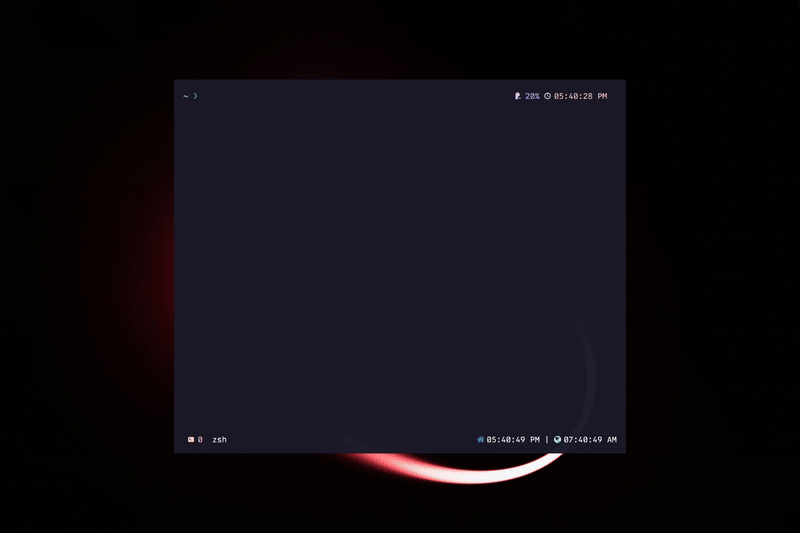CLI Theme switcher for Alacritty terminal emulator
- ❗ Currently supporting TOML configurations ONLY
- 🎨 600+ Themes to choose from
⤵️ It inserts an import line for theme file, so you can easily have color keys to customize and override inalacritty.toml
- Clone the repo or download as .zip and copy
colorsfolder into your root alacritty config directoryeg. ~/.config/alacritty/colors - Install package from npm
Globally
npm i -g @andrewberty/alacritty-themesOr use npx so you don't have to install it
npx @andrewberty/alacritty-themesalacritty-themes- Use arrow keys to go through the list
- Type to fuzzy search specific theme
- Watch theme gets changed in real-time
- If you just wanted to revert back and exit without applying any change just terminate the process
Ctrl-c- WARNING:
ESCwill not kill the process. It will apply then terminate.
- WARNING:
Why I chose to import color files instead of injecting config to alacritty.toml?
- That way,
alacritty.tomlfile can have colors tables and keys as overrides which will give your config more flexibility
You can for example add these lines to alacritty.toml to override background color to #000000 for all themes
[colors.primary]
background = "#000000"- Now you have themes as
*.tomlfiles in/colorsdirectory besidealacritty.tomlyou can easily manipulate and adjust every colorscheme to your liking and it will be just imported as is to config when you choose it again
You can also create an alias for alacritty-themes like at Just append this below line to your ~/.bashrc , ~/.bash_profile or .zshrc
alias at="alacritty-themes"Now you can simply use at to choose themes for your alacritty terminal.
at- Pressing
ESCkey doesn't terminate the process and revert to last selected theme - May have some issues in WSL regarding identifying config file path corresponding to windows absolute path to import color file
- While typing in fuzzy search list doesn't automatically go to the beginning