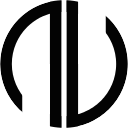> npm install @applicvision/js-toolboxWrite tests with EcmaScript modules syntax, and run them both in browser and in Node, without any build step. Compose your tests in suites using describe, and declare test units with test or it:
// test.js
import {describe, it} from '@applicvision/js-toolbox/test'
import assert from 'node:assert/strict'
describe('My suite', () => {
it('test', () => {
assert.equal(1 + 1, 2)
})
})A bin called testa (Swedish for 'test' in imperative form) is exported which runs the test. So either put test: testa in your package.json script section, and call:
npm test
Or even shorter, just call with npx:
npx testa
In your package.json you can configure which files will be picked up by the test runner.
"config": {
"testa": {
"endsWith": ".test.js"
}
}By default, files ending with .test.js will be searched for from the project directory, but you can specify files and folders as argument to limit the search: testa unit integration extra.test.js.
Passing --help will print the usage information:
Options:
-f, --filter Specify a regex to only run matching tests and describes.
-l, --logger Specify a logger for the test. Available: animated, simple. Default: animated
-m, --mode Specify mode, node or browser. Default node.
-w, --watch In browser mode, reload on file changes in specified directory.
-p, --port In browser mode, select the port to run the server on. Default 3000.
--timeout Set general time limit for tests. Default 4s.
--bail Exit immediately on first test failure.
--only Run only tests marked with only.
--notify Show MacOS notification (osascript)
-h, --help Show this message and exit.
A separate bin called browser-test is exposed. It simply calls the testrunner with test mode set to browser.
The server for browser testing is run with http by default, but can also be run with https. To set this up, please create a key.pem (private key) and cert.pem (certificate), in any directory, and set the directory location to an environment variable called JS_TOOLBOX_CERT.
Once the server is started, default port is 3000, simply visit the page in the browser to run the tests.
Query parameters can be used to configure the tests. Available query parameters are:
-
only– run only tests marked with only -
filter=<regex>– Run tests matching filter. -
expand– Keep the test suites expanded when finished
Two examples:
'https://localhost:3000/?only'
#run only tests marked with .only
'https://localhost:3000/?filter=sum|random&filter=ayay'
#run only tests matching /sum|random/ and /ayay/Auto reload is a tool to make the browser reload when files are changed. Start it with the exported bin, autoreload.
In package json, add a script row:
autoreload: autoreload src
And then call
npm run autoreload
Or with npx:
npx autoreload src
This starts the file watcher and the server. The default port is 3333, but this can be configured with option --port. The server can also be run with https. To set up this, please create a key.pem (private key) and cert.pem (certificate), in any directory, and set the directory location to an environment variable called JS_TOOLBOX_CERT, or pass the directory location with the option --certificate.
Example:
npx autoreload --certificate ~/certificates/localhost
Then in your web application, during development, import the client script, and call start:
<script type="module">
import { start } from 'https://localhost:3333/autoreload.js'
start()
</script>A little indicator will appear in the bottom right corner. If the indicator is green, it means autoreload is active, and file changes will trigger page reload. If it turns red, it means it lost connection to the server. It will automatically try to reconnect if it loses connection, and if connection is reestablished, the indicator color will return to green.
The file watcher can also be used as a standalone bin:
npx filewatcher .
Then it will emit to standard out when files change, and another process could be piped to it to handle file changes. The auto reload functionality is built that way.
A subclass of the native Array. The aim is to extend Array with immutable methods. Create instances of Ayay using the constructor, or any of the static factory methods (which are just the same as those of Array):
import Ayay from '@applicvision/js-toolbox/Ayay'
const anArray = new Ayay()
// or
const anArray = Ayay.of(1, 2, 3)
// or
const anotherArray = Ayay.from([1, 2, 3, 4])There are also two other static methods for constructing instances:
fromPrettyJoined, seedWith
Available prototype methods:
arrayByDroppingLastItem, arrayByInsertingItem, arrayByMoving, arrayByRemovingItemAtIndex, arrayByReplacingItemAtIndex, arrayBySwappingItems, arraySortedBy, asyncFilter, average, chunksOf, compactMap, get first, groupBy, indices, isEmpty, isShallowIdenticalWith, iterateWhile, get last, get lastIndex, mapWhile, omitInObject, permutations, pickInObject, get pipe, prettyJoin, randomIndex, randomItem, reduceWhile, reversedArray, sampleOfSize, shuffledArray, sumItems, sumItemsWhile, toVanilla, transpose, uniqueItems, useAsKeyPathIn, get vanilla
Methods have been named with the aim to make them self explanatory. But additional documentation and examples are available in the TypeScript definitions, and will show in your editor.
One example:
const numberArray = Ayay.of(1, 2, 3, 4, 5, 6)
numberArray
.arrayByDroppingLastItem()
.average() // 3
// original array not modified
numberArray // [1, 2, 3, 4, 5, 6]IzzaDate is a small subclass of the native Date class. It enables easier manipulation, and some immutable operations on Date objects, as well as a few methods for date comparison.
Available methods:
add, components, copy, dateByAdding, dateBySetting, dateBySubtracting, daysSince, daysUntil, get, isEarlierInTheDay, isLaterInTheDay, isSameTimeOfDay, set, subtract
Documentation is available in TypeScript definition.
One example:
import IzzaDate, { DAY } from '@applicivions/js-toolbox/izza-date'
const now = new IzzaDate()
const tomorrow = now.dateByAdding(1, DAY)
now.daysUntil(tomorrow) // 1Simple utility to get colored output in the terminal.
import style from '@applicvision/js-toolbox/style'
console.log(
style.cyan('This text is Cyan'),
style.bold.red('This text is red and bold')
)Available styles are those defined in util.inspect.colors, please see https://nodejs.org/api/util.html#foreground-colors for reference.
The default export is a function, with the following properties. Each property returns the style function with that text modifier activated.
blue, bold, cyan, dim, gray, green, italic, red, underline
The modifiers are chainable to combine styles:
style.green.bold.italic.underline('Hello')And can be nested
style.blue(`blue ${style.bold('bold and blue')} blue`)To pass custom style string, use .custom:
console.log(style.custom('bgRed', 'bold')('Hello Red background'))Argument parser is a simple utility to configure a command line tool. Specify which options and flags a program accepts. The parser will parse the arguments sent (by default process.argv.slice(2)).
Given this
// program.js
import {parseArguments} from '@applicvision/js-toolbox/args'
const parsed = parseArguments
.option('message', { description: 'Specify a message' })
.flag('flag', { description: 'A boolean option'})
.option('option', { description: 'Another good option' })
.help('Welcome to the program')
.parse()When invoked like this
node program.js --option=value1 --option value2 --flag -mhello -- arg1 arg2
The argument parser will return this:
{
options: { option: [ 'value1', 'value2' ], flag: true, message: 'hello' },
args: [ 'arg1', 'arg2' ]
}
If --help or -h is passed, the parser will return an object with help as the only property. This help can be logged to display a generated message to the user:
Welcome to the program
Options:
-m, --message Specify a message
-f, --flag A boolean option
-o, --option Another good option
-h, --help Show this message and exit.
if an unknown option is passed, or if a value is not correctly passed to an option, the parser will throw an error, with a message that can be logged to the user:
node program.js --missing-option=value1
Error Unknown option 'missing-option'
Available options:
-m, --message Specify a message
-f, --flag A boolean option
-o, --option Another good option
-h, --help Show this message and exit.