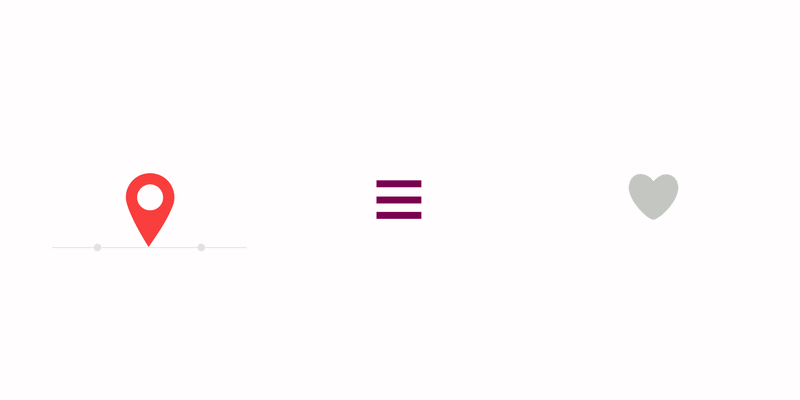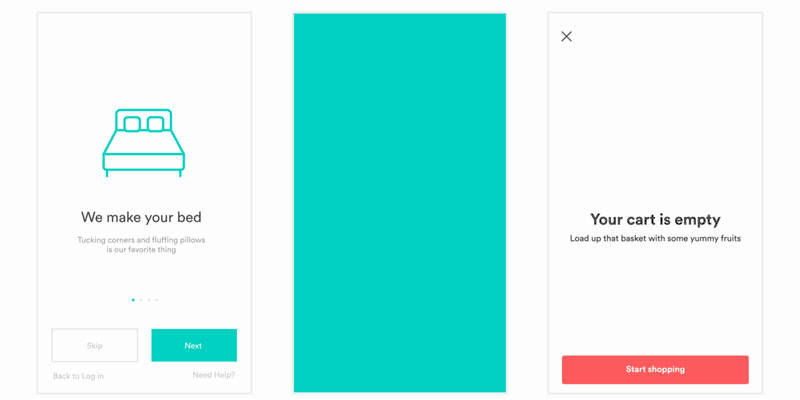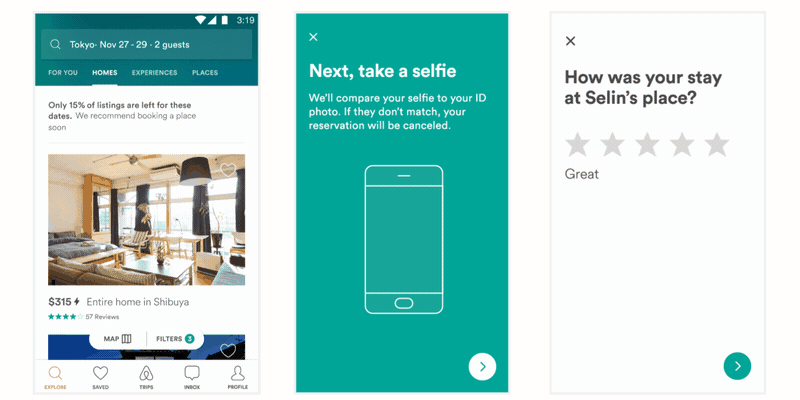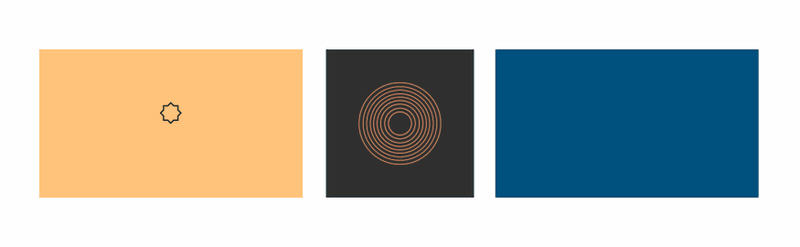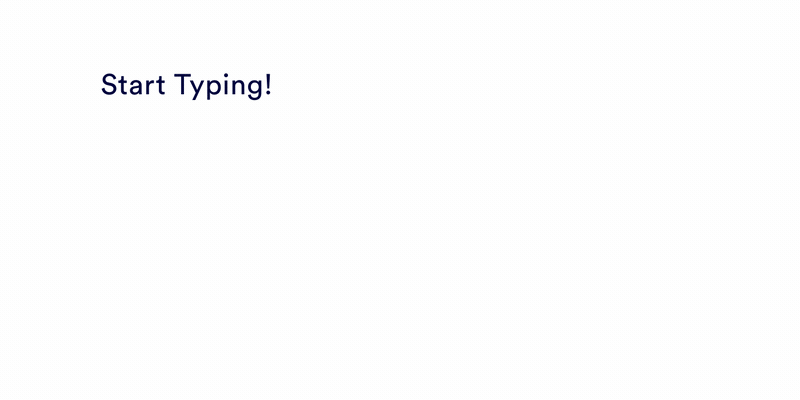Lottie component for React Native (iOS, Android, and Windows)
Lottie is an ecosystem of libraries for parsing Adobe After Effects animations exported as JSON with bodymovin and rendering them natively!
For the first time, designers can create and ship beautiful animations without an engineer painstakingly recreating it by hand.
We've made some significant updates in version 6 that may impact your current setup. To get all the details about these changes, check out the changelog.
Stay informed to ensure a seamless transition to the latest version. Thank you!
- Install
lottie-react-native(latest):
yarn add lottie-react-native
Go to your ios folder and run:
pod install
- Install
lottie-react-native(latest):
yarn add lottie-react-native
- Add dependencies for web players:
yarn add @dotlottie/react-player @lottiefiles/react-lottie-player
Install the `lottie-react-native` npm package. (Click to expand)
Add the following to the end of your project file. For C# apps, this should come after any Microsoft.Windows.UI.Xaml.CSharp.targets includes. For C++ apps, it should come after any Microsoft.Cpp.targets includes.
<PropertyGroup Label="LottieReactNativeProps">
<LottieReactNativeDir>$([MSBuild]::GetDirectoryNameOfFileAbove($(MSBuildThisFileDirectory), 'node_modules\lottie-react-native\package.json'))\node_modules\lottie-react-native</LottieReactNativeDir>
</PropertyGroup>
<ImportGroup Label="LottieReactNativeTargets">
<Import Project="$(LottieReactNativeDir)\src\windows\cppwinrt\PropertySheets\LottieGen.Auto.targets" />
</ImportGroup>Add the LottieReactNative.vcxproj file to your Visual Studio solution to ensure it takes part in the build.
For C# apps, you'll need to install the following packages through NuGet:
- LottieGen.MsBuild
- Microsoft.UI.Xaml
- Win2D.uwp
- Microsoft.Toolkit.Uwp.UI.Lottie
- This package is used for loading JSON dynamically. If you only need codegen animation, you can set
<EnableLottieDynamicSource>false</EnableLottieDynamicSource>in your project file and omit this reference.
- This package is used for loading JSON dynamically. If you only need codegen animation, you can set
For C++ apps, you'll need these NuGet packages:
- LottieGen.MsBuild
- Microsoft.UI.Xaml
WinUI 2.6 (Microsoft.UI.Xaml 2.6.0) is required by default. Overriding this requires creating a Directory.Build.props file in your project root with a <WinUIVersion> property.
In your application code where you set up your React Native Windows PackageProviders list, add the LottieReactNative provider:
// C#
PackageProviders.Add(new LottieReactNative.ReactPackageProvider(new AnimatedVisuals.LottieCodegenSourceProvider()));// C++
#include <winrt/LottieReactNative.h>
#include <winrt/AnimatedVisuals.h>
...
PackageProviders().Append(winrt::LottieReactNative::ReactPackageProvider(winrt::AnimatedVisuals::LottieCodegenSourceProvider()));Codegen animations are supported by adding LottieAnimation items to your project file. These will be compiled into your application and available at runtime by name. For example:
<!-- .vcxproj or .csproj -->
<ItemGroup>
<LottieAnimation Include="Assets/Animations/MyAnimation.json" Name="MyAnimation" />
</ItemGroup>// js
<LottieView source={'MyAnimation'} />Codegen is available to both C# and C++ applications. Dynamic loading of JSON strings at runtime is currently only supported in C# applications.
Lottie can be used in a declarative way:
import React from 'react';
import LottieView from 'lottie-react-native';
export default function Animation() {
return (
<LottieView source={require('../path/to/animation.json')} autoPlay loop />
);
}Additionally, there is an imperative API which is sometimes simpler.
import React, { useEffect, useRef } from 'react';
import LottieView from 'lottie-react-native';
export default function AnimationWithImperativeApi() {
const animationRef = useRef<LottieView>(null);
useEffect(() => {
animationRef.current?.play();
// Or set a specific startFrame and endFrame with:
animationRef.current?.play(30, 120);
}, []);
return (
<LottieView
ref={animationRef}
source={require('../path/to/animation.json')}
/>
);
}Lottie's animation view can be controlled by either React Native Animated or Reanimated API.
import React, { useEffect, useRef, Animated } from 'react';
import { Animated, Easing } from 'react-native';
import LottieView from 'lottie-react-native';
const AnimatedLottieView = Animated.createAnimatedComponent(LottieView);
export default function ControllingAnimationProgress() {
const animationProgress = useRef(new Animated.Value(0));
useEffect(() => {
Animated.timing(animationProgress.current, {
toValue: 1,
duration: 5000,
easing: Easing.linear,
useNativeDriver: false,
}).start();
}, []);
return (
<AnimatedLottieView
source={require('../path/to/animation.json')}
progress={animationProgress.current}
/>
);
}Changing color of layers:
NOTE: This feature may not work properly on Android. We will try fix it soon.
import React from 'react';
import LottieView from 'lottie-react-native';
export default function ChangingColorOfLayers() {
return (
<LottieView
source={require('../path/to/animation.json')}
colorFilters={[
{
keypath: 'button',
color: '#F00000',
},
{
keypath: 'Sending Loader',
color: '#F00000',
},
]}
autoPlay
loop
/>
);
}You need to modify your metro.config.js file accordingly by adding lottie extension to the assetExts array:
const { getDefaultConfig, mergeConfig } = require('@react-native/metro-config');
const defaultConfig = getDefaultConfig(__dirname);
/**
* Metro configuration
* https://facebook.github.io/metro/docs/configuration
*
* @type {import('metro-config').MetroConfig}
*/
const config = {
resolver: {
assetExts: [...defaultConfig.resolver.assetExts, 'lottie'],
},
};
module.exports = mergeConfig(getDefaultConfig(__dirname), config);Create a file in the following path __mocks__/lottieMock.js and add the following code:
module.exports = 'lottie-test-file-stub';Then add the following to your jest.config.js file:
module.exports = {
...
moduleNameMapper: {
...,
'\\.(lottie)$': '<rootDir>/jest/__mocks__/lottieMock.js',
},
...
}You can find the full list of props and methods available in our API document. These are the most common ones:
| Prop | Description | Default |
|---|---|---|
source |
Mandatory - The source of animation. Can be referenced as a local asset by a string, or remotely with an object with a uri property, or it can be an actual JS object of an animation, obtained (for example) with something like require('../path/to/animation.json'). |
None |
style |
Style attributes for the view, as expected in a standard View. |
You need to set it manually. Refer to this pull request. |
loop |
A boolean flag indicating whether or not the animation should loop. | true |
autoPlay |
A boolean flag indicating whether or not the animation should start automatically when mounted. This only affects the imperative API. | false |
colorFilters |
An array of objects denoting layers by KeyPath and a new color filter value (as hex string). | [] |
Not all After Effects features are supported by Lottie. If you notice there are some layers or animations missing check this list to ensure they are supported.
View more documentation, FAQ, help, examples, and more at airbnb.io/lottie