@guimini/guimini-sfdx-plugin
Personal sfdx plugin to ease my everyday life
Installation
Recommanded : use direct installer or brew formula to benefit from auto-autpdates
brew install --cask sfdx
sfdx plugins:install @guimini/guimini-sfdx-plugin
Early adopter ? use @alpha tag at your own risks :)
brew install --cask sfdx
sfdx plugins:install @guimini/guimini-sfdx-plugin@alpha
Commands
sfdx guimini:bypass-perm:generate [-u <string>] [-a <string>] [--json] [--loglevel trace|debug|info|warn|error|fatal|TRACE|DEBUG|INFO|WARN|ERROR|FATAL]sfdx guimini:org:switch [-g] [--json] [--loglevel trace|debug|info|warn|error|fatal|TRACE|DEBUG|INFO|WARN|ERROR|FATAL]
sfdx guimini:bypass-perm:generate [-u <string>] [-a <string>] [--json] [--loglevel trace|debug|info|warn|error|fatal|TRACE|DEBUG|INFO|WARN|ERROR|FATAL]
Interractively generate custom permissions to bypass VR, Flows and Triggers
USAGE
$ sfdx guimini:bypass-perm:generate [-u <string>] [-a <string>] [--json] [--loglevel
trace|debug|info|warn|error|fatal|TRACE|DEBUG|INFO|WARN|ERROR|FATAL]
FLAGS
-a, --apiversion=<value> override the api version used for
api requests made by this command
-u, --targetusername=<value> username or alias for the target
org; overrides default target org
--json format output as json
--loglevel=(trace|debug|info|warn|error|fatal|TRACE|DEBUG|INFO|WARN|ERROR|FATAL) [default: warn] logging level for
this command invocation
DESCRIPTION
Interractively generate custom permissions to bypass VR, Flows and Triggers
EXAMPLES
$ sfdx guimini:bypass-perm:generate
See code: src/commands/guimini/bypass-perm/generate.ts
sfdx guimini:org:switch [-g] [--json] [--loglevel trace|debug|info|warn|error|fatal|TRACE|DEBUG|INFO|WARN|ERROR|FATAL]
Interractively switch default username and default devhub
USAGE
$ sfdx guimini:org:switch [-g] [--json] [--loglevel
trace|debug|info|warn|error|fatal|TRACE|DEBUG|INFO|WARN|ERROR|FATAL]
FLAGS
-g, --global Set the configuration variables
globally, so they can be used from
any Salesforce DX project.
--json format output as json
--loglevel=(trace|debug|info|warn|error|fatal|TRACE|DEBUG|INFO|WARN|ERROR|FATAL) [default: warn] logging level for
this command invocation
DESCRIPTION
Interractively switch default username and default devhub
EXAMPLES
$ sfdx guimini:org:switch
$ sfdx guimini:org:switch -g
See code: src/commands/guimini/org/switch.ts
Debugging your plugin
We recommend using the Visual Studio Code (VS Code) IDE for your plugin development. Included in the .vscode directory of this plugin is a launch.json config file, which allows you to attach a debugger to the node process when running your commands.
To debug the guimini:org:switch command:
- Start the inspector
If you linked your plugin to the sfdx cli, call your command with the dev-suspend switch:
$ sfdx guimini:org:switch --dev-suspendAlternatively, to call your command using the bin/run script, set the NODE_OPTIONS environment variable to --inspect-brk when starting the debugger:
$ NODE_OPTIONS=--inspect-brk bin/run guimini:org:switch- Set some breakpoints in your command code
- Click on the Debug icon in the Activity Bar on the side of VS Code to open up the Debug view.
- In the upper left hand corner of VS Code, verify that the "Attach to Remote" launch configuration has been chosen.
- Hit the green play button to the left of the "Attach to Remote" launch configuration window. The debugger should now be suspended on the first line of the program.
- Hit the green play button at the top middle of VS Code (this play button will be to the right of the play button that you clicked in step #5).
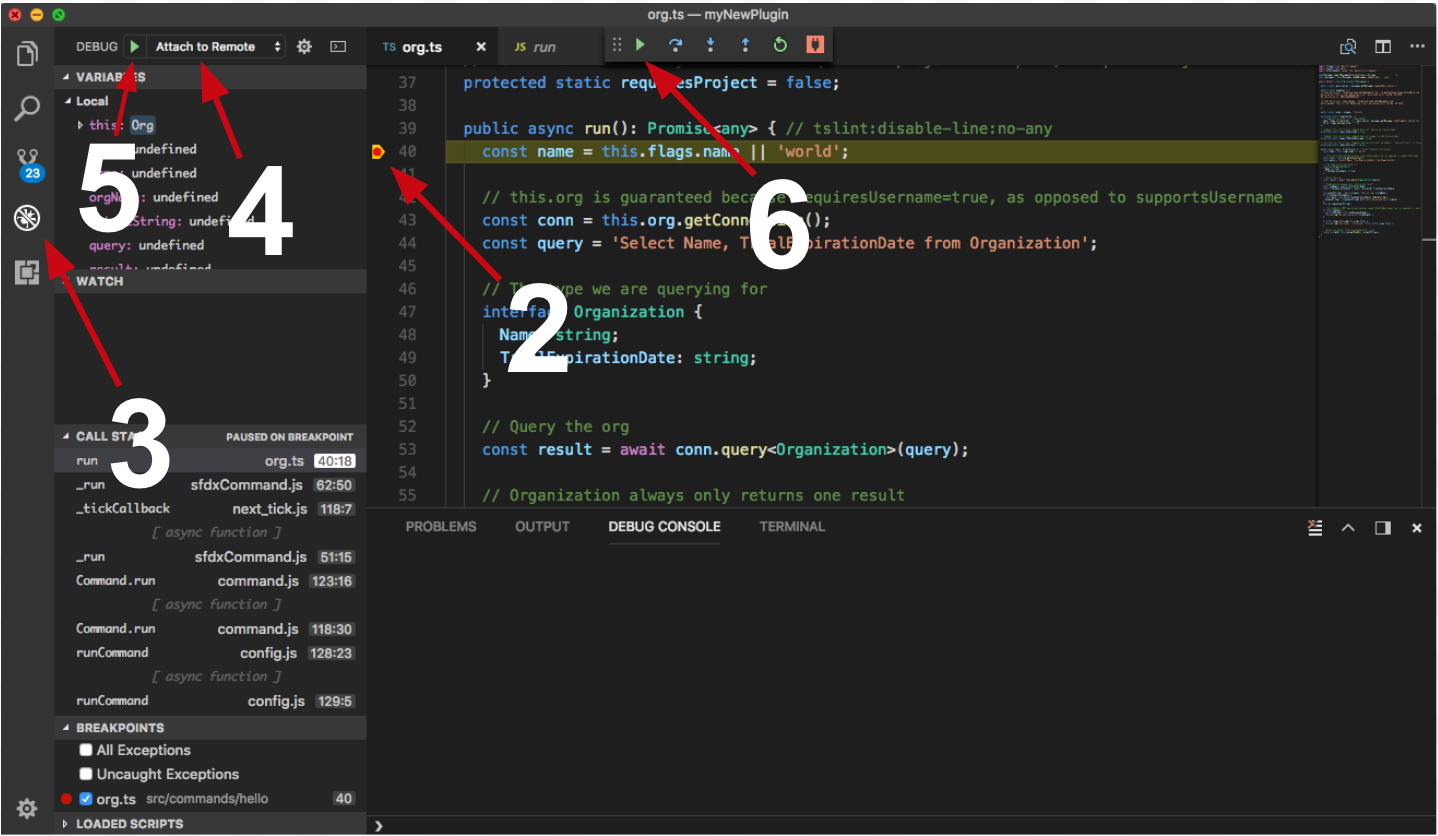
Congrats, you are debugging!


