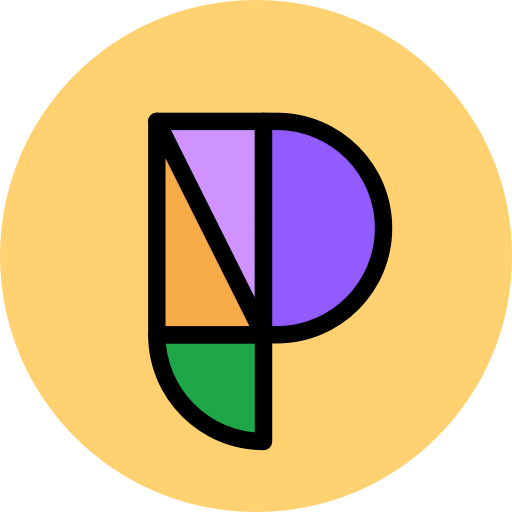phosphor-vue
Phosphor is a flexible icon family for interfaces, diagrams, presentations — whatever, really. Explore all our icons at phosphoricons.com.
For Vue 3 support, check out the vue3 branch.
Installation
yarn add phosphor-vue@nextor
npm install --save phosphor-vue@nextUsage
Registration
Before you can use Phosphor icons in your project, you'll need to register the ones you intend to use, just like any other Vue component.
Global Plugin
The easiest way to use Phosphor in your Vue project is to load the whole library as a global plugin in your app entry point like so:
import { createApp } from "vue";
import PhosphorVue from "phosphor-vue";
import App from "./App.vue";
const app = createApp(App);
app.use(PhosphorVue);
app.mount("#app");You can then use any of the icons in your app's templates without specifically registering them:
<!-- SomeComponent.vue -->
<template>
<div>
<ph-horse />
<ph-heart :size="32" color="hotpink" weight="fill" />
<ph-cube />
</div>
</template>Register Individual Icons
If you're only using a few Phosphor icons and want to take advantage of tree-shaking, you can globally register just the icons you need:
import { createApp } from "vue";
import { PhHorse, PhHeart, PhCube } from "phosphor-vue";
import App from "./App.vue";
const app = createApp(App);
app.component("PhHorse", PhHorse);
app.component("PhHeart", PhHeart);
app.component("PhCube", PhCube);
app.mount("#app");You can also register them locally directly in SFCs if you prefer:
<template>
<div>
<ph-horse />
<ph-heart :size="32" color="hotpink" weight="fill" />
<ph-cube />
</div>
</template>
<script>
import { PhHorse, PhHeart, PhCube } from "phosphor-vue";
export default {
name: "App",
components: {
PhHorse,
PhHeart,
PhCube
}
};
</script>Note: Due to a bug in rollup-plugin-vue, tree-shaking is currently broken in this version.
Props
Icon components accept all attributes that you can pass to a normal SVG element, including inline height/width, x/y, opacity, plus @click and other v-on handlers. The main way of styling them will usually be with the following props:
-
color?:
string– Icon stroke/fill color. Can be any CSS color string, includinghex,rgb,rgba,hsl,hsla, named colors, or the specialcurrentColorvariable. -
size?:
number | string– Icon height & width. As with standard React elements, this can be a number, or a string with units inpx,%,em,rem,pt,cm,mm,in. -
weight?:
"thin" | "light" | "regular" | "bold" | "fill" | "duotone"– Icon weight/style. Can be used, for example, to "toggle" an icon's state: a rating component could use Stars withweight="regular"to denote an empty star, andweight="fill"to denote a filled star. -
mirrored?:
boolean– Flip the icon horizontally. Can be useful in RTL languages where normal icon orientation is not appropriate.
Composition
Phosphor takes advantage of Vue's provide/inject options to make applying a default style to all icons simple. Declare a provide at the root of the app (or anywhere above the icons in the tree) with props to be applied by default to all icons below it in the tree:
<template>
<div>
<ph-horse /> {/* I'm lime-green, 32px, and bold! */}
<ph-heart /> {/* Me too! */}
<ph-cube /> {/* Me three :) */}
</div>
</template>
<script>
import { defineComponent, provide } from "vue";
import { PhHorse, PhHeart, PhCube } from "phosphor-vue";
export default defineComponent({
name: "App",
components: {
PhHorse,
PhHeart,
PhCube
},
provide: {
color: "limegreen",
size: 32,
weight: "bold",
mirrored: false
},
// Or using the Composition API
setup() {
// ... other setup code ...
provide("color", "limegreen");
provide("size", 32);
provide("weight", "bold");
provide("mirrored", false);
return { /* ... */ };
},
});
</script>You may create multiple providers for styling icons differently in separate regions of an application; icons use the nearest provider above them to determine their style.
Note: The color, size, weight, and mirrored properties are all optional props when creating a context, but default to "currentColor", "1em", "regular" and false. Also be aware that when using this API, per Vue:
...
provide/injectbindings are not reactive by default. We can change this behavior by passing arefproperty orreactiveobject toprovide.
For example, this will make child icons sizes react to changes to iconSize:
const iconSize = ref(32);
provide("size", iconSize);Slots
Components have a <slot> for arbitrary SVG elements, so long as they are valid children of the <svg> element. This can be used to modify an icon with background layers or shapes, filters, animations and more. The slotted children will be placed below the normal icon contents.
The following will cause the Cube icon to rotate and pulse:
<template>
<ph-cube color="darkorchid" weight="duotone">
<animate
attributeName="opacity"
values="0;1;0"
dur="4s"
repeatCount="indefinite"
/>
<animateTransform
attributeName="transform"
attributeType="XML"
type="rotate"
dur="5s"
from="0 0 0"
to="360 0 0"
repeatCount="indefinite"
/>
</ph-cube>
</template>Note: The coordinate space of slotted elements is relative to the contents of the icon viewBox, which is a 256x256 square. Only valid SVG elements will be rendered.
Our Related Projects
- phosphor-home ▲ Phosphor homepage and general info
- phosphor-react ▲ Phosphor icon component library for React
- phosphor-icons ▲ Phosphor icons for Vanilla JS
- phosphor-flutter ▲ Phosphor IconData library for Flutter
- phosphor-webcomponents ▲ Phosphor icons as Web Components
- phosphor-figma ▲ Phosphor icons Figma plugin
- phosphor-sketch ▲ Phosphor icons Sketch plugin
Community Projects
- phosphor-react-native ▲ Phosphor icon component library for React Native
- phosphor-svelte ▲ Phosphor icons for Svelte apps
- phosphor-r ▲ Phosphor icon wrapper for R documents and applications
- blade-phosphor-icons ▲ Phosphor icons in your Laravel Blade views
If you've made a port of Phosphor and you want to see it here, just open a PR here!
License
MIT © phosphor-icons