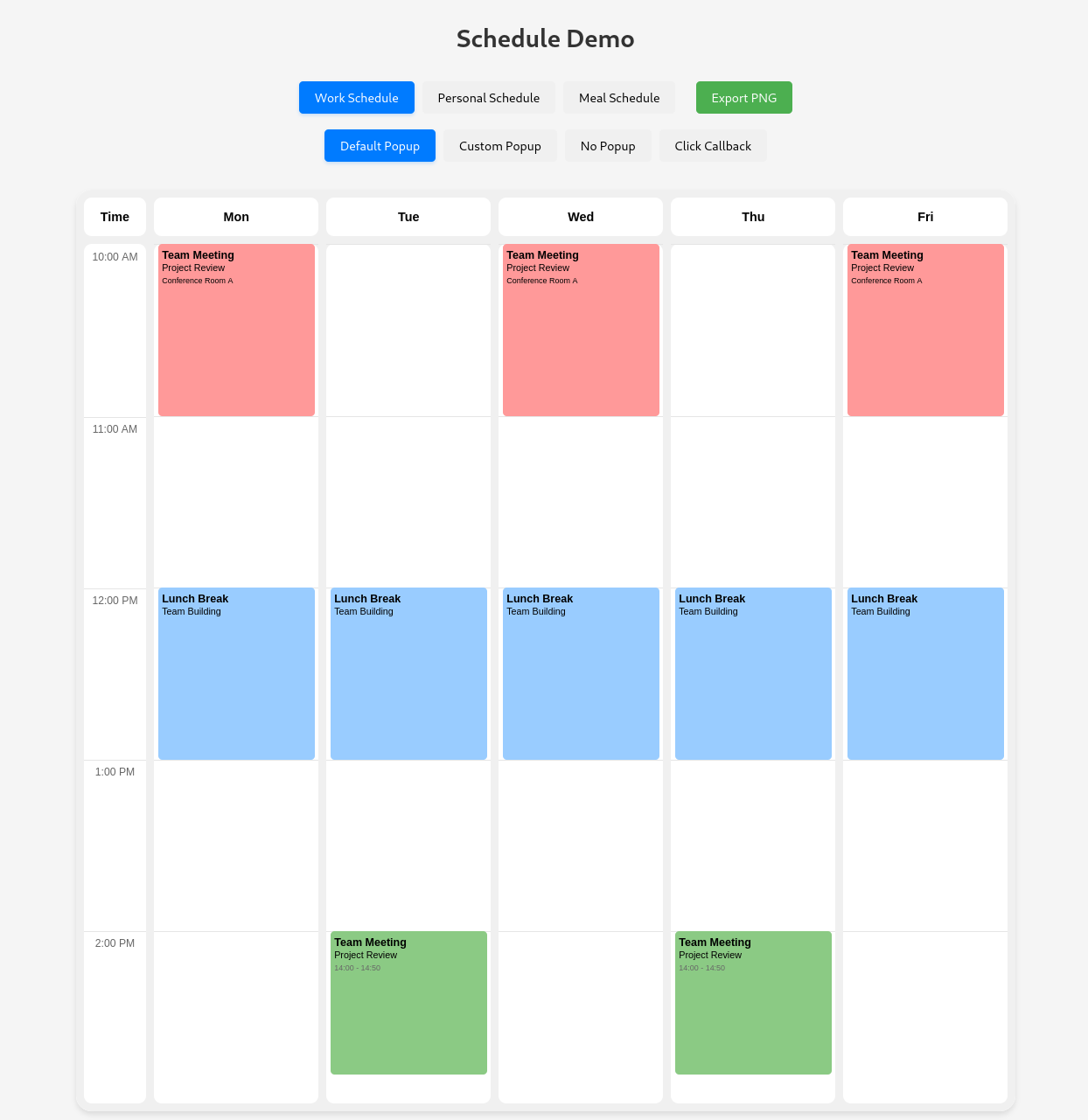A lightweight, customizable weekly schedule component for React applications. Schedule Glance provides an elegant way to display and manage weekly schedules with support for custom events, time slots, and interactive features.
- 📅 Weekly schedule view
- 🎨 Customizable event colors and styles
- 📱 Responsive design
- ⚡ Lightweight and performant
- 🔧 Highly configurable
- 💅 Custom event styling options
- 🎯 TypeScript support
- 📤 Export to PNG functionality
- 🎈 Customizable empty state message
npm install schedule-glanceThe Schedule component is designed to fill its container. To work properly, the container must have:
position: relative- A defined height
- Fixed Height:
<div style={{ position: 'relative', height: '600px' }}>
<Schedule events={events} />
</div>- Flexbox Container (Recommended):
<div style={{ display: 'flex', flexDirection: 'column', height: '100vh' }}>
<header>Header Content</header>
<main style={{ position: 'relative', flex: 1 }}>
<Schedule events={events} />
</main>
<footer>Footer Content</footer>
</div>- Grid Container:
<div style={{ display: 'grid', gridTemplateRows: 'auto 1fr auto', height: '100vh' }}>
<header>Header Content</header>
<main style={{ position: 'relative' }}>
<Schedule events={events} />
</main>
<footer>Footer Content</footer>
</div>| Prop | Type | Required | Default | Description |
|---|---|---|---|---|
| events | ScheduleEvent[] | Yes | - | Array of events to display |
| onEventClick | (event: ScheduleEvent) => void | No | - | Callback when an event is clicked |
| headers | { label: string; dayIndex: number }[] | No | Mon-Fri | Custom headers for days |
| customPopupHandler | (event: ScheduleEvent) => void | No | - | Custom popup handler |
| useDefaultPopup | boolean | No | true | Whether to use the default popup |
| emptyStateMessage | string | No | "No events scheduled" | Message shown when no events are present |
interface ScheduleEvent {
id: string;
days: number[]; // Array of day indices (0-6, where 0 is Monday)
start: string; // Time in "HH:MM" format
end: string; // Time in "HH:MM" format
color?: string; // Optional background color
customContent?: string; // Optional custom HTML content
title?: string; // Optional event title
body?: string; // Optional event body
[key: string]: any; // Additional custom properties
}
interface ScheduleProps {
events: ScheduleEvent[];
onEventClick?: (event: ScheduleEvent) => void;
headers?: { label: string; dayIndex: number }[];
customPopupHandler?: (event: ScheduleEvent) => void;
useDefaultPopup?: boolean;
emptyStateMessage?: string;
}
interface ScheduleRef {
exportToPng: (filename?: string) => Promise<void>;
}import { Schedule } from 'schedule-glance';
const MySchedule = () => {
const events = [
{
id: "1",
days: [1, 3], // Tuesday and Thursday
start: "09:00",
end: "10:00",
color: "#99ff99",
title: "Morning Meeting",
body: "Daily Standup"
}
];
return (
<div style={{ position: 'relative', height: '600px' }}>
<Schedule events={events} />
</div>
);
};You can customize the day headers:
const customHeaders = [
{ label: "Mon", dayIndex: 0 },
{ label: "Tue", dayIndex: 1 },
{ label: "Wed", dayIndex: 2 },
{ label: "Thu", dayIndex: 3 },
{ label: "Fri", dayIndex: 4 }
];
<Schedule
events={events}
headers={customHeaders}
/>The component comes with default styles, but you can override them using CSS classes:
.schedule-event {
/* Custom event styles */
}
.event-title {
/* Custom title styles */
}
.event-content {
/* Custom content styles */
}const events = [
{
id: "1",
days: [1, 3],
start: "09:00",
end: "10:00",
color: "#99ff99",
customContent: `
<div style="padding: 5px;">
<h3 style="margin: 0; font-size: 14px;">Team Meeting</h3>
<p style="margin: 2px 0; font-size: 12px;">Project Review</p>
</div>
`
},
{
id: "2",
days: [0, 2, 4],
start: "14:00",
end: "15:00",
color: "#99ccff",
title: "Team Sync",
body: "Weekly Review"
}
];
<Schedule events={events} />const handleEventClick = (event) => {
console.log('Event clicked:', event);
// Handle event click
};
<Schedule
events={events}
onEventClick={handleEventClick}
useDefaultPopup={false} // Disable default popup if using custom handler
/>import { useRef } from 'react';
import { Schedule, ScheduleRef } from 'schedule-glance';
const MySchedule = () => {
const scheduleRef = useRef<ScheduleRef>(null);
const handleExport = async () => {
try {
await scheduleRef.current?.exportToPng('my-schedule.png');
} catch (error) {
console.error('Failed to export:', error);
}
};
return (
<div>
<button onClick={handleExport}>Export Schedule</button>
<div style={{ position: 'relative', height: '600px' }}>
<Schedule ref={scheduleRef} events={events} />
</div>
</div>
);
};Contributions are welcome! Please feel free to submit a Pull Request.
- Fork the repository
- Create your feature branch (
git checkout -b feature/AmazingFeature) - Commit your changes (
git commit -m 'Add some AmazingFeature') - Push to the branch (
git push origin feature/AmazingFeature) - Open a Pull Request
This project is licensed under the MIT License. See the LICENSE file for details.
Konnor Kooi
If you have any questions or run into issues, please open an issue on the GitHub repository.