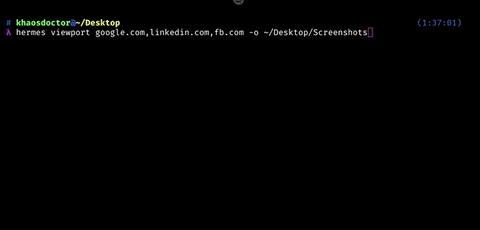Hermes
A simple lightweight and straightforward browser testing tool
What is hermes?
Hermes is a tool which came out of an simple Idea and problem: Testing viewport sizes for responsiveness.
More awesome commands will come!
Usage
First, install Hermes globally using either yarn add @lunnarapps/hermes or npm i -g @lunnarapps/hermes.
Typing hermes on your command line should bring this help text to your screen:
hermes 0.4.0 - Automated chromium-based scale browser testing
USAGE
hermes viewport [links]
ARGUMENTS
[links] List of links to be tested (comma separated) optional
OPTIONS
-l, --links-file <path-to-json> Path to a json containing the links to be tested optional
-o, --output <path> Output path for the screenshots optional default: "./screenshots"
-vp, --viewports-file <path-to-json> Path to a viewport configuration file optional
GLOBAL OPTIONS
-h, --help Display help
-V, --version Display version
--no-color Disable colors
--quiet Quiet mode - only displays warn and error messages
-v, --verbose Verbose mode - will also output debug messagesAs of now, Hermes currently support a viewport command, which means that you can only use hermes viewport [links].
Viewport Test
Viewport testing means that Hermes navigates to all websites passed to it and then takes a screenshot of the browser in a desired size. The catch is: Everything is defined by a JSON file.
This means that you can have either a JSON file containing all URL's you're going to test or the [links] argument is a comma-separated list of URLs, such as google.com,github.com,bing.com. This list is optional, but if you ommit it, then the -l option becomes required. This options states a path where Hermes will be able to locate a JSON file with the following contents:
[
"URL1",
"URL2",
...
]This array will be used to apply a iterative test over all viewports one by one, in other words, this will navigate and print the browser screen at every configured viewport on the viewports file.
As for now, Hermes does not resolve relative paths, so
./and../will not work properly, please type the full pathname of the file
Configuration
Hermes needs a viewport file in JSON format to start testing. This file can be passed in the -vp option (look at the warning above) providing the path to it.
A viewports file is something like this:
[
{
"name": "HD",
"resolution": {
"width": 1920,
"height": 1080
}
},
{
"name": "8-5",
"resolution": {
"width": 1280,
"height": 800
}
},
{
"resolution": {
"width": 1024,
"height": 768
}
},
{
"resolution": {
"width": 800,
"height": 600
}
}
]The property
namecan be omitted, 'No name' will be used instead
If nothing is passed, the above example will be the default viewport to be tested.
The -o tag is also necessary to output PNG files with the results of the test. This will take a full absolute path to output all the screenshots taken.
Example script
Running:
$ hermes viewport google.com,linkedin.com,fb.com -o <myOutputFolder>Will produce a viewport test like this: