Getting Started with My Scrapbook - a dynamic coding environment.
What is My Scrapbook, and what does it do?
- It's a full-featured in-browser IDE and markdown editor for documentation.
- You can import any npm module in the IDE. The bundling and transpiling of your code are handled in the browser.
- React and ReactDOM are already imported and ready for use.
- All of your text and code are automatically saved to a file named notebook.js
Install Instructions.
- Open a folder on your terminal where you don't mind a few files being written.
- Run the following command:
npm i my-scrapbook
To Run My Scrapbook
- In the same folder you install My Scrapbook, open up a terminal session and run:
npx my-scrapbook serve
-
Ctrl + click on the link in the terminal that says http://localhost:4005
- Click the + Code or +Text button at the top of the screen to get started!
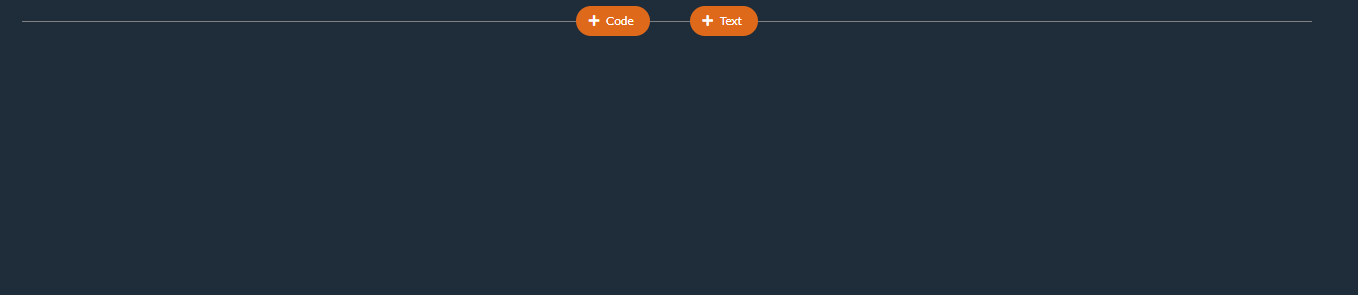
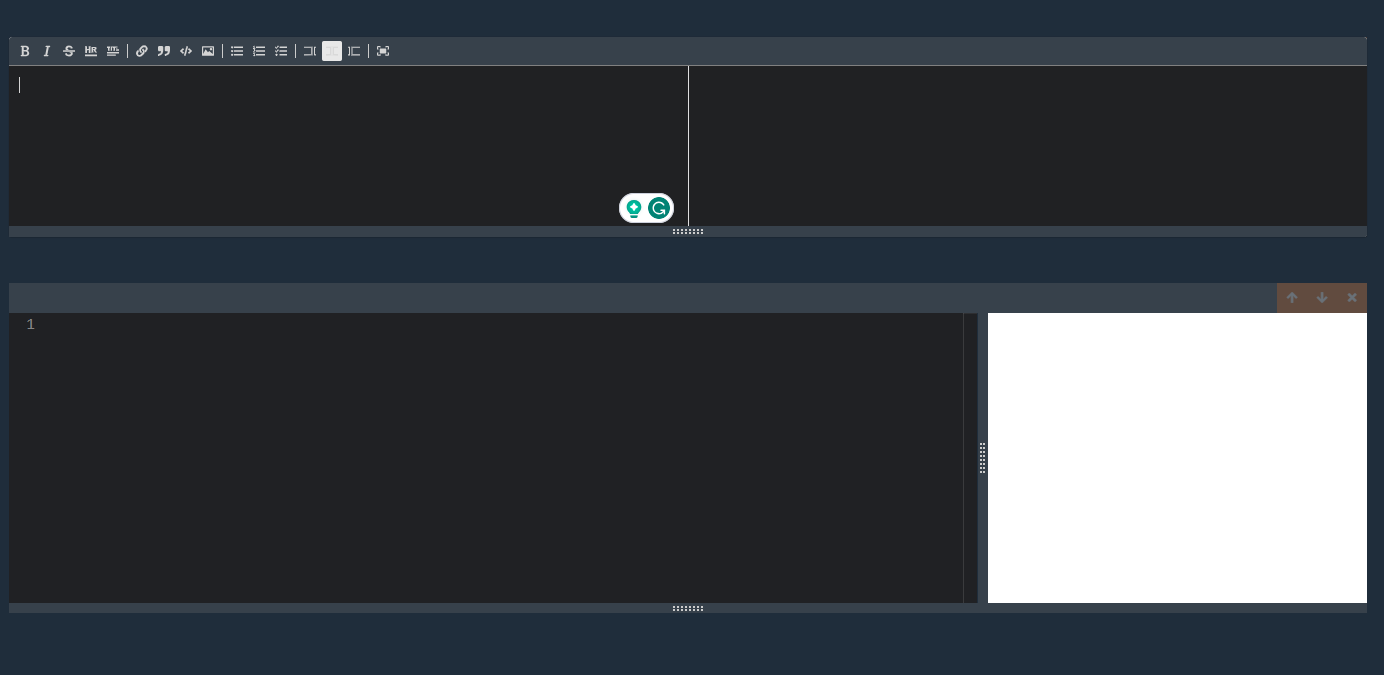
- All your work is saved to the file notebook.js.
- Next time you run the application using the same command, it will open to your previous notebook.js file.
- If you want to start a new notebook and don't care about the saved work from your previous session, delete the notebook.js file in the same directory before starting My Scrapbook again. (Or you could leave the notebook.js and click the X button on all your previous work once the IDE is loaded into the browser.)
- If you want to keep your previous work and start a new notebook, rename or move the notebook.js file in the same directory before starting My Scrapbook again.
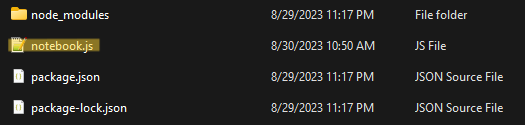
Markdown sample text for the text editor that contains an "Explainer".
**My Scrapbook**
----------
This is an interactive coding environment. You can write Javascript, see it executed, and write comprehensive documentation using markdown.
- Click any text cell (including this one) to edit it
- The code in each code editor is joined into one file. If you define a variable in cell #1, you can refer to it in any of the following cells!
- Click the **Format** button in any code cell, and Prettier will its thing to your code!
- You can show any React component, string, number, or anything else by calling the `show` function. This is a function built into this environment. Call show multiple times to show multiple values
- Re-order or delete cells using the buttons on the top right
- Add new cells by hovering on the divider between each cell
All of your changes get saved to the file you opened JBook with. So if you ran `npx my-scrapbook serve`, all of the text and code you write will be saved to the `notebook.js` file.
Code samples for the code editor.
import { useState } from 'react';
const Counter = () => {
const [count, setCount] = useState(0);
return (
<div>
<button onClick={() => setCount(count + 1)}>Click</button>
<h3>Count: {count}</h3>
</div>
);
};
// Display any variable or React Component by calling 'show'
show(<Counter />);
import axios from 'axios';
import 'bulma/css/bulma.css';
axios.get('http://jsonplaceholder.typicode.com/users/1')
.then(({ data }) => show(data.name));
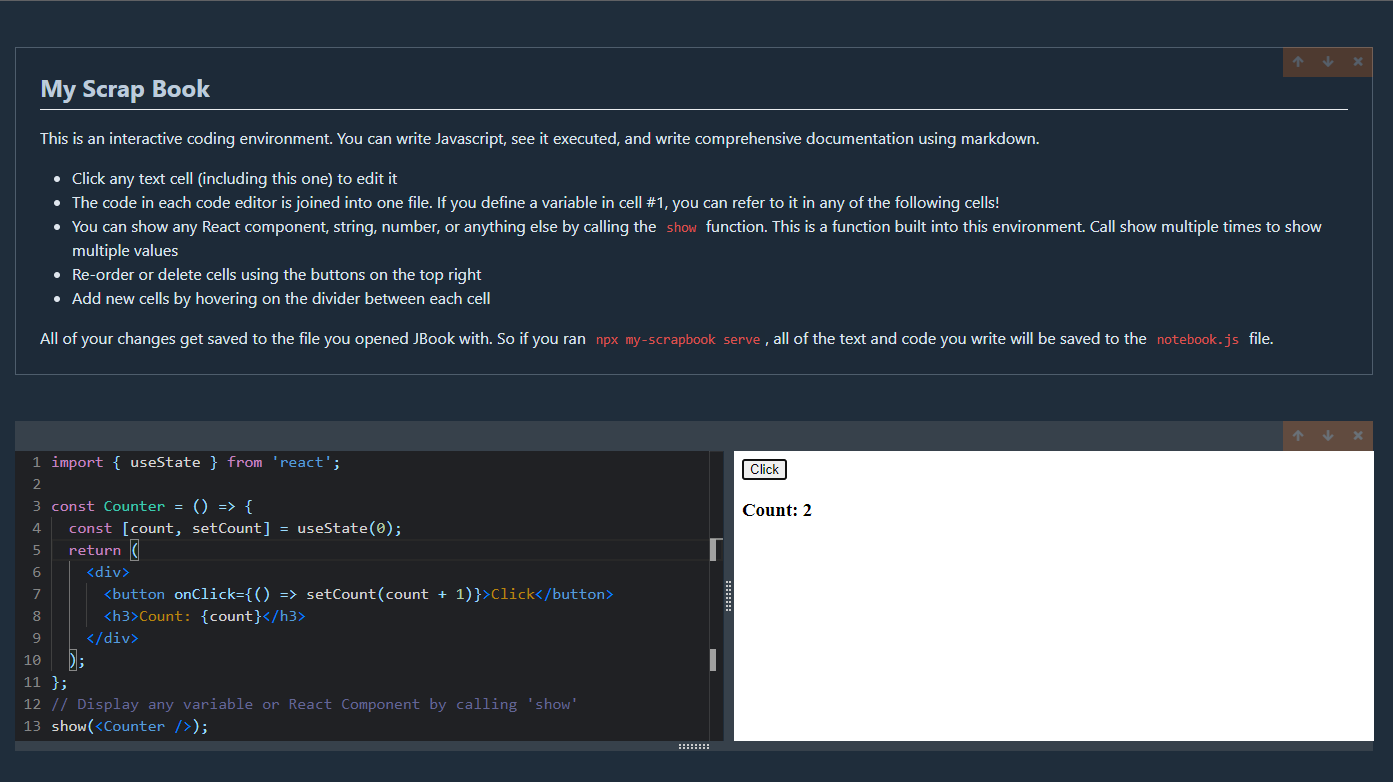
Future Functionality
- Lots! This is just the beginning.
