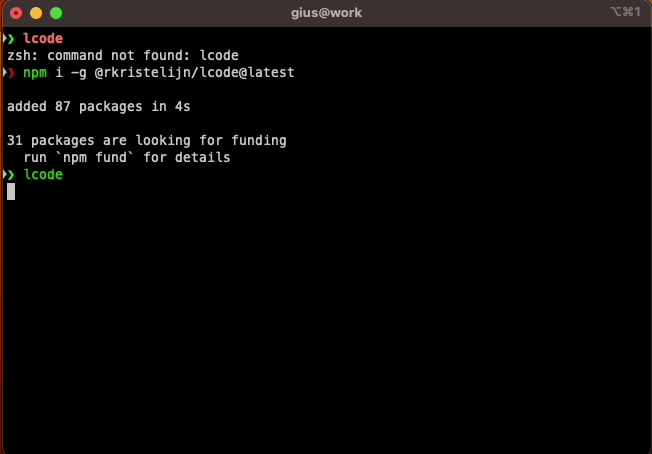This CLI tool lists all your repositories, and upon selection, it changes path to the repo and starts Visual Studio Code or any other command provided.
Using global install:
npm i -g @rkristelijn/lcode # install globally
lcode # runs in the current directory with maxdepth to 3
lcode ~ 5 # runs in ~ with maxdepth 5
lcode ~ 5 zsh # runs in ~ with maxdepth 5 and executes zsh instead of vscode
lcode ~ 5 \". ~/.nvm/nvm.sh && nvm use && code .\" # executes nvm to load proper node version and starts
lcode ~ 5 \"[ -f .nvmrc ] && . ~/.nvm/nvm.sh && nvm use; code .\" # only executes nvm when .nvmrc exists to load proper node version and starts
# with config file
lcode --init # creates a config file with default ~ and 5 in ~/.lcodeconfig
code ~/.lcodeconfig # opens up the config file
lcode --cleanup # removes the config fileUsing npx:
npx @rkristelijn/lcode [path] [maxDepth]-
path(optional): The path to start searching from. Defaults to the current directory if not provided. -
maxDepth(optional): The maximum depth to search for repositories. Defaults to 3 if not provided. -
cmd(optional): The command to execute, defaults tocode .
You can create a configuration file named .lcodeconfig in your home directory (~) to set default values for the path and maxDepth arguments. Example:
{
"path": "~/Documents", // your starting path, like ~
"maxDepth": 3, // max depth of searching for git repos
"execute": "bash" // executes bash instead of 'code .'
}See https://www.npmjs.com/package/@rkristelijn/lcode
Sponsor me if you appreciate my work.