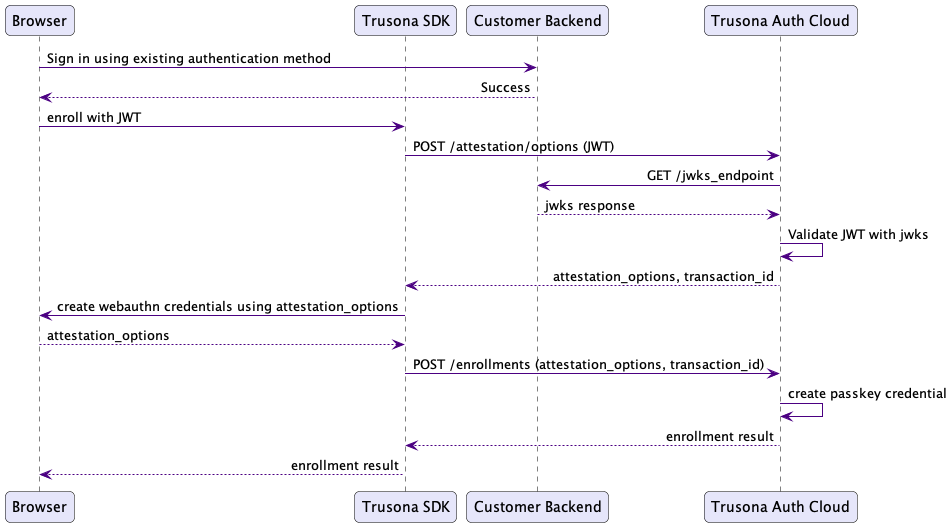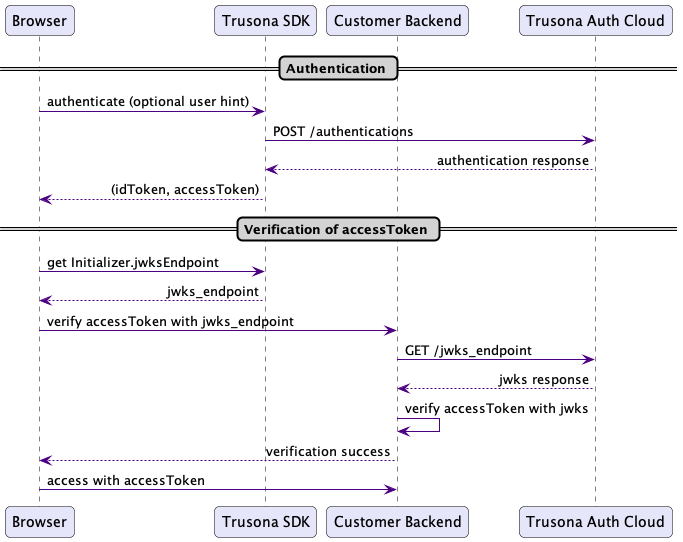To use this SDK, Trusona must create a tenant within our infrastructure for your domain.
Contact us about that at support@trusona.com
As part of this step, Trusona shall provide you with access to a portal where you can find your unique tenantId that would be used to initialize the SDK.
Within your infrastructure, an URL endpoint must be implemented to provide public keys' information in a JWKS format.
You will provide this endpoint to us as part of of tenant configuration via the portal.
Our APIs expect this to be available and will verify the validity of provided tokens against this endpoint.
Any failure of this check, will fail the corresponding SDK call.
Install the SDK into your application or library with npm.
npm install @trusona/webauthnIf you use yarn as your package manager, you can install it similarly:
yarn install @trusona/webauthnAdd a reference to the library within your implementation.
The provided snippets below are in typescript
import * as trusona from '@trusona/webauthn'It is prudent to perform some preflight checks before you initialize the SDK to ensure your users have a compatible browser.
This can be accomplished with a static check() method that returns an object with various properties indicating the available WebAuthn capabilities that would allow the user to successfully complete enrollment and authentication on their current browser.
const deviceSupport:Preflight = await trusona.DefaultPreflightChecks.check()
if (deviceSupport.webauthn) {
if(deviceSupport.platformAuthenticator && deviceSupport.conditionalMediation) {
// browser has a hardware platform authenticator and can complete CUI
// notes on CUI - https://github.com/w3c/webauthn/wiki/Explainer:-WebAuthn-Conditional-UI
//
}
if(deviceSupport.platformAuthenticator && !deviceSupport.conditionalMediation) {
// browser has a hardware platform authenticator but does not have CUI support
//
}
if(!deviceSupport.platformAuthenticator && !deviceSupport.conditionalMediation) {
// browser does *not* have a hardware platform authenticator and does not have CUI support
//
}
} else {
//
// Current user or browser is not supported. Let them know.
//
// Gently guide them to a better browser :)
//
}Next, in a constructor or other early first-run logic, initialize the SDK.
This should only be done once.
// not a secret; but is unique to the tenant; contact Trusona for your own value.
const origin:string = 'sdk-webauthn.your-domain.com'
trusona.Initializer.initialize(origin)
.then((_) => {
// successfully initialized; your happy path code
})
.catch((error) => {
// failed initialization! Is the tenant ID correct? Your error handling code
})To enroll a user, from within your backend, generate a JWT token with the subject claim as a user's identifier or username.
This identifier does not need to be an email address, but it should uniquely identify the user and they should be able to recognize it as their username.
Once generated, invoke the enroll(string) method with the token as the parameter.
const jwt: string = 'jwt.token-with-subject-claim.signature' // generated from your backend
const controller: AbortController = new AbortController()
new trusona.WebAuthnEnrollment().enroll(jwt, controller.signal)
.then((status) => {
// your happy path code after enrollment .. the user is now enrolled
})
.catch((error) => {
// your error handling code ... enrollment failed
// examine the provided error for details
})To authenticate a user, you can provide a username hint to the SDK or not - lastUserHint() is available to provide such a hint.
On success, a JWT is going to be provided in the SDK response that you can examine and verify the identity of the user.
The
subjectclaim in the provided JWT will matchsubjectthat was provided during enrollment.
const controller: AbortController = new AbortController()
const webAuthnAuthentication = new trusona.WebAuthnAuthentication()
const usernameHint: string = webAuthnAuthentication.lastUserHint() // optional
webAuthnAuthentication.authenticate(controller.signal, usernameHint)
.then((map) => {
// JWT from Trusona identifying the authenticated user
//
const idToken:string = map.idToken
// JWT from Trusona that can be used to access protected resources e.g. Passkey Management
//
const accessToken:string = map.accessToken
const jwksEndpoint:string = trusona.Initializer.jwksEndpoint
//
// Verify the JWT against the Trusona's JWKS implementation endpoint. You would
// do this in your backend services.
//
// A "subject" claim will have the username of the authenticated user.
//
})
.catch((error) => {
// your error handling code ... authentication failed examine the provided error for details
// Importantly, if the JWT cannot be verified, your users should end up here.
})You can manage a user's passkeys with implemented the PasskeyManagement interface.
An instance of a PasskeyManagement is created using the provided JWT access token available from AuthenticationResult
All active credentials can be returned, and they can be individually deleted.
Also, a passkey's recent activity can be queried.
See the summary below.
static async DefaultPreflightChecks.supported () => Promise<boolean>
static async Initializer.initialize(tenantId: string) => Promise<void>
// Instance method of WebAuthnEnrollment
//
async enroll: (token: string, abortSignal?: AbortSignal) => Promise<EnrollmentResult>
// Instance methods of WebAuthnAuthentication
//
async authenticate: (abortSignal: AbortSignal, userIdentifier?: string) => Promise<AuthenticationResult>
// if you have a "webauthn" annotated input field you can use CUI
//
// See https://github.com/w3c/webauthn/wiki/Explainer:-WebAuthn-Conditional-UI
//
async cui: (abortSignal: AbortSignal) => Promise<AuthenticationResult>
// Return a "hint" of the last user identifier that successfully enrolled or
// authenticated at this endpoint.
//
// If a value is not available, an empty (blank) string is returned.
//
// This feature is only applicable if `useLocalStorage` is enabled for your
// tenant, which is "on" by default.
//
lastUserHint: () => string
// Instance methods of PasskeyManagement
//
const passkeyManagement = new DefaultPasskeyManagement(authenticationResult.accessToken)
// Returns an array of all active and unexpired passkeys for the currently authenticated user.
//
async get: () => Promise<Passkey[]>
// Returns a Promise of true indicating that the specified passkey was successfully deleted.
//
async deletePasskey: (id: string) => Promise<boolean>
// If found, returns the specified passkey. Inactive, or expired passkeys cannot be retrieved.
//
async getPasskey: (id: string) => Promise<Passkey>
// Returns the latest passkey activity for the authenticated user. This data is only available for
// activity since October 2023
//
async latestPasskeyActivity: () => Promise<Map<string, Map<CredentialActivityType, PasskeyActivity>>>If initialization of the SDK fails, verify that you have specified the correct origin.