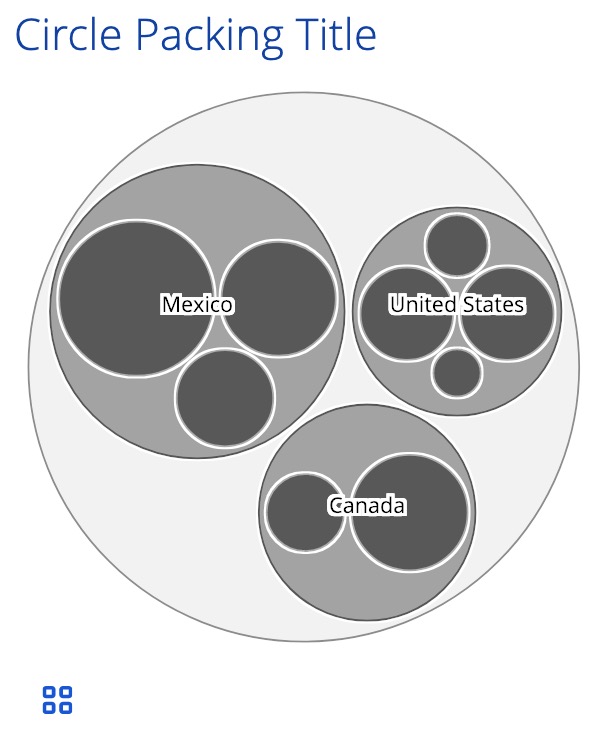<circle-packing
accessibility = {...}
data = {[{"id":1,"Type":"World","Country":"","value":10},{data}]}
displayDepth = {2}
nodeAccessor = {"Type"}
parentAccessor = {"Country"}
sizeAccessor = {"value"}
/>Jump To:
# Installation Steps
-
Using npm
$ npm i @visa/circle-packing -
Using yarn
$ yarn add @visa/circle-packing
# Props Documentation
| Name | Type | Default Value(s) | Description |
|---|---|---|---|
height |
number | 400 | Height in px of the chart container |
width |
number | 400 | Width in px of the chart container |
mainTitle |
string | 'Circle Packing Title' | The dynamic tag of title for the chart (or you can create your own separately). See highestHeadingLevel prop for how tags get assigned. |
subTitle |
string/ISubTitleType | 'This is a subtitle' | The dynamic tag for a sub title for the chart (or you can create your own separately). See highestHeadingLevel prop for how tags get assigned. |
| Name | Type | Default Value(s) | Description |
|---|---|---|---|
text |
string | '' | Text of the subtitle. |
keywordsHighlight |
IKeywordsHighlightType[] | '' | Configuration used to create highlighted words in the subtitle, an array of objects which includes text, mode, color and index keys. See IKeywordsHighlightType definition below for additional details. |
| Name (keywordsHighlight.) | Type | Default Value(s) | Description |
|---|---|---|---|
text |
string | '' | A string of one or multiple words in the subtitle text to be given the highlight treatment |
color |
string | '' | HEX code color string to apply to the highlight treatment. |
mode |
'text' or 'background' | 'background' | 'text' will highlight the text itself with the provided color, using ensureTextContrast utility to ensure text contrast. 'background' will highlight the background-color of the created span with the provided color. |
index |
number | If provided, highlight treatment is provided to the specific instance of the text within the sub-title. Otherwise, all instances of the provided string will be given highlight treatment. |
| Name | Type | Default Value(s) | Description |
|---|---|---|---|
nodeAccessor |
string | 'childNode' | Key used to determine circle's child, must be a unique child. |
parentAccessor |
string | 'parentNode' | Key used to determine circle's parent. |
sizeAccessor |
string | 'value' | Key used to determine circle size. |
uniqueID |
string | undefined |
ID used to identify chart (must be unique per chart), helpful for validation messages. Defaults to UUID v4 standard. |
data |
object[] | undefined |
Data used to create chart, an array of objects which includes keys that map to above accessors. We leverage d3-hierarchy#stratify for data structuring, refer to requirements documented for that algorithm for additional data specifications. |
dataDepth |
number | 5 | Sets the number of data layers to show on circle pack, combine with displayDepth to improve performance of deeply nested hierarchies. |
displayDepth |
number | 2 | Sets the number of visible layers displayed at one time on circle pack, combine with dataDepth to improve performance of deeply nested hierarchies. |
| Name | Type | Default Value(s) | Description |
|---|---|---|---|
accessibility |
object (custom type) | IAccessibilityType | Manages messages and settings for chart accessibility, see object definition below. |
| Name (accessibility.) | Type | Default Value(s) | Description |
|---|---|---|---|
longDescription |
string | '' | Use this to add a helpful description of the chart. |
executiveSummary |
string | '' | Use this to describe the biggest takeaway of the chart. |
purpose |
string | '' | Use this to describe the purpose of this particular chart. |
contextExplanation |
string | '' | Use this to explain any controls or content on your page that affect or are affected by this chart. |
title |
string | '' | Gives the chart an alternate title to be used by screen readers. |
elementDescriptionAccessor |
string | '' | Optional key used to add an additional description to any element, from your data. |
statisticalNotes |
string | '' | Use this to provide any statistical explanations, such as trends, clusters, patterns, or outliers. |
structureNotes |
string | '' | Use this to describe special visual features of the chart, such as sorting, color grouping, etc. |
includeDataKeyNames |
boolean | false | If true, includes data key names in voice over description of each element. EG "Year over year growth: 5.6%" instead of just "5.6%" |
hideDataTableButton |
boolean | false | If true, hides the data table button (but it is still available to screen reader users). |
disableValidation |
boolean | false | If true, disables validations of accessibility props for this chart. Validation is intended to be used during development; upon completion, validation should be disabled. |
elementsAreInterface |
any/boolean | null | Defaults to null. Set to true if interacting with the elements in this chart affects your application. Otherwise, must be set to false. |
onChangeFunc |
function | undefined |
Custom event listener (changeFunc) that enables dev to control accessibility page experience when chart data updates. |
showSmallLabels |
boolean | false | Defaults to false. Set to true if you would like to display labels on small elements that are likely to overlap. Note, this could impact accessibility of your graphic. |
hideStrokes |
boolean | false | Defaults to false. Set to true if you would like to remove automated stroke outlines from the chart, note, this could impact accessibility of your graphic. |
hideTextures |
boolean | false | Defaults to false. Set to true if you would like to remove textures from the chart, note, this could impact accessibility of your graphic. |
keyboardNavConfig |
IKeyConfig | { disabled: false } |
Defaults disabled to false. May be set to true if accessibility.elementsAreInterface = false and suppressEvents = true. This will disable keyboard navigation and simplify chart instructions for screen reader users. |
showExperimentalTextures |
boolean | false | Defaults to false. Set to true if you would like leverage our textures which are still undergoing research and development. |
// accessibility = { ...accessibility, onChangeFunc: d => changeHandler(d)}
// example of setting updates on page based on changeFunc custom events
const changeHandler = d => {
if (d.updated && (d.removed || d.added)) {
let updates = 'The circle-packing chart has ';
if (d.removed) {
updates += 'removed ' + d.removed + ' circle' + (d.removed > 1 ? 's ' : ' ');
}
if (d.added) {
updates +=
(d.removed ? 'and ' : '') + 'added ' + d.added + (d.removed ? '' : d.added > 1 ? ' circles' : ' circle');
}
setChartUpdates(updates);
} else if (d.updated) {
const newUpdate = "The chart's data has changed, but no circles were removed or added.";
setChartUpdates(
newUpdate !== chartUpdates
? newUpdate
: "The chart's data has changed again, but no circles were removed or added."
);
}
};| Name | Type | Default Value(s) | Description |
|---|---|---|---|
localization |
object (custom type) | ILocalizationType | Manages messages and settings for chart localization, see object definition below. |
| Name (localization.) | Type | Default Value(s) | Description |
|---|---|---|---|
language |
string/object | en | Use this to add a language to a chart. This can be string value like en or valid translation object. |
numeralLocale |
string/object | US | Use this to add a numerical locale to a chart. This can be string value like US or valid numeralLocale object. |
overwrite |
boolean | false | Use this to describe the purpose of this particular chart. |
skipValidation |
boolean | false | If true, disables validations of localization props for this chart. Validation is intended to be used during development; upon completion, validation should be disabled. |
| Name | Type | Default Value(s) | Description |
|---|---|---|---|
annotations |
array[{annotations}] | [] | Adds annotations to the chart, see d3-svg-annotation by Susie Lu. |
annotations is an array of objects which needs to have the following properties within them. See the detailed api specifications from d3-svg-annotation, along with additional properties layered on top of that work, documented below.
| Name | Type | Default Value(s) | Description |
|---|---|---|---|
accessibilityDescription |
string | undefined |
Sets the accessibility description for the annotation for screen reader users. |
Events in stencil.js dispatch Custom DOM events for other components to handle, we use Stencil's @Event() decorator to emit events (click, hover, mouseOut) from end user activity on our charts.
| Name | Type | Default Value(s) | Description |
|---|---|---|---|
suppressEvents |
boolean | false | Suppresses and disables click, hover and mouseOut event emitters. Setting to true can increase performance for non-interactive charts. |
cursor |
string | 'default' | Changes pointer type during mouse over on elements. Valid values are 'default' or 'pointer'. |
onClickEvent |
function | undefined |
When clickEvent event occurs (e.g., mouse/keyboard click on chart geometry), this event handler will be called with the custom event object (e.g., e), containing data and target node at e.detail {data: d, target: n}. You will need to construct your own functionality of what actions to take within the callback. |
clickHighlight |
object[] | [] | Data used to track chart selections, an array of objects which includes keys that map to above accessors. |
clickStyle |
object (custom type) | IClickStyleType | Sets the styling of elements when they are selected, see object definition below. |
onHoverEvent |
function | undefined |
When hoverEvent event occurs (e.g., mouse hover/keyboard focus on chart geometry), this event handler will be called with the custom event object (e.g., e), containing data and target node at e.detail {data: d, target: n}. You will need to construct your own functionality of what actions to take within the callback. |
onMouseOutEvent |
function | undefined |
When mouseOutEvent event occurs (e.g., mouse/keyboard blur on chart geometry), this event handler will be called, and has no data object. You will need to construct your own functionality of what actions to take within the callback. |
hoverHighlight |
object | {} | Datum object used to track active chart element, the object should include keys that map to above accessors. |
hoverStyle |
object (custom type) | IHoverStyleType | Sets the styling of a elements when they are hovered/focused, see object definition below. |
interactionKeys |
string[] | [] | Sets the key names of data to interact with. |
hoverOpacity |
number | 1 | Sets opacity of inactive elements when hovering/focused on a chart geometry. |
zoomToNode |
object | {} | Datum object used to track zoomed (base) chart element, the object should include keys that map to above accessors. |
onInitialLoadEvent |
function | undefined |
When initalLoad event occurs (e.g., chart is mounted to window), this event handler will be called with the custom event object (e.g., e), containing the corresponding chartID at e.detail. You will need to construct your own functionality of what actions to take within the callback. |
onInitialLoadEndEvent |
function | undefined |
When initalLoadEnd event occurs (e.g., chart has been mounted to window), this event handler will be called with the custom event object (e.g., e), containing the corresponding chartID at e.detail. You will need to construct your own functionality of what actions to take within the callback. |
onDrawStartEvent |
function | undefined |
When drawStart event occurs (e.g., chart render function is called), this event handler will be called with the custom event object (e.g., e), containing the corresponding chartID at e.detail. You will need to construct your own functionality of what actions to take within the callback. |
onDrawEndEvent |
function | undefined |
When drawEnd event occurs (e.g., chart's stencil lifecycle completes), this event handler will be called with the custom event object (e.g., e), containing the corresponding chartID at e.detail. You will need to construct your own functionality of what actions to take within the callback. |
onTransitionEndEvent |
function | undefined |
When transitionEnd event occurs (e.g., chart geometry's transition lifecycle completes), this event handler will be called with the custom event object (e.g., e), containing the corresponding chartID at e.detail. You will need to construct your own functionality of what actions to take within the callback. |
| Name | Type | Default Value(s) | Description |
|---|---|---|---|
color |
string | '' | Sets the color of the clicked element (requires clickHighlight to be valid and sent). |
strokeWidth |
number | 2 | Sets the stroke width of the clicked element (requires clickHighlight to be valid and sent). |
| Name | Type | Default Value(s) | Description |
|---|---|---|---|
color |
string | '' | Sets the color of the hovered element (requires hoverHighlight to be valid and sent). |
strokeWidth |
number | 2 | Sets the stroke width of the hovered element (requires hoverHighlight to be valid and sent). |
// example of interactivity code
// note this only tracks a single click, you need your own logic to build the array of currnet selections made by user and then pass that result back to chart
//...
const clickHandler = evt => {
const d = evt.detail.data; // data is located here
const t = evt.detail.target; // chart mark/label clicked is located here
this.currentClickedElement = [d]; // this is passed to clickHighlight prop
if ( this.shouldZoom ) { // app has a switch enabling this interactivity on chart click
zoomHandler(d); // call handler with datum object
}
};
const hoverHandler = evt => {
const d = evt.detail.data; // data is located here
const t = evt.detail.target; // chart mark/label clicked is located here
this.currentHoveredElement = d; // this is passed to hoverHighlight prop
};
const zoomHandler = d => {
this.zoomToElement = d; // this is passed to zoomToNode prop
};
const mouseOutHandler = evt => {
this.currentHoveredElement = ''; // this is passed to hoverHighlight prop
};
// an example of calling these from within a stencil.js component
<circle-packing
data=[{data}]
nodeAccessor = {"Type"}
parentAccessor = {"Country"}
sizeAccessor = {"value"}
interactionKeys={['Type']}
onClickEvent={this.onClickEvent}
clickHighlight={this.currentClickedElement}
clickStyle={this.clickStyle}
onHoverEvent={this.onHoverEvent}
onMouseOutEvent={this.onMouseOut}
hoverHighlight={this.currentHoveredElement}
hoverStyle={this.hoverStyle}
zoomToNode={this.zoomToElement}
/>
//...| Name | Type | Default Value(s) | Description |
|---|---|---|---|
dataLabel |
object (custom type) | IDataLabelType | Controls visibility, styling and placement of data labels, see object definition below. |
dataKeyNames |
object | undefined |
Object that contains mapping of data keys (e.g., accessors) and user friendly names of the data fields. This prop can be used to enable translation of data keys between languages, or just provide a meaningful name for data elements within a chart. The key:value pairs in this object will effect tooltips, data table, aria labels, axes, etc. Anywhere in chart where data key may be exposed to consumers. |
showTooltip |
boolean | true | Toggles whether to display the tooltip on hover/focus on chart geometries. |
tooltipLabel |
object (custom type) | ITooltipLabelType | Controls visibility, content and format of the chart tooltip, see object definition below. |
| Name | Type | Default Value(s) | Description |
|---|---|---|---|
labelAccessor |
string | '' | Key used to determine label's property. |
visible |
boolean | true | Toggles the visibility (opacity) of the data labels. |
placement |
string | 'top' | Only centered data label placements are currently available on this chart. Placement option 'auto' leverages the resolveLabelCollision algorithm and places labels without overlaps in available space on the chart. |
format |
string | '0[.][0][0]a' | Sets the formatting for the data labels, EG %b, refer to d3-time-format and numeral.js. |
collisionHideOnly |
boolean | false | Toggles whether to run resolveLabelCollision algorithm and hide labels if collision is detected (vs hide and then place). This is overridden by placement being set to auto. |
collisionPlacement |
string | 'all' | Sets the placement of the data label when resolveLabelCollision algorithm is run (dataLabel.placement must be 'auto'). Examples of values are 'all', 'centroid', 'top', 'middle', 'bottom', 'right' and 'left'. |
| Name | Type | Default Value(s) | Description |
|---|---|---|---|
labelAccessor |
string[] | [] | An array that determines which property of the data is displayed in the tooltip. |
labelTitle |
string[] | [] | An array that sets the title for each data property in the tooltip. |
format |
string | '' | Sets the formatting for the data properties in the tooltip, EG %b, refer to d3-time-format and numeral.js. |
| Name | Type | Default Value(s) | Description |
|---|---|---|---|
margin |
object (custom type) | IBoxModelType | Margin between the subtitle and the chart area, or between the title and chart area if no subtitle is specified, see object definition below. |
padding |
object (custom type) | IBoxModelType | Padding between edge and the chart area, see object definition below. |
| Name | Type | Default Value(s) | Description |
|---|---|---|---|
top |
number | height * 0.01 | Sets the top margin/padding for the chart container. |
bottom |
number | height * 0.01 | Sets the bottom margin/padding for the chart container. |
left |
number | width * 0.01 | Sets the top margin/padding for the chart container. |
right |
number | width * 0.01 | Sets the top margin/padding for the chart container. |
| Name | Type | Default Value(s) | Description |
|---|---|---|---|
colorPalette |
string | 'single_blue' | Included color palettes can be found in our color utility. Overridden by colors. |
colors |
string[] | undefined |
Accepts array of color strings or color values to customize colors beyond our palettes. Overridden by groupAccessor, colors assigned in order. |
circlePadding |
number | 5 | Sets the padding between each circle. |