A Vue.js 3.x component library for use with the Pico 2.x CSS framework
It is recommended to already be familiar with Pico CSS, as the components utilize the same semantic HTML, attributes, and classes. You can review the docs here if necessary.
Which build of Vue you are using will determine how PicoVue needs to be installed and integrated.
This is the suggested way to implement PicoVue, in the spirit of building web apps the "no-tools" way ;)
- First, add Pico and Vue via CDN:
<link rel="stylesheet" href="https://unpkg.com/@picocss/pico@2"> <script src="https://unpkg.com/vue@3"></script>
- Then, import PicoVue in your module file:
import PicoVue from 'https://unpkg.com/@ginger-tek/pico-vue@latest/pico-vue.js'
- Finally, load PicoVue into your app via
use():Vue.createApp(App) .use(PicoVue) .mount('#app')
If you're building your Vue app via Vite or similar build-tools, you can still use PicoVue; just requires a few more steps
- First, install PicoCSS and PicoVue from p/npm:
npm install @picocss/pico@2 @ginger-tek/pico-vue - Then, import PicoCSS and your App component:
import '@picocss/pico' import App from './App.vue'
- To properly initialize PicoVue, we need to import the ESM Bundler version of Vue and make it global to simulate the ESM Module build of Vue:
import * as Vue from 'vue/dist/vue.esm-bundler' window.Vue = Vue
- Finally, import PicoVue and
use()it in your app:import PicoVue from '@ginger-tek/pico-vue' createApp(App) .use(PicoVue) .mount('#app')
All components are vanilla ESM modules that use the Vue 3 Composition API. They can be used directly in both vanilla ESM modules or Vue Single File Components (SFC)
| Name | Type | Details |
|---|---|---|
title |
String | Set the title in the header of the modal |
id |
String | Used to control showing/closing the target modal |
hide-close-x |
Boolean | Hide the default close (X) button in the top-right of the modal |
wide |
Boolean | Make the modal fill the max-width of the modal, set by Pico |
| Name | Details |
|---|---|
closed |
Fires when the modal closes |
Modals can be shown/closed either by data attributes or global helper functions.
To open a modal via a button, you can use the data-show-modal attribute, specifying the id of the modal to target:
<modal title="My Modal" id="my-modal">
...
</modal>
<button data-show-modal="my-modal">Open Modal</button>To add a custom close button, add a button element with the data-close-modal attribute; no value is needed:
<modal title="My Modal" id="my-modal">
...
<button type="button" data-close-modal>Close this modal</button>
</modal>To open or close a modal programmatically, use the global window functions showModal() or closeModal(), which take the id of the target modal as an argument:
showModal('my-modal')
closeModal('my-modal')Modal with AJAX form
<modal title="My modal form" id="my-modal-form" hide-close-x @closed="refreshData">
<form @submit.prevent="submitForm">
...
<div class="grid">
<button type="reset" class="secondary" data-close-modal>Cancel</button>
<button type="submit">Submit</button>
</div>
</form>
</modal>async function submitForm() {
const result = apiCall(...)
if (result == true) closeModal('my-modal-form')
}
async function refreshData() {
...
}| Name | Type | Details |
|---|---|---|
label |
String | Set the select text, i.e. 'Select one...' |
| Name | Details |
|---|---|
selected |
Fires when the an option is clicked |
<dropdown>
<li>One</li>
<li>Two</li>
</dropdown>| Attribute | Type | Details |
|---|---|---|
items |
Array | Data to render on the table |
fields |
Array | Specify which fields to show as columns |
filter |
Boolean | Shows type-to-search column filters in the table header |
striped |
Boolean | Adds a striped styling to the table rows |
bordered |
Boolean | Adds an outside border styling to the table wrapper |
busy |
Boolean | Hides the table body rows and shows a spinner |
Provides an interactive, responsive table with column filtering and sorting.
Columns are automatically generated based on the object properties in the array, but you can use the fields attribute to specify columns.
Simple
<smart-table :items="data" bordered></smart-table>Specific Columns
<smart-table :items="data" :fields="fields"></smart-table>const fields = [
'firstname',
'lastName',
{ name: 'createdOn', label: 'Created' },
{ name: 'invoiceTotal', label: 'Total', align: 'right' }
]Enable Column Filtering
<smart-table :items="data" filter></smart-table>Custom Empty Text/HTML
<smart-table :items="data">
<template #empty-text>
<span style="color:red">No data at all, muchacho!</span>
</template>
</smart-table>Custom Empty Filter Text/HTML
<smart-table :items="data" filter>
<template #empty-filter-text>
<i>No result for that. Try again, buddy<i>
</template>
</smart-table>Custom Busy Text/HTML
<smart-table :items="data" :busy="true">
<template #busy-text>
<span style="color:red">Hold up! We're working on it!</span>
</template>
</smart-table>| Name | Type | Details |
|---|---|---|
type |
String | Sets the background color of the alert based on alert category. Valid options are success (green), info (cyan), warning (yellow), and error (red). Defaults to secondary color background when not specified |
Alerts with no content are hidden by default, and will show when content is added
<alert type="error"></alert> <!-- hidden -->
<alert type="error">Oh no! Something went wrong!</alert> <!-- shown -->| Name | Type | Details |
|---|---|---|
position |
String | Sets the position of the toaster on the page. Valid options are top-left, top-center, top-right, bottom-left, bottom-center, or bottom-right. Defaults to bottom-left
|
width |
String | Sets the max width of the toaster and toasts. Defaults to 350px
|
A responsive component for creating toast notifications.
NOTE: Only one instance of the toaster component should be added to your application, typically in the main App component.
To add a toast programmatically, use the global window function appendToast and pass an object with any of the following options:
| Name | Type | Details |
|---|---|---|
content |
String | Text or HTML string of content to display |
type |
String | Style of the toast. Valid options are success (green) or error (red) |
dismissAfter |
Number | Seconds after which the toast will auto-dismiss. Default is 5 seconds |
stay |
Boolean | Disable the auto-dismiss. Toast must be closed manually |
<toaster width="400px"></toaster>
<toaster position="top-center"></toaster>// regular (gray) toast
appendToast({ content: 'Here is a message' })
// info (cyan) toast
appendToast({ content: 'Some info...', type: 'info' })
// success (green) toast
appendToast({ content: 'Success!', type: 'success' })
// warning (yellow) toast that dismisses after 10 seconds
appendToast({ content: 'Warning!', type: 'warning', dismissAfter: 10 })
// error (red) toast that does not dismiss automatically
appendToast({ content: 'An error has occurred!', type: 'error', stay: true })<alert type="error"></alert> <!-- hidden -->
<alert type="error">Oh no! Something went wrong!</alert> <!-- shown -->| Name | Type | Details |
|---|---|---|
icon |
Boolean | Show an icon instead of a checkbox switch input |
Toggles and loads the value of localStorage.theme key if present. Will use to prefers-color-scheme value to determine theme on first-time load, or when localStorage.theme is cleared.
<theme-switch></theme-switch>
<theme-switch icon></theme-switch>| Name | Type | Details |
|---|---|---|
breakpoint |
String | Sets the screen width at which the collapsed menu will appear. Valid options are sm (575px), md (768px), lg (991px), and xl (1199px). Defaults to md
|
Provides a responsive navigation bar, with built-in collapsable menu.
There are 2 named slots for content. Use #brand to define your "Home"/Logo content, and #menu to define your navigable links that will responsively collapse when applicable.
<nav-bar>
<template #brand>
<router-link to="/">Home</router-link>
</template>
<template #menu>
<li>
<router-link to="/projects">Projects</router-link>
</li>
<li>
<router-link to="/logout">Logout</router-link>
</li>
<li>
<router-link to="/login">Login</router-link>
</li>
<li>
<theme-switch icon> Theme</theme-switch>
</li>
</template>
</nav-bar>| Name | Type | Details |
|---|---|---|
stretch |
Boolean | Makes all tab buttons stretch to fill the tab header |
| Name | Type | Details |
|---|---|---|
title |
String | Makes all tab buttons stretch to fill the tab header |
disabled |
Boolean | Disables the tab from being selectable |
<tabs>
<tab title="My First Tab">
...
</tab>
<tab title="My Second Tab" disabled>
...
</tab>
<tab title="My Third Tab">
...
</tab>
</tabs>