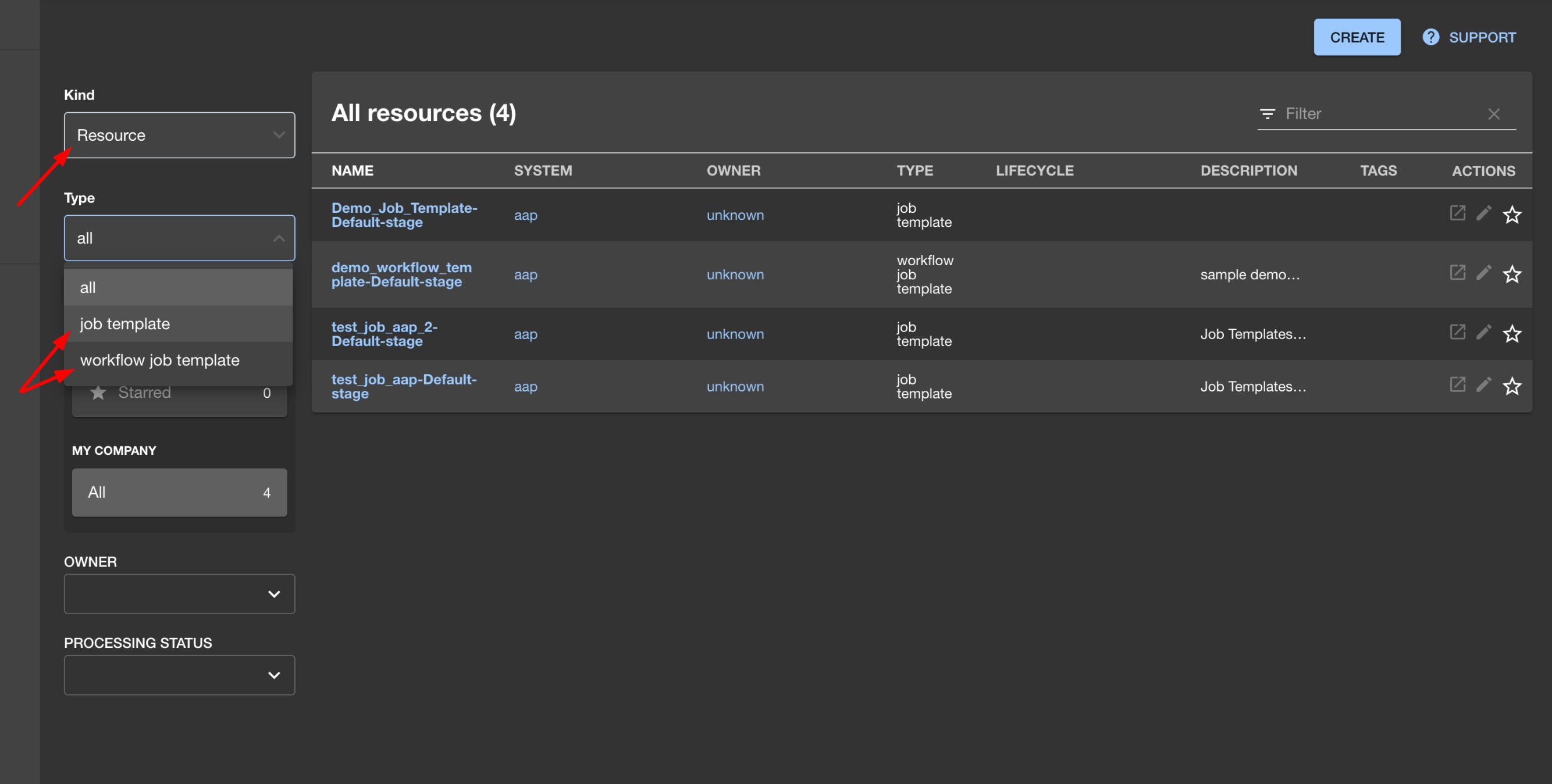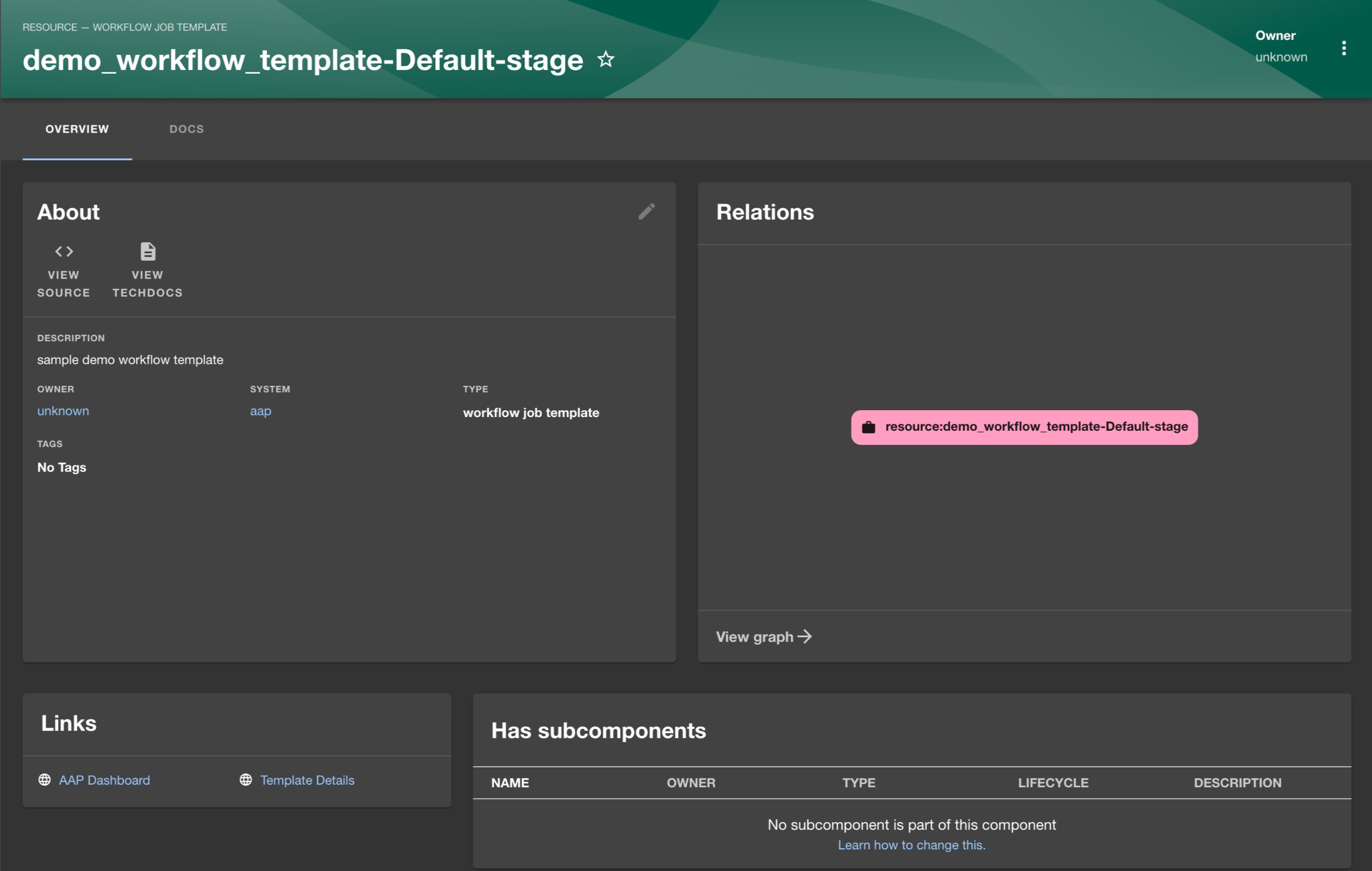The Ansible Automation Platform (AAP) Backstage provider plugin synchronizes the accessible templates including job templates and workflow job templates from AAP into the Backstage catalog.
The AAP Backstage provider plugin allows the configuration of one or multiple providers using the app-config.yaml configuration file of Backstage.
-
Run the following command to install the AAP Backstage provider plugin:
yarn workspace backend add @janus-idp/backstage-plugin-aap-backend -
Use
aapmarker to configure theapp-config.yamlfile of Backstage . The default schedule is a frequency of 30 minutes and a timeout of 3 minutes, please configure the schedule in theapp-config.yamlas per your requirement.catalog: providers: aap: dev: baseUrl: <URL> authorization: 'Bearer ${AAP_AUTH_TOKEN}' owner: <owner> system: <system> schedule: # optional (defaults to the configurations below if not provided); same options as in TaskScheduleDefinition # supports cron, ISO duration, "human duration" as used in code frequency: { minutes: 30 } # supports ISO duration, "human duration" as used in code timeout: { minutes: 3 }
-
Add the following code to the
packages/backend/src/index.tsfile:const backend = createBackend(); /* highlight-add-next-line */ backend.add(import('@janus-idp/backstage-plugin-aap-backend')); backend.start();
When you start your Backstage application, you can see the following log lines:
[1] 2023-02-13T15:26:09.356Z catalog info Discovered ResourceEntity API type=plugin target=AapResourceEntityProvider:dev
[1] 2023-02-13T15:26:09.423Z catalog info Discovered ResourceEntity Red Hat Event (DEV, v1.2.0) type=plugin target=AapResourceEntityProvider:dev
[1] 2023-02-13T15:26:09.620Z catalog info Discovered ResourceEntity Red Hat Event (TEST, v1.1.0) type=plugin target=AapResourceEntityProvider:dev
[1] 2023-02-13T15:26:09.819Z catalog info Discovered ResourceEntity Red Hat Event (PROD, v1.1.0) type=plugin target=AapResourceEntityProvider:dev
[1] 2023-02-13T15:26:09.819Z catalog info Applying the mutation with 3 entities type=plugin target=AapResourceEntityProvider:dev
Once the AAP Backstage provider plugin is configured successfully, it synchronizes the templates including job templates and workflow job templates from AAP and displays them on the Backstage Catalog page as Resources.
- Your Backstage application is installed and running.
- You have installed the AAP Backstage provider plugin. For installation and configuration instructions, see Installation and configuration.
-
Open your Backstage application and Go to the Catalog page.
-
Select Resource from the Kind drop-down and job template or workflow job template from the Type drop-down on the left side of the page.
A list of all the available templates from AAP appears on the page.
-
Select a template from the list.
The OVERVIEW tab appears containing different cards, such as: