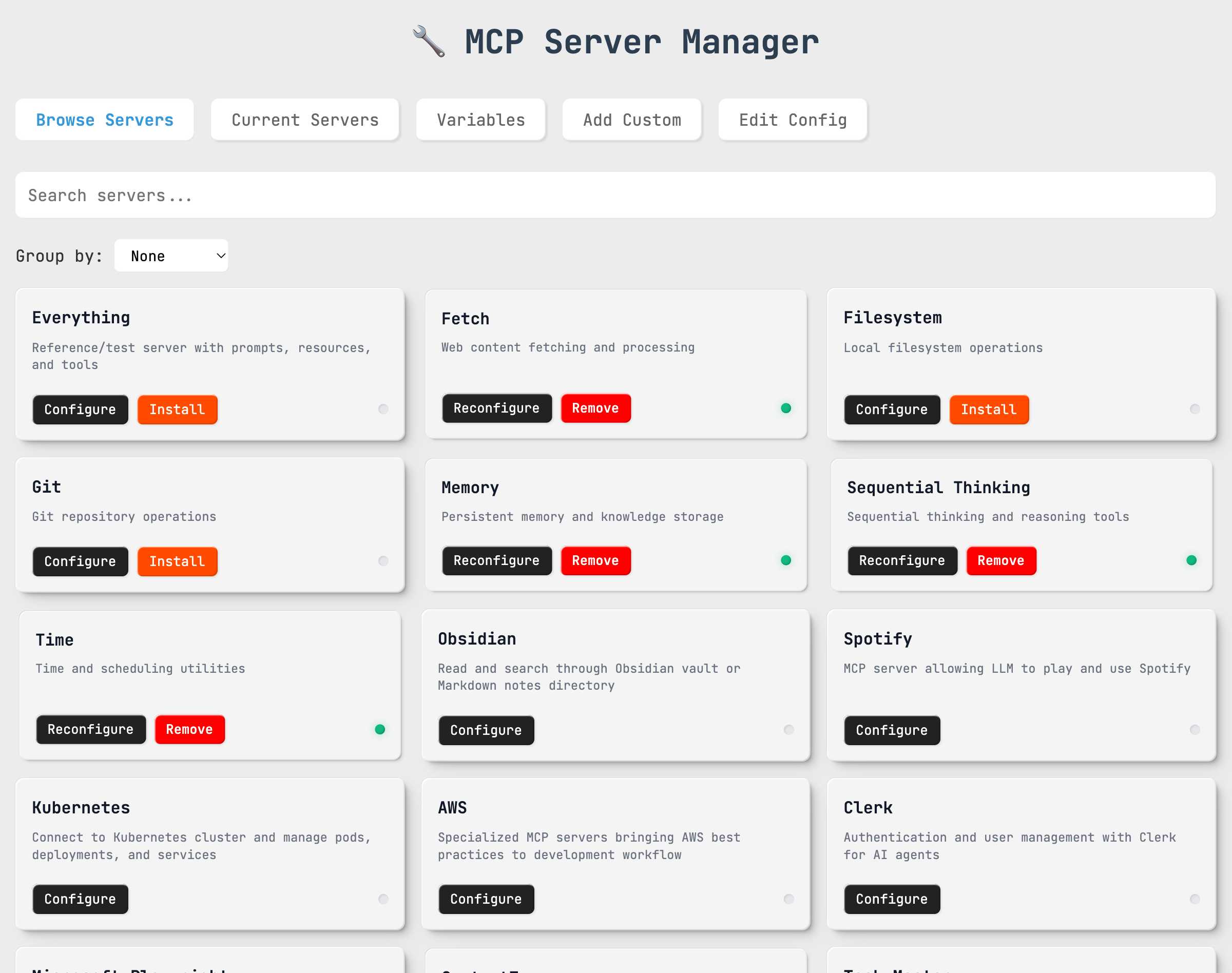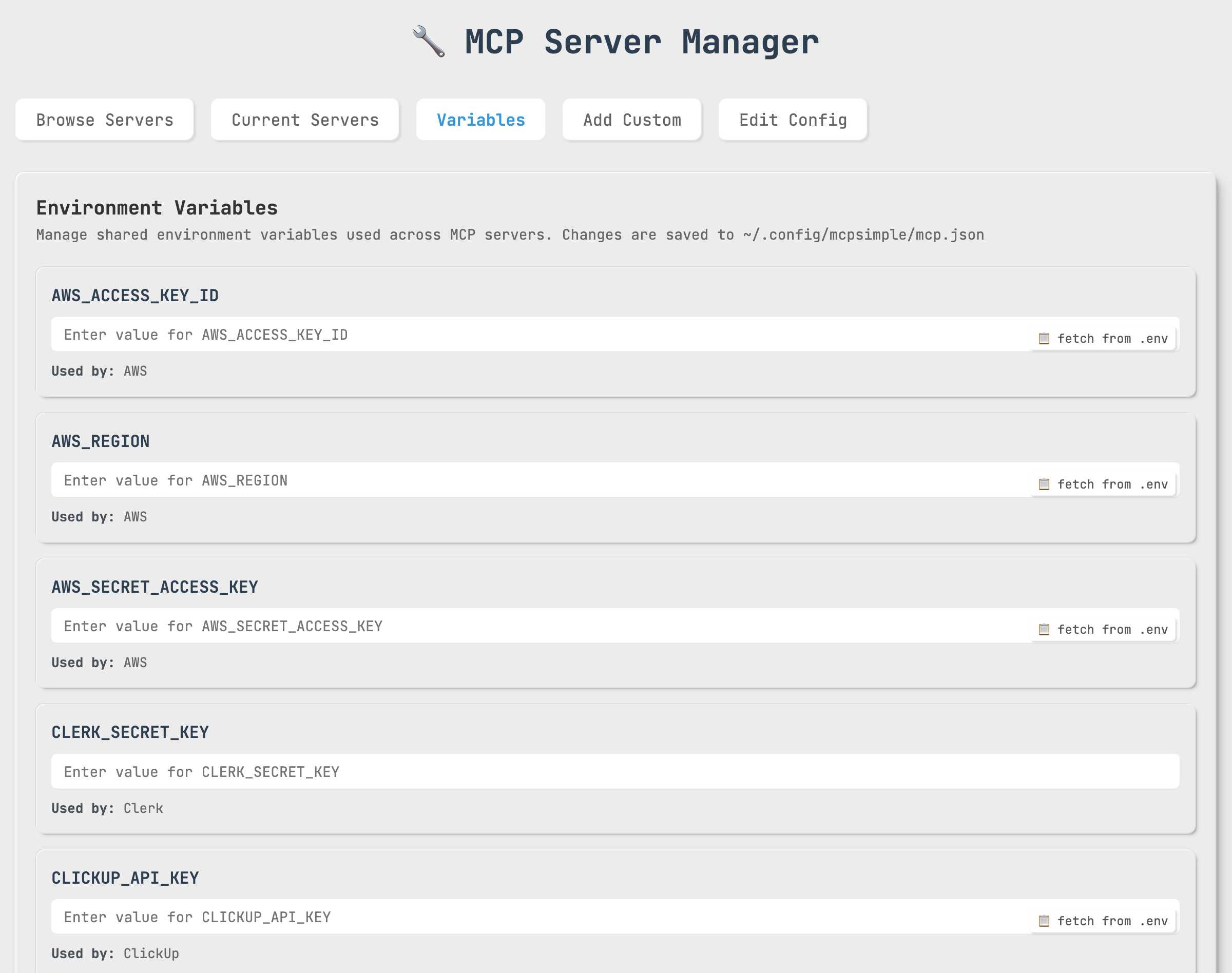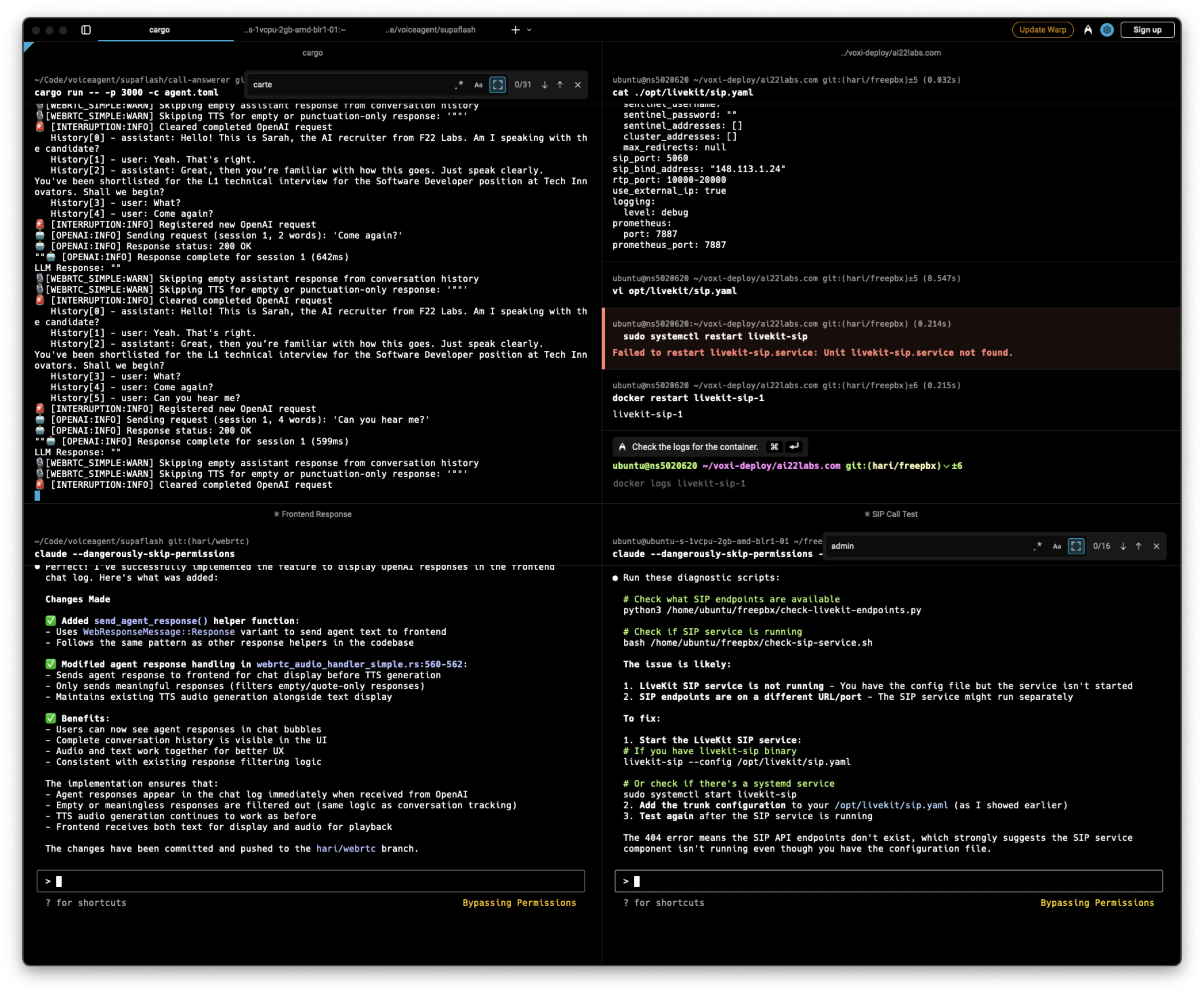Modern web interface and CLI tool for managing MCP (Model Context Protocol) server configurations.
The web interface features a beautiful modern design with JetBrains Mono font, providing a clean and professional look:
Browse and install from 35+ pre-configured MCP servers with smart categorization and visual status indicators:
Organize servers by functionality for easier navigation and discovery:
Manage your installed servers with detailed configuration information:
Centralized environment variable management with .env file integration:
Edit .mcp.json files directly in the browser with syntax highlighting:
- One-click Installation: Simply click on any server card to install instantly
- Category Organization: Servers grouped by functionality (AI/ML, Databases, Cloud Services, etc.)
- Smart Search: Real-time filtering by name, description, or category
- Status Indicators: Visual dots showing installation status (green = installed, gray = not installed)
Special "S1-S14" servers install with zero configuration:
- S1-S7: Core utilities (Everything, Fetch, Filesystem, Git, Memory, Sequential Thinking, Time)
- S8-S11: Development tools (Playwright, Context7, Task Master, Xcode Build)
- S12-S14: Specialized tools (NixOS, shadcn/ui, Just Prompt)
-
Visual Config Editor: Edit
.mcp.jsondirectly in browser with syntax highlighting - Environment Variables: Manage variables with .env file integration and "Fetch" buttons
- Current Servers: View, edit, and remove installed servers with intuitive controls
- Mandatory Updates: Automatic version checking with enforced updates
- Progress Tracking: Visual feedback during update process
- Seamless Experience: Auto-reload after successful updates
# Install globally
npm install -g @oglabs/mcp
# Launch web interface
@oglabs/mcp --webThe interface automatically opens at http://localhost:3333 with full functionality.
npm install -g @oglabs/mcpnpm install @oglabs/mcpTech Stack Detection & MCP Server Recommendations
Transform your package into an intelligent MCP server that automatically detects project technology stacks and recommends the best MCP servers for your project:
@oglabs/mcp --serverThe MCP server provides 4 powerful tools for AI agents:
-
recommend-mcp-servers- Suggests optimal MCP servers based on provided tech stack -
search-mcp-servers- Search through 52+ available MCP servers -
get-mcp-server-info- Get detailed information about specific servers -
install-mcp-server- Install MCP servers directly to .mcp.json with confirmation workflow
The MCP server also provides intelligent prompts for guided tech stack analysis:
-
analyze-tech-stack- Comprehensive project analysis with customizable depth -
discover-mcp-servers- Technology-specific MCP server discovery -
setup-project-mcp- Project setup assistant with team considerations -
quick-tech-assessment- Rapid tech stack assessment from minimal info -
confirm-installation- Interactive confirmation workflow for MCP server installation
# Start server with MCP Inspector for interactive testing
npm run debug-mcp
# Opens browser at http://localhost:6274
# Provides visual interface to test all MCP toolsAdd this configuration to your Claude Desktop mcp.json:
{
"mcpServers": {
"tech-stack-recommender": {
"command": "npx",
"args": ["-y", "@oglabs/mcp", "--server"],
"env": {}
}
}
}- Prompt-Guided Tech Stack Analysis: Use intelligent prompts for comprehensive project analysis
- Smart MCP Recommendations: Get personalized server suggestions based on LLM-extracted keywords
- Server Discovery: Search and explore available MCP servers by technology
- Interactive Installation: Confirm and install servers one-by-one with environment validation
- Project Setup: Quickly identify what MCP servers would be most useful for any project
Launch the modern web interface for the best experience:
@oglabs/mcp --webOr if installed locally:
npx @oglabs/mcp --webThe web interface automatically opens in your default browser at http://localhost:3333 and provides:
For traditional command-line usage:
@oglabs/mcpOr if installed locally:
npx @oglabs/mcp- ⚡ Supafast Installation: 14 servers (S1-S14) can be installed instantly without configuration
- 🖱️ One-Click Install: Click directly on server cards to install servers with no required configuration
- 📦 Server Browser: Search and browse 26+ pre-configured MCP servers by category
- ⚙️ Current Servers: View, edit, and manage your configured servers
- ➕ Custom Servers: Add custom MCP server configurations with guided forms
-
📝 Direct Config Editing: Edit
.mcp.jsonfiles directly in the browser - 🔍 Advanced Search: Filter servers by name, category, or description
- 📱 Responsive Design: Works on desktop, tablet, and mobile devices
- 🎨 Modern UI: Clean design with JetBrains Mono font throughout
- S1-S7: Core tools (Everything, Fetch, Filesystem, Git, Memory, Sequential Thinking, Time)
- S8-S11: Development tools (Playwright, Context7, Task Master, Xcode Build)
- S12-S14: Specialized tools (NixOS, shadcn/ui, Just Prompt)
-
GET /api/config- Retrieve current MCP configuration -
POST /api/config- Save MCP configuration -
GET /api/servers- Get pre-configured servers database -
GET /api/variables- Get saved environment variables -
POST /api/variables- Save environment variables -
GET /api/env-variables- Get .env file variables -
GET /api/version-check- Check for available updates -
POST /api/auto-update- Perform automatic update
1. Server Installation Flow:
Browse Servers → Click Card → Instant Install → Status Updates → Ready to Use
2. Configuration Workflow:
Current Servers Tab → Edit Server → Update Config → Auto-Save → Live Reload
3. Environment Setup:
Variables Tab → Add Variables → Fetch from .env → Auto-Fill → Save
4. Auto-Update Process:
Version Check → Update Available → Mandatory Modal → Progress Bar → Auto-Reload
- 🧠 Prompt-Guided Analysis: Use intelligent prompts for comprehensive tech stack analysis
- 🎯 Smart Recommendations: AI-powered MCP server suggestions based on LLM-extracted keywords
- 🔍 Server Discovery: Search through 52+ available MCP servers by technology
- 📋 Interactive Installation: Confirm and install servers one-by-one with validation
- 🔧 4 MCP Tools: recommend-mcp-servers, search-mcp-servers, get-mcp-server-info, install-mcp-server
- 📝 5 Smart Prompts: Guided analysis, discovery, setup, assessment, and installation confirmation
- 🧪 MCP Inspector Support: Interactive testing with visual interface
- 📦 Claude Desktop Ready: Easy integration with Claude Desktop MCP configuration
- 🚀 LLM-Driven Workflow: Prompts first, then tools for optimal recommendations
- 🎨 Modern Design: Beautiful depth-based UI with soft shadows and JetBrains Mono font
- 📱 Fully Responsive: Optimized for desktop, tablet, and mobile devices
- 🖱️ Interactive Server Cards: Click any card to install, hover for animations
- ⚡ Instant Installation: Supafast servers (S1-S14) install with zero configuration
- 🎯 Smart Status Indicators: Color-coded dots showing installation status
- 🔍 Real-time Search: Filter 26+ servers by name, category, or description
- 📊 Visual Dashboard: Manage installed servers with intuitive controls
- 📝 Live Config Editor: Edit
.mcp.jsondirectly with syntax highlighting - 🔗 Environment Integration: .env file support with convenient fetch buttons
- 🚀 Auto-Update System: Mandatory updates with progress tracking
- 🎨 Smooth Animations: Card interactions with CSS transitions and transforms
- 📋 Interactive menu-driven interface
- ⚡ Supafast installation (S1-S14 servers with zero configuration)
- 🔧 35+ pre-configured MCP servers
- ➕ Add custom MCP servers
- ✏️ Edit existing servers
- ❌ Remove servers
- 📄 View current configuration
- 🔍 Search MCP servers
- 🎯 Automatic
.mcp.jsonfile management
MCP Manager comes with 35+ verified pre-configured MCP servers including:
- 🗄️ Databases: Supabase, PostgreSQL, Redis, SQLite
- 🛠️ Development Tools: Git, Playwright, Xcode Build, PR Reviewer, NixOS
- ☁️ Cloud Services: AWS, Google Drive Enhanced, SharePoint
- 📁 File Systems: Filesystem, Memory, Fetch
- 🤖 AI/ML: Everything, Sequential Thinking, Context7, Just Prompt, GPT Researcher
- 🎯 Productivity: Task Master, ClickUp, shadcn/ui
- 🎵 Entertainment: Spotify
- 🔐 Authentication: Clerk
- 🚀 Automation: Skyvern
- 📚 Knowledge: Obsidian
MCP Manager manages .mcp.json files in your current working directory. The configuration format is:
{
"mcpServers": {
"serverName": {
"command": "npx",
"args": ["-y", "@package/name"],
"env": {"KEY": "value"}
}
}
}- Launch web interface:
@oglabs/mcp --web - Browse Servers tab → Find any server marked S1-S14
- Single click the server card → Instant installation ⚡
- Green status dot appears → Server ready to use
- Browse Servers tab → Find desired server (e.g., "Supabase")
- Click Configure button → Configuration modal opens
- Fill in required environment variables (DATABASE_URL, API_KEY, etc.)
- Click Install → Server installs with your configuration
- Current Servers tab → Manage your new server
- Variables tab → View all saved variables
- Fetch from .env button → Auto-populate from local .env file
- Add/Edit variables → Set API keys, URLs, tokens
- Save → Variables available across all server configurations
- Current Servers tab → See all installed servers
- Edit button → Modify server configuration in-browser
-
Raw Config tab → Direct
.mcp.jsonediting with syntax highlighting - Save → Changes applied immediately
- Automatic check on app load → Version comparison with npm
- Mandatory update modal → Cannot be closed if update required
- "Update Now" button → Progress bar shows update status
- Auto-reload → Latest version loads automatically
-
Add to Claude Desktop configuration (
~/.config/claude-desktop/mcp.json):
{
"mcpServers": {
"tech-stack-recommender": {
"command": "npx",
"args": ["-y", "@oglabs/mcp", "--server"],
"env": {}
}
}
}-
Restart Claude Desktop to load the new server
-
Example interactions in Claude:
User: "Analyze my current project and recommend MCP servers"
Claude: [uses analyze-tech-stack prompt to guide user analysis] → [user provides tech stack] → [uses recommend-mcp-servers tool with LLM-extracted keywords]
Result: Personalized recommendations based on prompt-guided analysis
User: "I have a React, TypeScript, PostgreSQL project. What MCP servers should I use?"
Claude: [uses recommend-mcp-servers with keywords: languages=["TypeScript"], frameworks=["React"], databases=["PostgreSQL"]]
Result: Curated recommendations for React/TypeScript/PostgreSQL development
User: "Find MCP servers for working with databases"
Claude: [uses search-mcp-servers with query "database"]
Result: List of database-related MCP servers (PostgreSQL, MongoDB, SQLite, etc.)
User: "What does the postgres MCP server do?"
Claude: [uses get-mcp-server-info with serverKey "postgres"]
Result: Detailed information about PostgreSQL MCP server
User: "Install the recommended servers for me"
Claude: [uses confirm-installation prompt with recommended servers] → [guides through confirmation]
User: "Yes, install the filesystem and git servers"
Claude: [uses install-mcp-server tool with confirmed: true for each server]
Result: Servers installed to .mcp.json with success confirmation
**Recommended Workflow (Prompt-First Approach):**
1. Start with analyze-tech-stack prompt for guided analysis
2. LLM extracts keywords from user's project description
3. Use recommend-mcp-servers tool with extracted keywords
4. Use confirm-installation prompt for user approval
5. Install servers one-by-one with install-mcp-server tool
User: "Help me analyze my React project thoroughly"
Claude: [uses analyze-tech-stack prompt with comprehensive depth]
Result: Structured tech stack analysis with MCP recommendations
User: "I need MCP servers for Python development"
Claude: [uses discover-mcp-servers prompt with technology "Python"]
Result: Curated list of Python-specific MCP servers with setup instructions
- Start the inspector:
npm run debug-mcp-
Open browser at
http://localhost:6274 -
Test tools and prompts interactively:
Tools:
- recommend-mcp-servers: Provide tech stack data and get server recommendations
- search-mcp-servers: Try queries like "ai", "database", "github"
- get-mcp-server-info: Explore details of specific servers
- install-mcp-server: Test the installation workflow with confirmation steps
Prompts:
- analyze-tech-stack: Get structured prompts for comprehensive project analysis
- discover-mcp-servers: Find prompts for technology-specific server discovery
- setup-project-mcp: Get guided project setup prompts with team considerations
- quick-tech-assessment: Rapid assessment prompts for minimal project info
- confirm-installation: Interactive confirmation workflow for server installation
# Start server (connects via stdio)
@oglabs/mcp --server
# Alternative: Use npm script
npm run mcp-server{
"providedTechStack": {
"languages": ["JavaScript", "TypeScript"],
"frameworks": ["React", "Express.js"],
"databases": ["PostgreSQL"],
"tools": ["Git", "Docker"],
"deployment": ["Docker"]
},
"recommendations": [
{
"name": "PostgreSQL MCP Server",
"key": "postgres",
"description": "Connect to PostgreSQL databases",
"reason": "Recommended for PostgreSQL",
"confidence": 0.9,
"package": "@modelcontextprotocol/server-postgres",
"installCommand": "npx -y @modelcontextprotocol/server-postgres"
},
{
"name": "GitHub MCP Server",
"key": "github",
"description": "Interact with GitHub repositories",
"reason": "Recommended for Git",
"confidence": 0.8,
"package": "@modelcontextprotocol/server-github",
"installCommand": "npx -y @modelcontextprotocol/server-github"
}
]
}1. Comprehensive Tech Stack Analysis:
Prompt: analyze-tech-stack
Parameters: {
"projectPath": ".",
"analysisDepth": "comprehensive",
"includeRecommendations": true
}
Result: Detailed structured analysis with MCP server recommendations
2. Technology-Specific Discovery:
Prompt: discover-mcp-servers
Parameters: {
"technology": "React",
"projectType": "web",
"includeSetup": true
}
Result: Curated React-specific MCP servers with setup instructions
3. Project Setup Guidance:
Prompt: setup-project-mcp
Parameters: {
"projectDescription": "E-commerce platform with React frontend and Node.js backend",
"teamSize": "small",
"experience": "intermediate",
"priorities": ["productivity", "testing", "deployment"]
}
Result: Phased MCP server implementation plan with team considerations
4. Quick Assessment:
Prompt: quick-tech-assessment
Parameters: {
"indicators": "package.json, Dockerfile, .github/workflows, cypress.json",
"purpose": "mcp-recommendations"
}
Result: Rapid tech stack inference with immediate MCP opportunities
- Run
@oglabs/mcp - Select "Add a pre-configured MCP server"
- Choose from the list (e.g., "PostgreSQL")
- Follow the prompts for any required configuration
- Run
@oglabs/mcp - Select "Add a custom MCP server"
- Enter the server name, command, and arguments
- Optionally add environment variables
- Run
@oglabs/mcp - Select "Remove an MCP server"
- Choose the server to remove
For users who prefer command-line interfaces, MCP Manager provides a comprehensive CLI experience:
The CLI offers:
- Interactive Menu: Navigate through options with keyboard
- Server Management: Add, remove, and configure servers
- Search Functionality: Find servers by name or category
- Configuration Editing: Modify settings through prompts
- Cross-Platform: Works on Windows, macOS, and Linux
# MCP Server Mode
npm run mcp-server # Start MCP server directly
npm run debug-mcp # Start MCP server with inspector
# Star Data Management
npm run fetch-stars # Fetch GitHub stars for all servers
npm run update-stale-stars # Update servers with stale star data
npm run update-stars-7d # Update stars older than 7 days
npm run update-stars-14d # Update stars older than 14 days# Install globally and use
npm install -g @oglabs/mcp
# Different modes
@oglabs/mcp # CLI mode
@oglabs/mcp --web # Web interface
@oglabs/mcp --server # MCP server mode
# Local development
npx @oglabs/mcp --server # Local MCP server
npx @oglabs/mcp --web # Local web interface# Clone the repository
git clone https://github.com/kmhari/mcp-simple.git
cd mcp-simple
# Install dependencies
npm install
# Available development commands
node mcp-manager.js # CLI mode
node mcp-manager.js --web # Web mode
node mcp-manager.js --server # MCP server mode
npm run debug-mcp # MCP server with inspector# Start MCP Inspector for development
npm run debug-mcp
# In another terminal, test specific tools
echo '{"tool": "detect-tech-stack", "projectPath": "."}' | node mcp-server.jsMIT
Contributions are welcome! Please feel free to submit a Pull Request.
Hari (@kmhari)