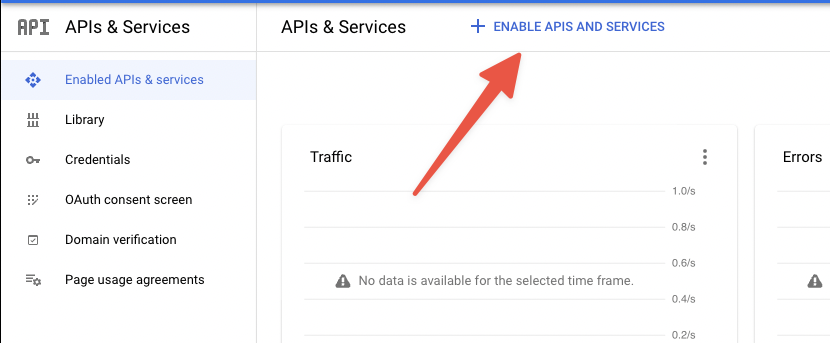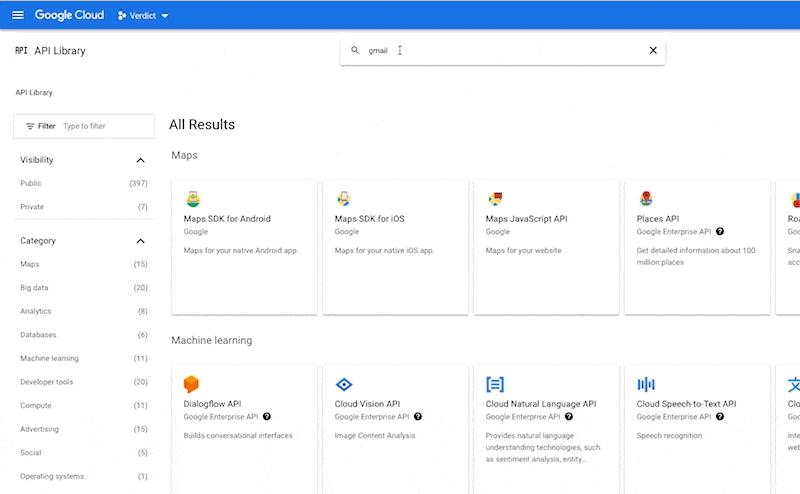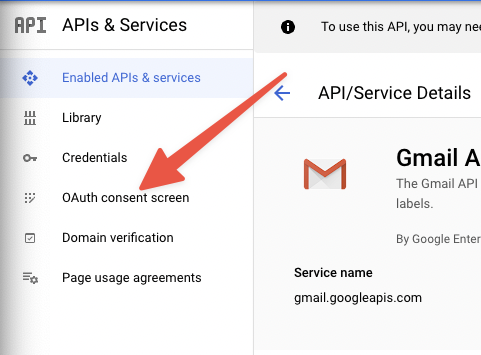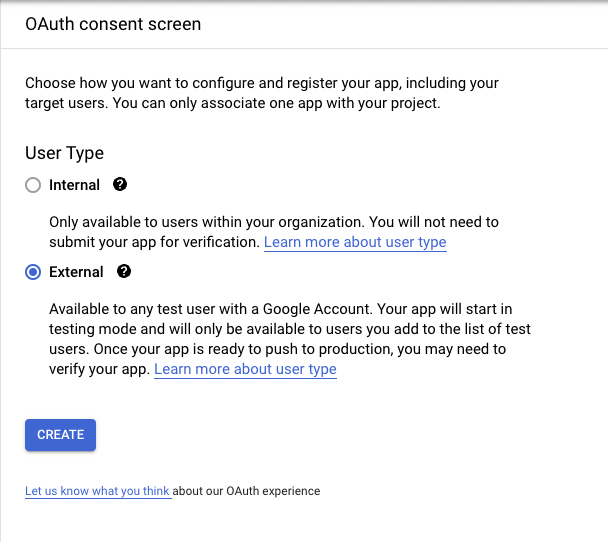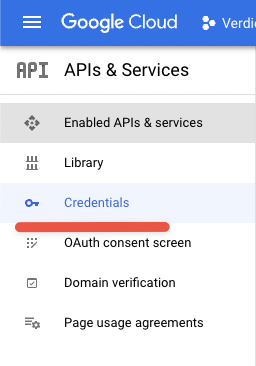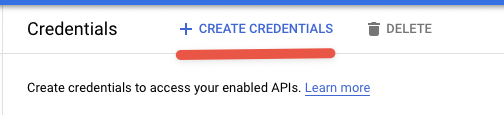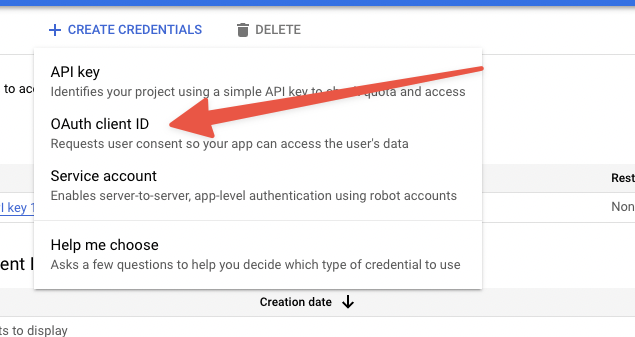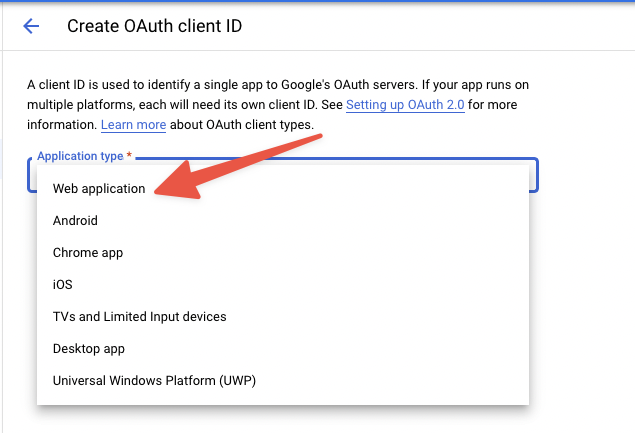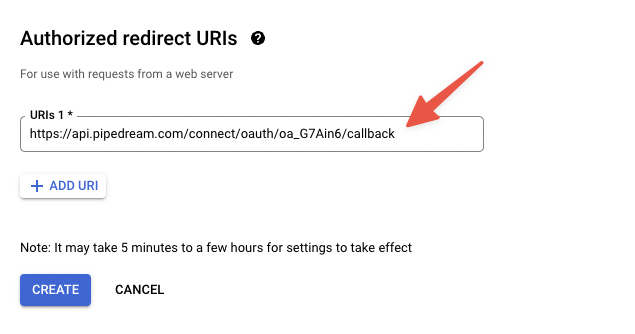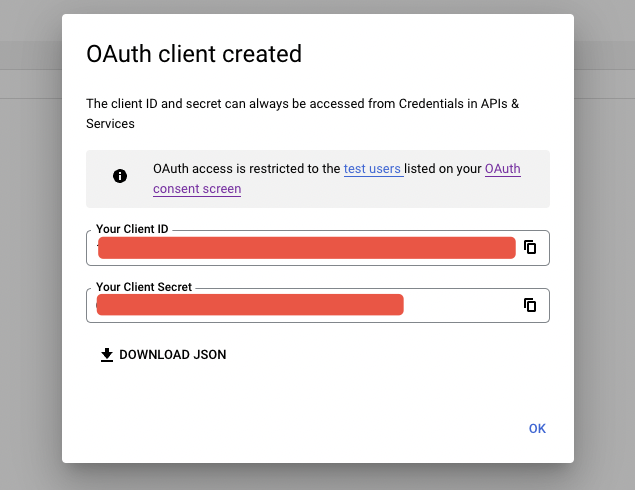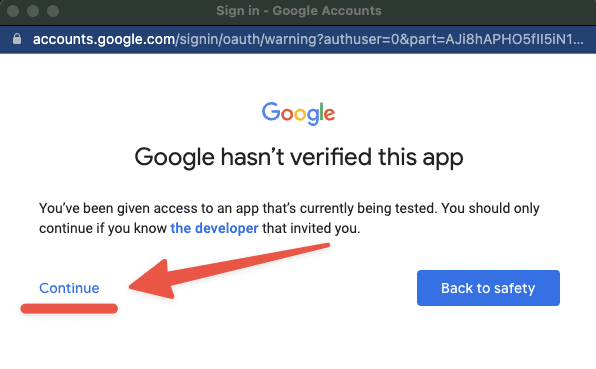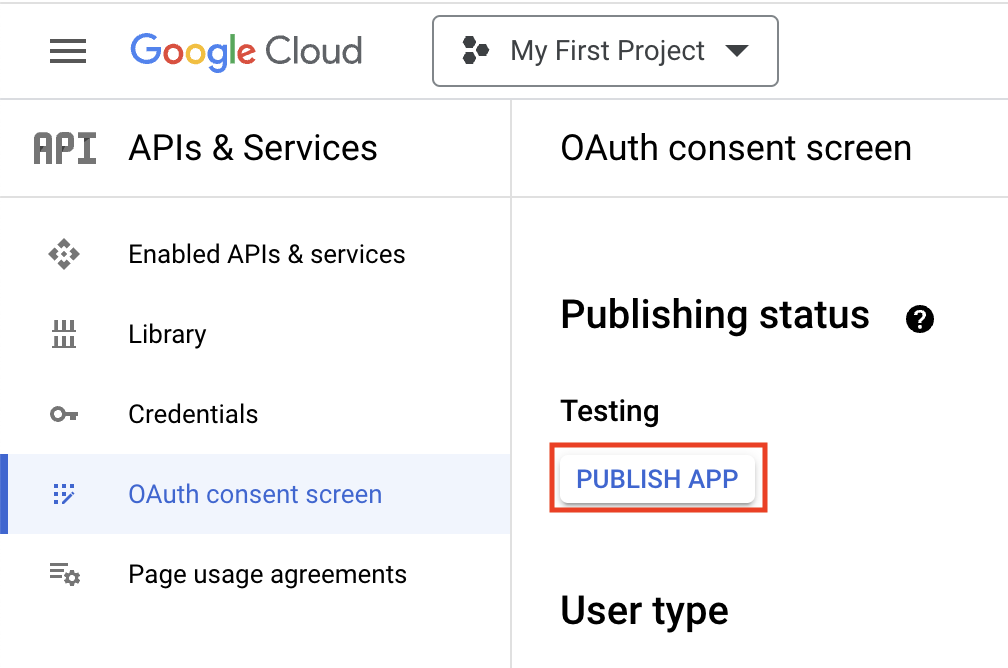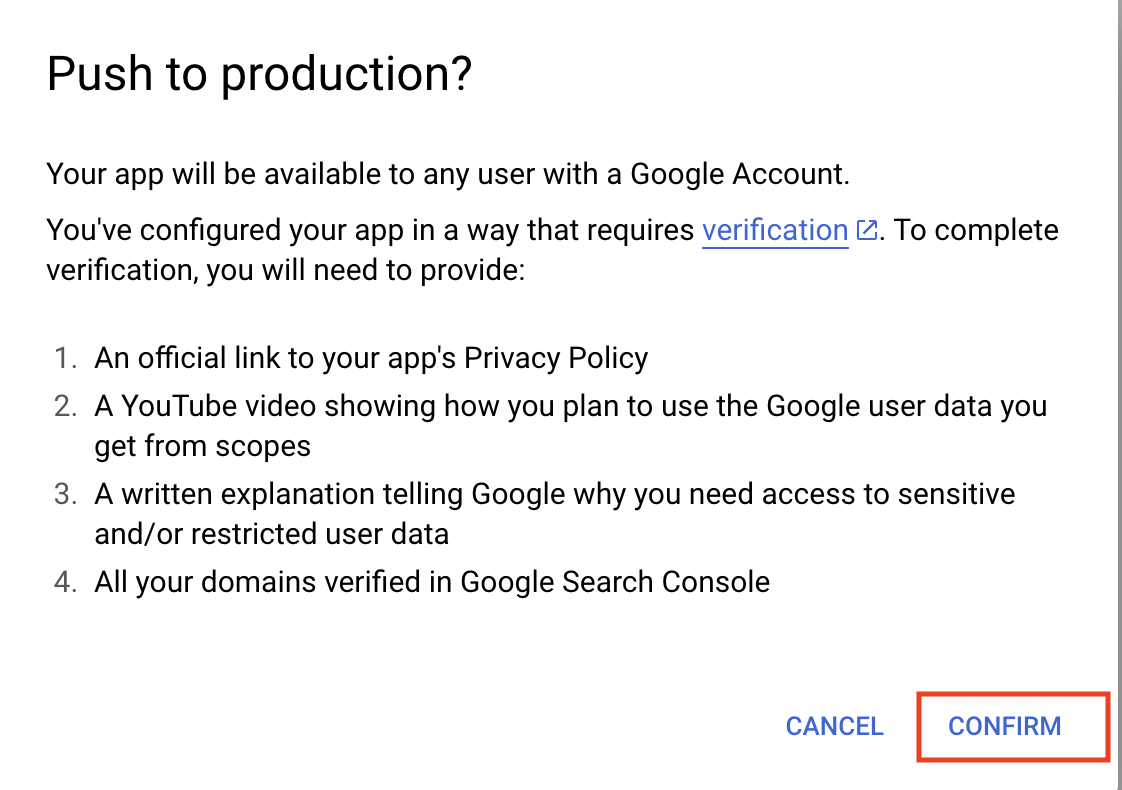With the Gmail (Developer App) API on Pipedream, you can automate a variety of email-related tasks, directly manipulating your Gmail account to streamline workflows. From sending emails programmatically to parsing new inbound messages for data extraction, the API allows for deep interaction with your Gmail inbox. Use cases include automating follow-ups, organizing your inbox with filters and labels, and synchronizing important email events with other services to act upon new information instantly.
The Google Developer App in Pipedream can integrate with either a personal Gmail account or a Google workspace email account. Either option involves creating a custom Google App in the Google Cloud Console. This process does not involve any code or special approval by Google. The steps are outlined below:
In order to connect your personal or workspace Gmail account to Pipedream, you'll need to create a custom OAuth app in Google Cloud.
- Sign in to the Google Cloud Console
- Select an existing project or create a new one
- Select APIs & Services
- Click Enable APIs & Services
- Search for and select Gmail API
- Click Enable
- Click OAuth consent screen on the left side
- Select External User Type and click “Create”
- Fill in the required fields and click Save and Continue
- Click Add or remove scopes and select the
https://mail.google.com/scope and then click "Update" - Click Save and Continue to finish the Scopes step
- Add your own email as a Test User by clicking *Add Users& then typing in your email in the prompt then clicking Add again. Then finally click Save and Continue to finish the Test Users portion.
- You should be prompted with a Summary page.
Now you've created an unlisted Gmail App that you can integrate with Pipedream.
You will need to generate a set of OAuth credentials to connect your new Gmail app to Pipedream properly.
-
Navigate to the Credentials section on the left side.
-
Click Create Credentials at the top and select *“OAuth client ID
- Select Web application for Application type
- Name the app “Pipedream”
- Click Add URI and enter
https://api.pipedream.com/connect/oauth/oa_G7Ain6/callback
- Click Create to create your new OAuth keys
- Note the client ID and client Secret, but keep these private and secure
At this point, you should have a Gmail App under your Google Project, and a set of OAuth keys.
-
Now when prompted in Pipedream after trying to connect a Gmail Developer App, copy and paste your OAuth credentials.
-
Also select the scopes you chose when defining the app. We recommend using
https://mail.google.com/ -
Then click Connect
-
If you did not publish your Gmail App in the Google Cloud Console, just click Continue to ignore the warning.
-
Check all of the necessary scopes you'll need for your workflows
-
Click the final Connect and your custom Gmail app should be integrated into Pipedream!
Google has a 7 day expiration window on refresh tokens for applications with a publishing status of "Testing", so you will need to Publish your application in order to maintain your account connection.
- Navigate to your application, and click OAuth Consent Screen on the lefthand sidebar.
- Under Publishing status, click Publish App. If you included any sensitive or restricted scopes in your app, there will be a disclosure stating that you will need to go through the process of verification. Click Confirm.
- Your application will not be available externally unless you share your client_id with others, and you will not have to go through the verification process unless you intend to onboard over 100 users.
- The publishing status should be set to In production, and your account should maintain its connection without an expiration window.
-
Email Digest Aggregator: Collect and send a daily digest email of all the new messages from a specific label or search query. This could integrate with Slack, sending a summary message to a designated channel every morning.
-
Customer Support Auto-Responder: Instantly acknowledge incoming support requests by triggering an auto-response email. This workflow can be enhanced by using sentiment analysis via an AI service to categorize the urgency of the request.
-
Invoice Processing: Detect emails with invoices attached, extract relevant data, and input it into an accounting app like QuickBooks. Upon receipt, the workflow can also send back a confirmation email to the sender.
Application disconnects after 7 days
If your developer application disconnects after 7 days, you need to follow the steps above to Publish your custom Gmail app in order to keep your account connected.