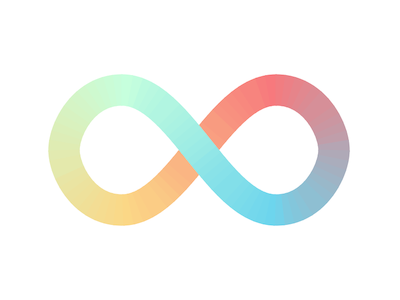Gradient Path
A small library to have any gradient follow along any SVG path
- 8.8kb gzipped
- Use on any valid SVG
path - You can pair it with D3.js, or use it standalone
This library is inspired of the work of the great Mike Bostock. We opted to remove the depedency on D3 and generalize the code a bit more to allow other people to more easily use it in their projects.
Play around with it in Storybook
Play around with it on CodeSandbox
Installation
Installation instructions depend on whether or not you are using D3.js in your project. If you intend to use D3 alongside gradient-path, then you do not need to install tinygradient. If you're going to use gradient-path standalone within your Javascript project, you must also install those dependencies (but don't worry, both pacakges gzipped together is around 8kb... so it's negligible).
NPM: npm install --save gradient-path
Yarn: yarn add gradient-path
Examples
Inspired by the chainable nature of D3, we figured the API should follow suit.
Example in Javascript:
import { GradientPath } from 'gradient-path';
const gp = new GradientPath({
path: document.querySelector('#gradient-path path'),
segments: 30,
samples: 3,
precision: 2 // Optional
});
gp.render({
type: 'path',
fill: [
{ color: '#C6FFDD', pos: 0 },
{ color: '#FBD786', pos: 0.25 },
{ color: '#F7797D', pos: 0.5 },
{ color: '#6DD5ED', pos: 0.75 },
{ color: '#C6FFDD', pos: 1 }
],
width: 10
});
gp.render({
type: 'circle',
fill: '#eee',
width: 3,
stroke: '#444',
strokeWidth: 0.5
});Example in D3.js
import * as d3 from 'd3';
import { getData, strokeToFill } from 'gradient-path';
const segments = 30,
samples = 3,
precision = 2, // Optional
width = 10;
const colors = d3.interpolateRainbow;
// Make sure to remove() the node
const path = d3.select('path').remove();
const data = getData({ path, segments, samples, precision });
const flattenedData = data.flatMap(({ samples }) => samples);
const lineFunc = d3
.line()
.x(d => d.x)
.y(d => d.y);
d3.select('svg')
.selectAll('path')
.data(strokeToFill(data, width, precision))
.enter()
.append('path')
.attr('fill', d => colors(d.progress))
.attr('d', d => lineFunc(d.samples));
d3.select('svg')
.selectAll('circle')
.data(flattenedData)
.enter()
.append('circle')
.attr('cx', d => d.x)
.attr('cy', d => d.y)
.attr('r', 1.5)
.attr('fill', '#eee')
.attr('stroke', '#444')
.attr('stroke-width', 0.5);Usage
The only options you can pass into the main functions of Gradient Path (the new GradientPath() class and the getData() function for use with D3) are to always be passed as an object. For instance:
// A new instance of Gradient Path
const gp = new GradientPath({
path: document.querySelector('#gradient-path path'),
segments: 30,
samples: 3,
precision: 2
});
gp.render(...)... or with D3:
// Always call remove() after
const path = d3.select('path').remove();
// Our Gradient Path data array
const data = getData({ path, segments, samples, precision });
// D3 code here...Config Object
The four keys are path, segments, samples, and precision:
-
path (required) - This is the
pathyou intend to convert to a gradient path. It must be a valid DOM node or D3 selection. -
segments (required) - The number of segments you want in your path or circles. You can also think of this as: "how many different colors do I want to display?"
-
samples (required) - The number of sampled points in each segment. You can think of this as the amount of "detail" in each segment. The more samples, the more specifically the path is rounded.
-
precision (optional) - The amount of decimal places to keep for each point in the path. The default is
2, and for the sake of keeping your path'sdattribute short and comprehendible, we recommend this stay the same.
Render function
This only applies to usage with plain Javascript, it doesn't work with D3.
The render() function is the only function available in the GradientPath class. It is responsible for taking it's own configuration object consisting of a few properties:
const colors = [
{ color: '#C6FFDD', pos: 0 },
{ color: '#FBD786', pos: 0.25 },
{ color: '#F7797D', pos: 0.5 },
{ color: '#6DD5ED', pos: 0.75 },
{ color: '#C6FFDD', pos: 1 }
];
gp.render({
type: 'path',
fill: colors,
width: 10,
stroke: colors,
strokeWidth: 1
});You may have as many render() functions as you desire. Here's the structure of the configuration object:
-
type (required) - Must always have a value of
pathorcircle. This designates the type of SVG shape being created. -
fill (optional) - The fill value of the SVG shape in question. This can be either a string value (
#eeeorrgb(0, 0, 0)) or a valid tinygradient array. -
width (optional) - The width of the SVG shape in question. Specifically, this will always refer to the
fill. -
stroke (optional) - The stroke value of the SVG shape in question. This can be either a string value (
#eeeorrgb(0, 0, 0)) or a valid tinygradient array. -
strokeWidth (optional) - The stroke width of the SVG shape in question. Specifically, this will always refer to the
stroke.
As a general rule, if you use fill then you'll need to define a width. Likewise, if you use a stroke then you will need to defined a strokeWidth. Defaults are not set for these values.
Outlining a stroke
This only applies to usage with D3.
A keen eye might have spotted a subtle difference in how we use getData() when filling an SVG path. In order to work with fill, you'll first need to outline your data. You may do this using the strokeToFill(data, width, precision) function. You can use it like such:
// We got the data in stroke form
const data = getData({ path, segments, samples, precision });
// Time to outline that data!
const outlinedData = strokeToFill(data, width, precision);
// Declare a basic line function
const lineFunc = d3
.line()
.x(d => d.x)
.y(d => d.y);
// Run through our paths
d3.select('svg')
.selectAll('path')
.data(outlinedData);
.enter()
.append('path')
.attr('fill', d => colors(d.progress)) // Now we can fill...
.attr('d', d => lineFunc(d.samples));A note about antialiasing
As Mike Bostock mentioned in his example:
This example uses a thin stroke in addition to filling the segments. This avoids antialiasing artifacts due to most web browsers not implementing full-scene antialiasing.
This is true and unavoidable. In both his example and in Gradient Path, you may notice small gaps between the edges of each segment. Don't worry, your glasses are working just fine.
This is a well-known issue in every browser I've tested.
The fix is simple but annoying. You can add a very subtle stroke the same color as the fill, like this:
gp.render({
type: 'path',
fill: myColors,
width: 10,
stroke: myColors,
strokeWidth: 0.5
});Contributing
-
yarn install- installs all dev dependencies -
yarn start- your storybook preview
Fork and PR at will!
Acknowledgements
Mike Bostock, you're my developer crush. It would be an honor to approve a pull request from you.