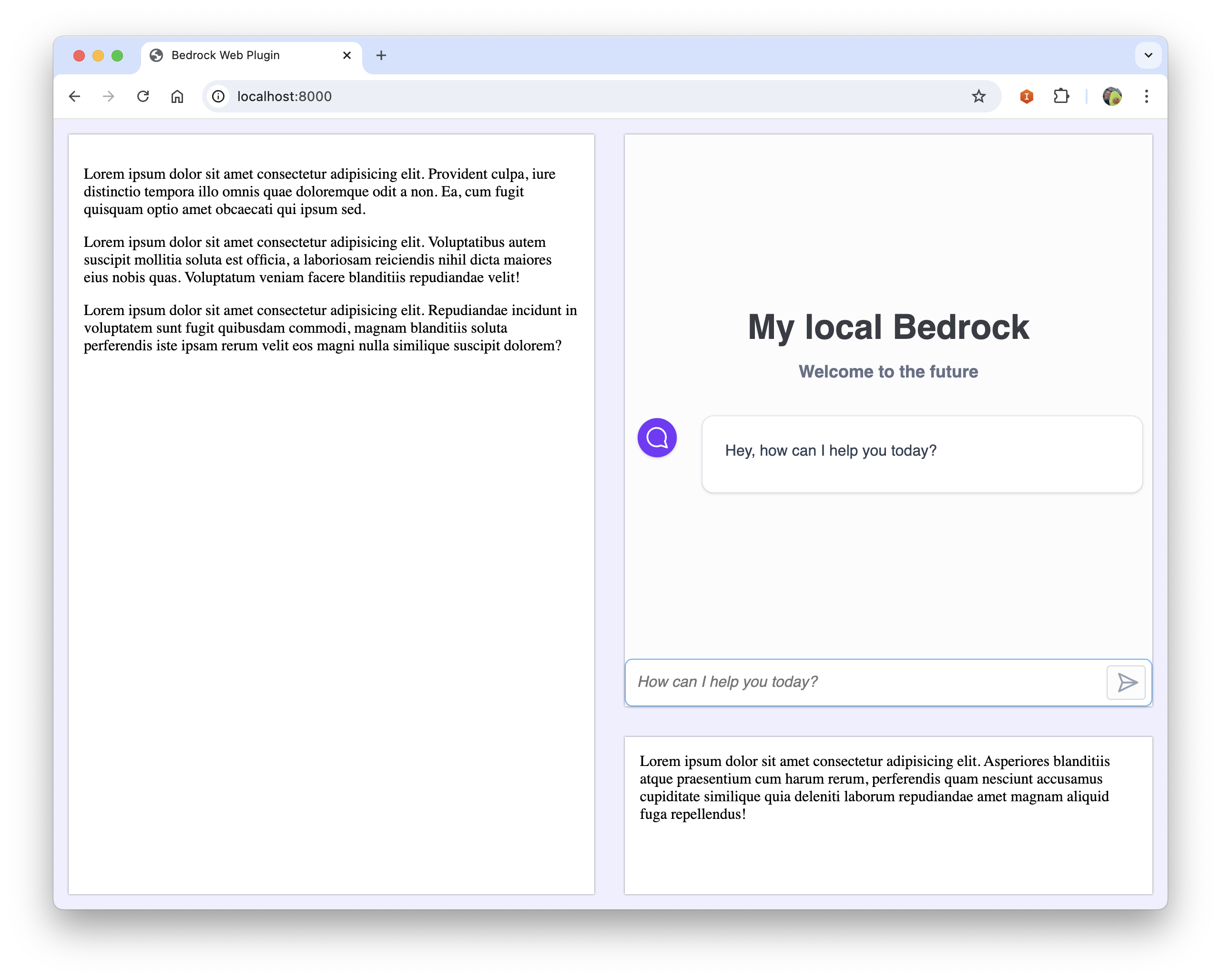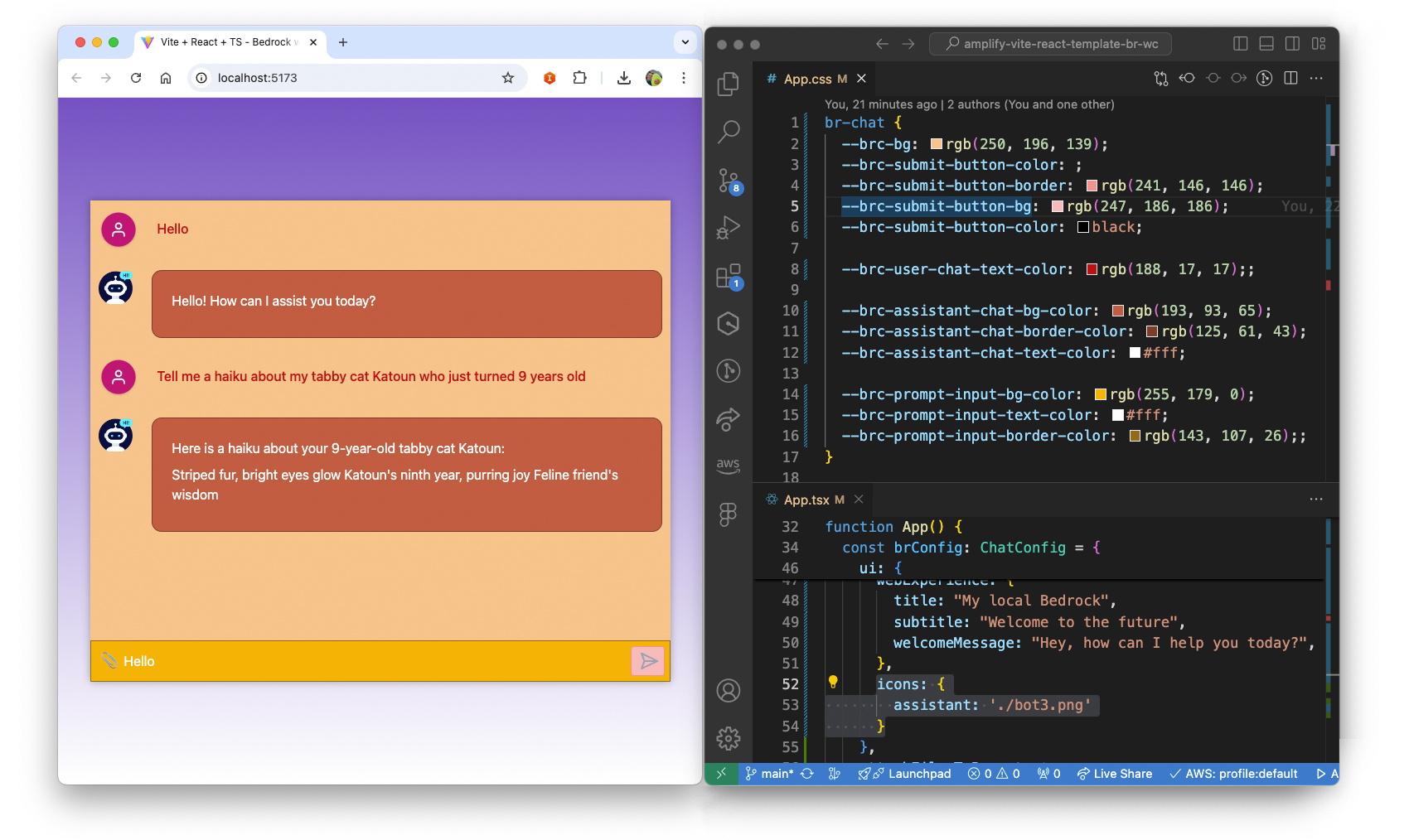https://github.com/user-attachments/assets/98d947f9-d724-4dfd-8f6e-62af0ffcdbd4
npm @tagazok/br-chat-wcYou should now be able to use the webcomponent in your project.
To use the webcomponent, import it in your project.
Note: Depending of the framework you are using, how you import it may differ
import 'br-chat-wc';You can then use it in your html file
<br-chat config=""></br-chat>You can also give an array of messages when initializing the chat
<br-chat config="" messages=""></br-chat>[!IMPORTANT] The messages is an array of messages following the Amazon Bedrock conversation API
import { ChatConfig } from 'br-chat-wc';
...
brConfig: ChatConfig = {
auth: {
region: "us-west-2",
identityPoolId: "",
anonymous: {
roleArn: ""
},
// cognito: {
// userPoolId: ""
// },
},
bedrock: {
region: "us-west-2",
modelId: "anthropic.claude-3-sonnet-20240229-v1:0",
// agent: {
// agentId: "",
// agentAliasId: ""
// },
inferenceConfig: { // (optional)
maxTokens: 600,
temperature: 0.5,
topP: 1
}
system: []
},
ui: { // (optional)
webExperience: {
title: "My local Bedrock",
subtitle: "Welcome to the future",
welcomeMessage: "Hey, how can I help you today?",
},
icons: {
assistant: 'assets/assistant.png',
user: 'assets/user.png'
},
placeholder: "Hi, how can I help you?"
},
attachFilesToPrompt: true // (optional)
}There are 2 ways to access Bedrock with the webcomponent:
You may want to give access to Bedrock to non-authenticated users:
- Set the
auth.anonymous.roleArnof your UnauthenticatedRole
If you want to give access to Bedrock to authenticated users
- Set the
auth.cognito.userPoolId
There are 2 ways to connect the plugin to Bedrock:
- By calling a model
Simply set the
bedrock.modelIdparameter in the plugin to specify which model you want to call - By calling a Bedrock Agent
Specify the
bedrock.agentparameter with theagentIdandagentAliasId
You can also configure the inference of your model by setting bedrock.inferenceConfig . By default the values are:
{
maxTokens: 1024,
temperature: 0.5,
topP: 0.9,
}We give you the option to configure some of the UI
- Change the chat icons:
You can change the icons of the user and assistant by setting the
ui.iconsspecifying a path of the image for theassistantand theuser
You can customize the welcome screen if you want to greet your users with a specific message by using the ui.webExperience configuration. You can specify a title, subtitle and welcomeMessage.
This welcome screen will disapear as soon as the user starts a discussion.
You can also customize a number of css attributes through css variables to make the webcomponent match your onwn branding/theme
Here is a list of css variables you can custom:
--brc-primary: ;
--brc-bg: ;
--brc-text-color: ;
--brc--text-invert-color: ;
--brc-submit-button-color: ;
--brc-submit-button-border: ;
--brc-submit-button-bg: ;
--brc-submit-button-color: ;
--brc-submit-button-bg-hover: ;
--brc-user-chat-text-color: ;
--brc-assistant-chat-bg-color: ;
--brc-assistant-chat-border-color: ;
--brc-assistant-chat-text-color: ;
--brc-prompt-input-bg-color: ;
--brc-prompt-input-text-color: ;
--brc-prompt-input-border-color: ;Your imagination is the limit ^^
Every time a new message is added to the chat, a brc-messages-updated event is sent.
You can easily listen to this event and retrieve the array of all the messages of the chat. This can be useful if for example you want to send the messages to a server to store them in a database
const chatComponent = document.querySelector('br-chat');
chatComponent.addEventListener('brc-messages-updated', (event) => {
console.log('Messages array updated:', event.detail.messages);
// Handle the updated messages array here
});In your React component:
import "br-chat-wc";
import { ChatConfig } from 'br-chat-wc';Create a new variable for the configuration in your React component ts file
const brConfig: ChatConfig = {
auth: {
region: "us-west-2",
...
}
}Use the webcomponent in your React component template
<br-chat config={JSON.stringify(brConfig)}></br-chat>In your main.ts file:
import 'br-chat-wc';Import the configuration type in your Angular component
import { ChatConfig } from 'br-chat-wc';Create a new variable for the configuration in your Angular component ts file
brConfig: ChatConfig = {
auth: {
region: "us-west-2",
...
}
}Use the component in your Angular component html template
<br-chat [config]="brConfig"></br-chat>If you are using AWS Amplify for your app and Amazon Cognito to authenticate your users, here is how you can integrate the webcomponent in a React App using Amplify and Cognito.
In your React component, import the amplify_outputs.json file
import amplifyConfig from "../amplify_outputs.json";In the config object you pass to the web component, remplate the auth property by
const brConfig: ChatConfig = {
auth: {
region: amplifyConfig.auth.aws_region,
identityPoolId: amplifyConfig.auth.identity_pool_id,
cognito: {
userPoolId: amplifyConfig.auth.user_pool_client_id
},
},
bedrock: {
region: "us-west-2",
modelId: "anthropic.claude-3-sonnet-20240229-v1:0",
},
ui: {
webExperience: {
title: "My local Bedrock",
subtitle: "Welcome to the future",
welcomeMessage: "Hey, how can I help you today?",
},
}
};