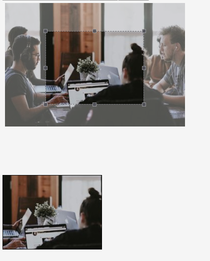AngularJS - Image Upload with Crop
AngularJS based reusable component for Image upload with cropping.
Table of contents
- Demo
- Getting started
- Example usage
- API
- Inputs
- CSS Variables
- Outputs
- Methods
- Interfaces
- Want to Contribute?
- Collection of Other Components
- Changelog
- Credits
- License
- Keywords
Demo
Getting started
npm install angular-weblineindia-image-crop-upload --save
Example usage
Add the ImageCropperModule to the imports of the module which will be using the Image Cropper.
import { NgModule } from '@angular/core';
import { ImageCropperModule } from 'angular-weblineindia-image-crop-upload';
@NgModule({
imports: [
...
ImageCropperModule
],
declarations: [
...
],
exports: [
...
],
providers: [
...
]
})
export class YourModule {
}
Add the element to your HTML:
<input type="file" (change)="fileChangeEvent($event)" />
<image-cropper
[imageChangedEvent]="imageChangedEvent"
[maintainAspectRatio]="true"
[aspectRatio]="4 / 3"
format="png"
(imageCropped)="imageCropped($event)"
(imageLoaded)="imageLoaded()"
(cropperReady)="cropperReady()"
(loadImageFailed)="loadImageFailed()"
></image-cropper>
<img [src]="croppedImage" />
And add this to your ts file:
import { ImageCroppedEvent } from 'angular-weblineindia-image-crop-upload';
export class YourComponent {
imageChangedEvent: any = '';
croppedImage: any = '';
fileChangeEvent(event: any): void {
this.imageChangedEvent = event;
}
imageCropped(event: ImageCroppedEvent) {
this.croppedImage = event.base64;
}
imageLoaded() {
// show cropper
}
cropperReady() {
// cropper ready
}
loadImageFailed() {
// show message
}
}
When you choose a file from the file input, it will trigger fileChangeEvent. That event is then passed to the image cropper through imageChangedEvent which will load the image into the cropper. Everytime you release the mouse, the imageCropped event will be triggerd with the cropped image as a Base64 string in its payload.
API
All inputs are optional. Either the imageChangedEvent, imageBase64 or imageFile should be set to load an image into the cropper.
Inputs
| Name | Type | Default | Description |
|---|---|---|---|
imageChangedEvent |
FileEvent | The change event from your file input (set to null to reset the cropper) |
|
imageFile |
Blob(File) | The file you want to change (set to null to reset the cropper) |
|
imageBase64 |
string | If you don't want to use a file input, you can set a base64 image directly and it will be loaded into the cropper | |
imageURL |
string | If you don't want to use a file input or a base64 you can set an URL to get the image from. If requesting an image from a different domain make sure Cross-Origin Resource Sharing (CORS) is allowed or the image will fail to load. | |
format |
string | png | Output format (png, jpeg, webp, bmp, ico) (not all browsers support all types, png is always supported, others are optional) |
aspectRatio |
number | 1 / 1 | The width / height ratio (e.g. 1 / 1 for a square, 4 / 3, 16 / 9 ...) |
maintainAspectRatio |
boolean | true | Keep width and height of cropped image equal according to the aspectRatio |
containWithinAspectRatio |
boolean | false | When set to true, padding will be added around the image to make it fit to the aspect ratio |
resizeToWidth |
number | 0 (disabled) | Cropped image will be resized to this width (in px) |
resizeToHeight |
number | 0 (disabled) | Cropped image will be resized to this height (in px) (will be ignored if resizeToWidth is set) |
cropperMinWidth |
number | 0 (disabled) | The cropper cannot be made smaller than this number of pixels in width (relative to original image's size) (in px) |
cropperMinHeight |
number | 0 (disabled) | The cropper cannot be made smaller than this number of pixels in height (relative to original image's size) (in px) (will be ignored if maintainAspectRatio is set) |
initialStepSize |
number | 3 (px) | The initial step size in pixels when moving the cropper using the keyboard. Step size can then be changed by using the numpad when the cropper is focused |
onlyScaleDown |
boolean | false | When the resizeToWidth is set, enabling this option will make sure smaller images are not scaled up |
cropper |
CropperPosition | To be able to overwrite the cropper coordinates, you can use this input. Create a new object of type CropperPosition and assign it to this input. Make sure to create a new object each time you wish to overwrite the cropper's position and wait for the cropperReady event to have fired. |
|
roundCropper |
boolean | false | Set this to true for a round cropper. Resulting image will still be square, use border-radius: 100% on resulting image to show it as round. |
imageQuality |
number | 92 | This only applies when using jpeg or webp as output format. Entering a number between 0 and 100 will determine the quality of the output image. |
autoCrop |
boolean | true | When set to true, the cropper will emit an image each time the position or size of the cropper is changed. When set to false, you can call the crop method yourself (use @ViewChild to get access to the croppers methods). |
alignImage |
'left' or 'center' | 'center' | Use this to align the image in the cropper either to the left or center. |
backgroundColor |
string | Use this to set a backgroundColor, this is useful if you upload an image of a format with transparent colors and convert it to 'jpeg' or 'bmp'. The transparent pixels will then become the set color or the default value. Enter a color HashCode or one of known HTML color names (https://www.w3schools.com/tags/ref_colornames.asp). | |
hideResizeSquares |
boolean | false | Disables the resize-squares at the border of the cropper. This is mostly useful for Touch Devices where you can change the Size of the Cropper via Pinch-To-Zoom |
disabled |
boolean | false | Disables the component and prevents changing the cropper position |
canvasRotation |
number | 0 | Rotate the canvas (1 = 90deg, 2 = 180deg...) |
transform |
ImageTransform | {} | Flip, rotate and scale image |
CSS Variables
| Name | Type | Default | Description |
|---|---|---|---|
--cropper-outline-color |
string | rgba(255,255,255,0.3) | The background color you see around the cropper |
--cropper-overlay-color |
string | rgba(255,255,255) | The background color you see around the image |
Outputs
| Name | Type | Description |
|---|---|---|
imageCropped |
ImageCroppedEvent | Emits an ImageCroppedEvent each time the image is cropped |
imageLoaded |
void | Emits when the image was loaded into the cropper |
cropperReady |
Dimensions | Emits when the cropper is ready to be interacted. The Dimensions object that is returned contains the displayed image size |
startCropImage |
void | Emits when the component started cropping the image |
loadImageFailed |
void | Emits when a wrong file type was selected (only png, gif and jpg are allowed) |
Methods
To gain access to the image cropper's methods use @ViewChild(ImageCropperComponent) imageCropper: ImageCropperComponent;
| Name | Returns | Description |
|---|---|---|
crop |
ImageCroppedEvent | Crops the source image to the current cropper position. Be sure to set autoCrop to false if you only wish to use this function directly. |
Interfaces
CropperPosition
| Property | Type | Description |
|---|---|---|
| x1 | number | X position of first coordinate (in px) |
| y1 | number | Y position of first coordinate (in px) |
| x2 | number | X position of second coordinate (in px) |
| y2 | number | Y position of second coordinate (in px) |
ImageTransform
| Property | Type | Description |
|---|---|---|
| scale | number | Scale image (1=normal, 2=2x zoom...) |
| rotate | number | Rotation in degrees |
| flipH | boolean | Flipped horizontally |
| flipV | boolean | Flipped vertically |
ImageCroppedEvent
| Property | Type | Description |
|---|---|---|
| base64 | string | Base64 string of the cropped image |
| width | number | Width of the cropped image |
| height | number | Height of the cropped image |
| cropperPosition | CropperPosition | Position of the cropper when it was cropped relative to the displayed image size |
| imagePosition | CropperPosition | Position of the cropper when it was cropped relative to the original image size |
| offsetImagePosition | CropperPosition | Position of the cropper when it was cropped relative to the original image size without padding when containWithinAspectRatio is true |
Want to Contribute?
- Created something awesome, made this code better, added some functionality, or whatever (this is the hardest part).
- Fork it.
- Create new branch to contribute your changes.
- Commit all your changes to your branch.
- Submit a pull request.
Collection of Components
We have built many other components and free resources for software development in various programming languages. Kindly click here to view our Free Resources for Software Development.
Changelog
Detailed changes for each release are documented in CHANGELOG.md.
Credits
angular-weblineindia-image-crop-upload is inspired by ngx-image-cropper.
License
Keywords
angular-image-crop, angularjs-image-upload, image-upload-component, image-crop-component, angular-image-upload-crop