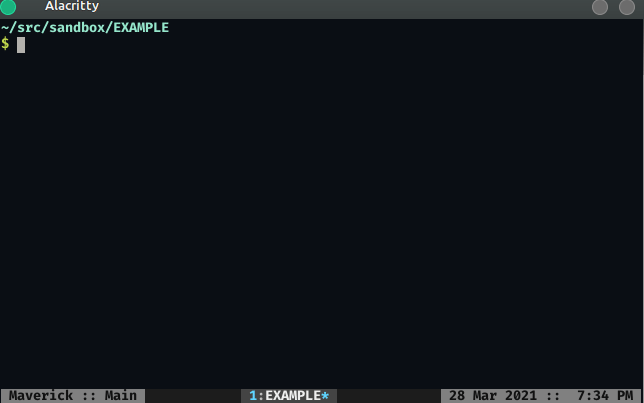coc-jedi
coc.nvim wrapper for Python's jedi-language-server.
If you would like to know more about why coc-jedi is useful, please read this blog post.
Installation
Install in NeoVim / Vim with one of the following techniques:
1. CocInstall
:CocInstall coc-jedi
2. Vim Package Manager
If using vim-plug:
Plug 'pappasam/coc-jedi', { 'do': 'yarn install --frozen-lockfile && yarn build', 'branch': 'main' }I personally use vim-packager, so if you'd like to go down the package rabbit hole, I suggest giving that a try.
Note: this extension is incompatible with coc-python. Uninstall coc-python before using coc-jedi.
Configuration
jedi-language-server supports top-level configuration items in coc-settings.json (or your editor-specific configuration file). After jedi-language-server has started, changes to configurations mentioned below require restarting Vim / Neovim before they take effect.
The following is a snippet of coc-settings.json with some defaults or with acceptable values:
Note: you probably do NOT need most of these configuration options. Use what you actually need, but the defaults should be enough for most users on POSIX-compliant systems. Blind copy/pasting may yield surprising results.
{
"jedi.enable": true,
"jedi.startupMessage": false,
"jedi.markupKindPreferred": "plaintext",
"jedi.trace.server": "off",
"jedi.jediSettings.autoImportModules": [],
"jedi.jediSettings.caseInsensitiveCompletion": true,
"jedi.jediSettings.debug": false,
"jedi.executable.command": "jedi-language-server",
"jedi.executable.args": [],
"jedi.codeAction.nameExtractFunction": "jls_extract_def",
"jedi.codeAction.nameExtractVariable": "jls_extract_var",
"jedi.completion.disableSnippets": false,
"jedi.completion.resolveEagerly": false,
"jedi.completion.ignorePatterns": [],
"jedi.diagnostics.enable": true,
"jedi.diagnostics.didOpen": true,
"jedi.diagnostics.didChange": true,
"jedi.diagnostics.didSave": true,
"jedi.hover.enable": true,
"jedi.hover.disable.keyword.all": false,
"jedi.hover.disable.keyword.names": [],
"jedi.hover.disable.keyword.fullNames": [],
"jedi.workspace.extraPaths": [],
"jedi.workspace.environmentPath": "/path/to/venv/bin/python",
"jedi.workspace.symbols.maxSymbols": 20,
"jedi.workspace.symbols.ignoreFolders": [
".nox",
".tox",
".venv",
"__pycache__",
"venv"
]
}Most of these sections are documented in the README for jedi-language-server. When using the options documented there with coc-jedi, flatten your JSON using dot notation and prefix with jedi (as shown above).
The following options are exclusively available for coc-jedi:
jedi.enable
Enable (or disable) jedi-language-server.
- type:
boolean - default:
true
jedi.startupMessage
Enable/disable jedi-language-server's message on startup.
- type:
boolean - default:
false
jedi.trace.server
Trace level of jedi-language-server. See here for a coc-specific explanation.
- type:
string - accepted values:
"off","messages","verbose" - default:
"off"
To see trace, run:
:CocCommand workspace.showOutputjedi.executable.command
Specify your jedi-language-server executable. This is the command name / path used to run jedi-language-server on your machine.
- type:
string
If this argument is not provided, coc-jedi will do the following:
- For most platforms,
coc-jediwill use acoc-jedi-managedjedi-language-serverexecutable. If no such executable is found,coc-jediwill try to automatically install the executable for you in a virtual environment within thecoc-jedipath. - For Windows,
coc-jediwill try execute the commandjedi-language-server. TODO: support Windows in the same way we support other platforms.
jedi.executable.args
Specify the args passed to your executable. This a list of arguments passed to the jedi executable command.
- type:
string[] - default:
[]
This option is only relevant if you also specify jedi.executable.command. Otherwise it is ignored.
Additional Diagnostics
If you would like diagnostics (from pylint, mypy, etc.), we recommend using the powerful diagnostic-language-server.
If using Neovim/coc, this can easily be done with coc-diagnostic. An example configuration for pylint in your coc-settings.json:
"diagnostic-languageserver.filetypes": {
"python": "pylint"
},
"diagnostic-languageserver.linters": {
"pylint": {
"sourceName": "pylint",
"command": "pylint",
"debounce": 100,
"args": [
"--output-format",
"text",
"--score",
"no",
"--msg-template",
"'{line}:{column}:{category}:{msg} ({msg_id}:{symbol})'",
"%file"
],
"formatPattern": [
"^(\\d+?):(\\d+?):([a-z]+?):(.*)$",
{
"line": 1,
"column": 2,
"endColumn": 2,
"security": 3,
"message": 4
}
],
"rootPatterns": ["pyproject.toml", "setup.py", ".git"],
"securities": {
"informational": "hint",
"refactor": "info",
"convention": "info",
"warning": "warning",
"error": "error",
"fatal": "error"
},
"offsetColumn": 1,
"offsetColumnEnd": 1,
"formatLines": 1
}
}If you experience any problems with pylint you can configure coc-diagnostic to use flake8 as a linter instead:
"diagnostic-languageserver.filetypes": {
"python": "flake8",
},
"diagnostic-languageserver.linters": {
"flake8": {
"sourceName": "flake8",
"command": "flake8",
"debounce": 200,
"rootPatterns": [".git", "pyproject.toml", "setup.py"],
"args": [
"--ignore=E402,C901,W503,W504,E116,E702,C0103,C0114,C0115,C0116,C0103,C0301,W0613,W0102,R0903,R0902,R0914,R0915,R0205,W0703,W0702,W0603",
"--format=%(row)d,%(col)d,%(code).1s,%(code)s: %(text)s",
"-"
],
"offsetLine": 0,
"offsetColumn": 0,
"formatLines": 1,
"formatPattern": [
"(\\d+),(\\d+),([A-Z]),(.*)(\\r|\\n)*$",
{
"line": 1,
"column": 2,
"security": 3,
"message": 4
}
],
"securities": {
"W": "info",
"E": "warning",
"F": "info",
"C": "info",
"N": "hint"
}
}
},Code Formatting
You can also use diagnostic-language-server for code formatting:
"diagnostic-languageserver.formatFiletypes": {
"python": ["black", "isort", "docformatter"]
},
"diagnostic-languageserver.formatters": {
"black": {
"command": "black",
"args": ["-q", "-"]
},
"isort": {
"command": "isort",
"args": ["-q", "-"]
},
"docformatter": {
"command": "docformatter",
"args": ["-"]
}
}Alternatively, you can rely on non-LSP-based tooling for your code formatting needs (which I do, for performance and logging reasons). One great tool the adventurous types might consider: https://github.com/pappasam/vim-filetype-formatter.
FAQ / Debugging
No completion / goto definition while using Conda, homebrew, asdf, etc
If you haven't installed a dependency in a virtualenv and/or don't have a virtualenv active, Jedi may have trouble locating your dependencies. If you encounter issues with completion / anything else, install jedi-language-server in your Python environment (system Python, conda, homebrew, etc) and update your coc-settings.json with the path to your jedi-language-server executable. Example:
{
"jedi.executable.command": "/PATH/TO/JEDI/LANGUAGE/SERVER"
}Note: replace /PATH/TO/JEDI/LANGUAGE/SERVER with your path. If jedi-language-server is in your home folder and your username is potato its path would probably be /home/potato/jedi-language-server.
If this does not resolve your issue, please create a GitHub issue describing your Python environment and problem.
Relative imports don't complete correctly
Relative imports should normally work correctly, but if they do not, your LSP workspace root path is most likely incorrect. For example, when you use a file explorer like ranger, your root path will likely be the same directory as the file you're opening. When you open a file directly with Vim, your root path is your current working directory. See this GIF:
When Vim's current working directory is deep within a project's tree, things like relative imports won't work correctly. They ONLY work when Vim's current working directory (and, therefore, your LSP workspace) can be outside of the package where relative imports take place.
In short: if you want relative imports to work correctly, you should generally open Vim in the root of your project. Some file explorers seem to prevent this from happening.
License
MIT
Credits
- Built using create-coc-extension.
- Written by Samuel Roeca