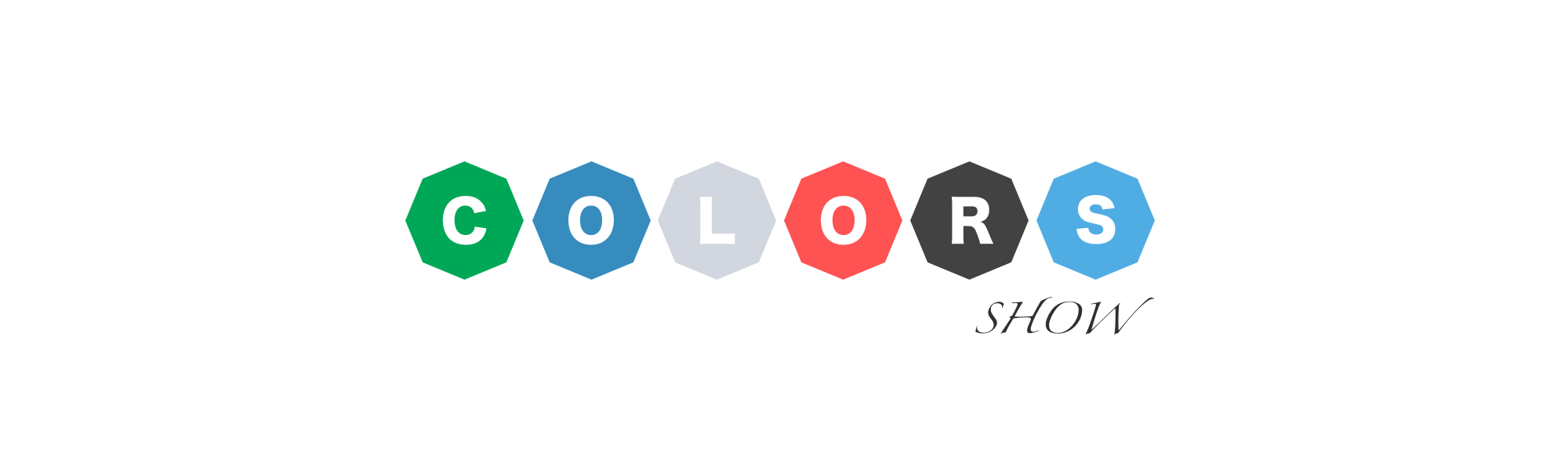
Present your application colors with style.
TL;DR; Demo
Installation
yarn add colors-show
// or
npm install colors-show
Usage
First, you have to import the component
import ColorsShow from 'colors-show';Lets say, you have some color guides in your application:
const green = Green: '#00a757' Dark_Green: '#00904b' Light_Green: '#05d073' Dimmed_Green: '#7fd3ab'; const blue = Blue: '#378cbe' Dark_Blue: '#367fa9' Light_Blue: '#4cade6' Dimmed_Blue: '#9bc5de';Simplest example:
<ColorsShow = />You're all set! Now let's see how can you customize this component:
Props
colors - object / required - Map of colors where key is a name and value is a color in CSS one of css formats.
width - number / 100 - width of the box.
height - number / 100 - height of the box.
space - number / 20 - space between boxes.
lines - bool / false - if you want lines insted of boxes.
stacked - bool / false stacked boxed with hover effect.
name - string / "" - group name.
showNames - bool / false - you can turn it off to show only color codes.
containerClassName - string / "" - additional class for container.
wrapperClassName - string / "" - additional class for wrapper.
boxClassName - string / "" - additional class for box.
colorInfoClassName - string / "" - additional class for color info.
component - React.Component / null - custom Box component.
Custom components
You can use your own component to presnt colors. You can extend Box component from colors-show or use your own.
const Circle = ` border-radius: 100px; display: flex; justify-content: center; align-items: center;`;In both cases component will get few props:
widthheightspacestackedclassNamestyle={ backgroundColor: COLOR }
ClassNames
As you can see there is option to provide additional CSS classes for all elements. Lets look at component structure:
<Container> // containerClassName
<Name /> // wrapperClassName
<Boxes>
<Box> // boxClassName
<ColorInfo> // colorInfoClassName
<span>code</span>
<span>name</span>
</ColorInfo>
</Box>
</Boxes>
</Container>

