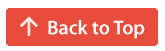Electron Taskbar Badge
An easy way for electron apps to add app badges to the taskbar to indicate notifications and other countable things, with maximum compatibility and customizability.
Changelog (v1.1.2)
• Fixed non win32 environments detection
• And more bug fixes
Installation
npm i electron-taskbar-badgeBasic Usage
⚠ This library is ONLY compatible with node version 14 and above! Only supports Windows at the moment
First, you must import the library using the following code:
const Badge = require('electron-taskbar-badge');
// or `import * as Badge from 'electron-taskbar-badge';` for ESM users
For basic usage, all you have to do is call the function with the options:
Process: Main
const Badge = require('electron-taskbar-badge');
// or `import * as Badge from 'electron-taskbar-badge';` for ESM users
// NOTE: Although the font size 62px seems large, it is not. It is relative to the radius. Lowering both of these values can decrease quality significantly. Increasing them can reduce performance. Leave the font size and the radius as is for basic usage
const badgeOptions = {
fontColor: '#FFFFFF', // The font color
font: '62px Microsoft Yahei', // The font and its size. You shouldn't have to change this at all
color: '#FF0000', // The background color
radius: 48, // The radius for the badge circle. You shouldn't have to change this at all
updateBadgeEvent: 'notificationCount', // The IPC event name to listen on
badgeDescription: 'Unread Notifications', // The badge description
invokeType: 'handle', // The IPC event type
max: 9, // The maximum integer allowed for the badge. Anything above this will have "+" added to the end of it.
fit: false, // Useful for multi-digit numbers. For single digits keep this set to false
additionalFunc: (count) => {
// An additional function to run whenever the IPC event fires. It has a count parameter which is the number that the badge was set to.
console.log(`Received ${count} new notifications!`);
},
};
// "win" would be your Electron BrowserWindow object
new Badge(win, badgeOptions);Process: Renderer
// If invokeType is set to "handle"
// Replace 8 with whatever number you want the badge to display
ipcRenderer.invoke('notificationCount', 8);
// If invokeType is set to "send"
ipcRenderer.sendSync('notificationCount', 8);That's it! Now you have it running!
More examples
Native look
If you want your badge to look native to the operating system, which means that it follows the default OS's font and color, you can use the useSystemAccentTheme option. Here's an example:
// DO NOT change the font or the radius
// fontColor and color will be overridden. The background color would be the system accent color, and the font color would be automatically chosen between black or white, whichever looks best.
const badgeOptions = {
fontColor: '#000000',
font: '62px Microsoft Yahei',
color: '#000000',
radius: 48,
updateBadgeEvent: 'notificationCount',
badgeDescription: 'Unread Notifications',
invokeType: 'handle',
max: 9,
fit: false,
useSystemAccentTheme: true,
additionalFunc: (count) => {
console.log(`Received ${count} new notifications!`);
},
};
new Badge(win, badgeOptions);Examples
Auto font color
If you want your badge's font color to be automatically chosen, simply set fontColor to auto. This will choose the font color between black or white, whichever looks best. Here's an example:
const badgeOptions = {
fontColor: 'auto',
font: '62px Microsoft Yahei',
color: '#00FF00',
radius: 48,
updateBadgeEvent: 'notificationCount',
badgeDescription: 'Unread Notifications',
invokeType: 'handle',
max: 9,
fit: false,
additionalFunc: (count) => {
console.log(`Received ${count} new notifications!`);
},
};
new Badge(win, badgeOptions);Options
Options info for Badge(options)
| Parameters | Type | Description | Default |
|---|---|---|---|
fontColor |
string (required) | The font color in hex or RGB color format. Pretty self-explanatory. | auto |
font |
string | The font for the badge icon. The format is [size]px [Font family name] ALWAYS SET THE FONT SIZE TO 62px FOR BEST QUALITY | 62px Microsoft Yahei |
color |
string (required) | The background color for the badge icon in hex or RGB color format. | null |
radius |
number | The radius for the badge icon ALWAYS SET TO 48 FOR BEST QUALITY | 48 |
updateBadgeEvent |
string (required) | The IPC event name to listen on | null |
badgeDescription |
string | A description that will be provided to Accessibility screen readers | this.updateBadgeEvent |
invokeType |
string | The IPC event type. Can be send or handle. |
send |
max |
number | The maximum integer allowed for the badge. Anything above this will have "+" added to the end of it. | 99 |
fit |
boolean | Automatically sizes large numbers to fit in the badge icon. Set to true only for large 3-digit numbers (including the "+"!) | false |
useSystemAccentTheme |
boolean | Whether to use the system accent color for the background color. fontColor and color will be overridden. It would be automatically chosen between black or white, whichever looks best. | false |
additionalFunc |
function(count) | An additional function to run whenever the IPC event fires. It has a count parameter which is the number that the badge was set to. | null |