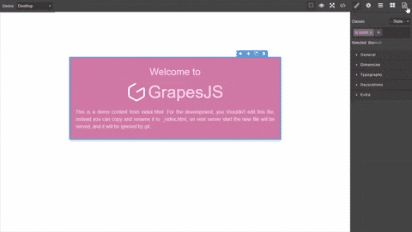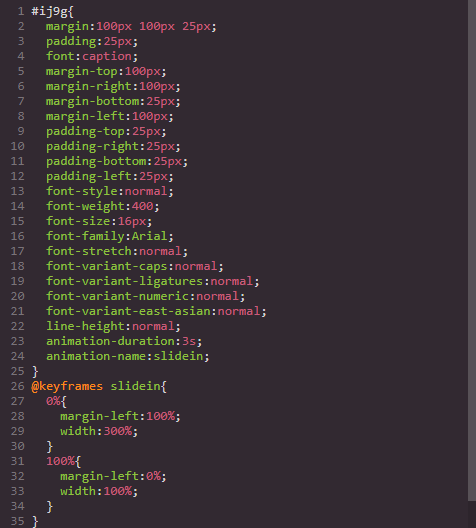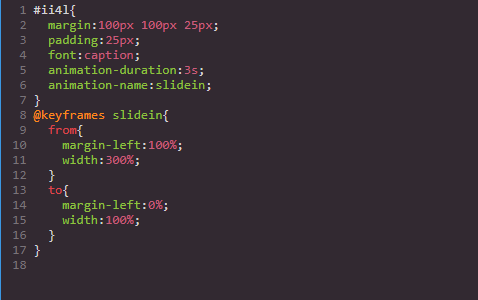Grapesjs Component Code Editor
A plugin that allows you to edit the code of a component that is selected on the canvas
Recommended-use grapesje-parser-postcss with this plugin to avoid issues with
stylesas the default parser is inconsistent and will add a lot of extra rules to your css, more explained here
| Chrome Result | PostCSS Result |
|---|---|
HTML
<link href="https://unpkg.com/grapesjs/dist/css/grapes.min.css" rel="stylesheet">
<script src="https://unpkg.com/grapesjs"></script>
<link href="https://unpkg.com/grapesjs-component-code-editor/dist/grapesjs-component-code-editor.min.css" rel="stylesheet">
<script src="https://unpkg.com/grapesjs-component-code-editor"></script>
<div id="gjs"></div>JS
const editor = grapesjs.init({
container: '#gjs',
height: '100%',
fromElement: true,
storageManager: false,
//...
panels: {
defaults: [
{
buttons: [
//...
{
attributes: { title: 'Open Code' },
className: 'fa fa-code',
command: 'open-code',
id: 'open-code'
}
//...
],
id: 'views'
}
]
},
//...
plugins: ['grapesjs-component-code-editor'],
});CSS
body, html {
margin: 0;
height: 100%;
}Summary
- Plugin name:
grapesjs-component-code-editor - Commands
-
open-code- opens code editor in right panel -
code-editor-object- getCodeEditorobject -
code-editor-constructor- getCodeEditorconstructor
-
Options
| Option name | Default value | Description |
|---|---|---|
panelId |
views-container |
Id of panel to append code editor. |
appendTo |
.gjs-pn-views-container |
Append code editor to an element not views-container (class or id). |
openState |
{ pn: '35%', cv: '65%' } |
Determine width of views panel (pn) and canvas (cv) in the open state. |
closedtate |
{ pn: '15%', cv: '85%' } |
Determine width of views panel (pn) and canvas (cv) in the closed state. |
codeViewOptions |
{} |
Code view/editor options. (more info) |
preserveWidth |
false |
Stop resizing openState and closedState. Preserve views panel and canvas sizes. |
clearData |
false |
Remove all gjs-data attributes from the component. |
editJs |
false |
Lets you edit component scripts allowScripts must be set to true. |
cleanCssBtn |
true |
Used to remove css from the Selector Manager. |
htmlBtnText |
Apply |
Save HTML button text. |
cssBtnText |
Apply |
Save CSS button text. |
cleanCssBtnText |
Delete |
Clean HTML button text. |
Tip-grapesjs-script-editor is better suited for editing scripts instead of using
editJs, reason beingeditJswill inject scripts as separate components onto the canvas which often interferes with the main editor. grapesjs-script-editor avoids this by injecting scripts directly into a component therefore avoiding the use ofallowScripts.
cleanCssBtn-When you delete a selector in thecode-editorit is still in theSelector Managertherefore it will still affect the component after saving, this button removes the selector from both thecode-editorandSelector Manager. Only valid css rules can be removed eg.class{ color: blue }
Download
- CDN
https://unpkg.com/grapesjs-component-code-editor
- NPM
npm i grapesjs-component-code-editor
- GIT
git clone https://github.com/ju99ernaut/grapesjs-component-code-editor.git
Usage
Directly in the browser
<link href="https://unpkg.com/grapesjs/dist/css/grapes.min.css" rel="stylesheet"/>
<script src="https://unpkg.com/grapesjs"></script>
<link href="./dist/grapesjs-component-code-editor.min.css" rel="stylesheet">
<script src="./dist/grapesjs-component-code-editor.min.js"></script>
<div id="gjs"></div>
<script type="text/javascript">
var editor = grapesjs.init({
container: '#gjs',
// ...
panels: { /* add panel button with command open-code */}
plugins: ['grapesjs-component-code-editor'],
pluginsOpts: {
'grapesjs-component-code-editor': { /* options */ }
}
});
</script>Modern javascript
import grapesjs from 'grapesjs';
import plugin from 'grapesjs-component-code-editor';
import 'grapesjs/dist/css/grapes.min.css';
import 'grapesjs-component-code-editor/dist/grapesjs-component-code-editor.min.css';
const editor = grapesjs.init({
container : '#gjs',
// ...
plugins: [plugin],
pluginsOpts: {
[plugin]: { /* options */ }
}
// or
plugins: [
editor => plugin(editor, { /* options */ }),
],
});Adding after editor initialization
const pn = editor.Panels;
const panelViews = pn.addPanel({
id: 'views'
});
panelViews.get('buttons').add([{
attributes: {
title: 'Open Code'
},
className: 'fa fa-file-code-o',
command: 'open-code',
togglable: false, //do not close when button is clicked again
id: 'open-code'
}]);Development
Clone the repository
$ git clone https://github.com/ju99ernaut/grapesjs-component-code-editor.git
$ cd grapesjs-component-code-editorInstall dependencies
$ npm iBuild css
$ npm run build:cssStart the dev server
$ npm startBuild the source
$ npm run buildLicense
MIT