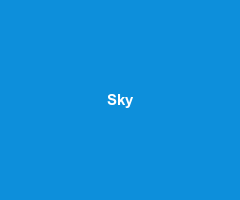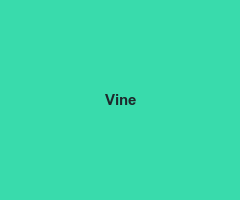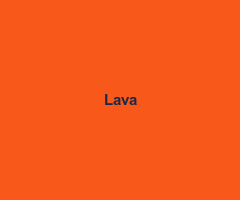Holder
Holder renders image placeholders in browser using SVG.
Used by thousands of open source projects (including Bootstrap v3) and many other sites.
No extra requests, small bundle size, highly customizable.
Installing
-
npm:
npm install holderjs -
yarn:
yarn add holderjs - unpkg: https://unpkg.com/holderjs
- cdnjs: https://cdnjs.com/libraries/holder
- jsDelivr: https://www.jsdelivr.com/package/npm/holderjs
-
Bower:
bower install holderjs -
Rails Assets:
gem 'rails-assets-holderjs' -
Meteor:
meteor add imsky:holder -
Composer:
php composer.phar update imsky/holder -
NuGet:
Install-Package Holder.js
Usage
Include holder.js in your HTML:
<script src="holder.js"></script>Holder will then process all images with a specific src attribute, like this one:
<img src="holder.js/300x200">The above tag will render as a placeholder 300 pixels wide and 200 pixels tall.
To avoid console 404 errors, you can use data-src instead of src.
Programmatic usage
To programmatically insert a placeholder use the run() API:
var myImage = document.getElementById('myImage');
Holder.run({
images: myImage
});Placeholder options
Placeholder options are set through URL properties, e.g. holder.js/300x200?x=y&a=b. Multiple options are separated by the & character.
-
theme: The theme to use for the placeholder. Example:holder.js/300x200?theme=sky -
random: Use random theme. Example:holder.js/300x200?random=yes -
bg: Background color. Example:holder.js/300x200?bg=2a2025 -
fg: Foreground (text) color. Example:holder.js/300x200?fg=ffffff -
text: Custom text. Example:holder.js/300x200?text=Hello -
size: Custom text size. Defaults toptunits. Example:holder.js/300x200?size=50 -
font: Custom text font. Example:holder.js/300x200?font=Helvetica -
align: Custom text alignment (left, right). Example:holder.js/300x200?align=left -
outline: Draw outline and diagonals for placeholder. Example:holder.js/300x200?outline=yes -
lineWrap: Maximum line length to image width ratio. Example:holder.js/300x200?lineWrap=0.5
Themes
Holder includes support for themes, to help placeholders blend in with your layout.
There are 6 default themes: sky, vine, lava, gray, industrial, and social.
Customizing themes
Themes have 5 properties: fg, bg, size, font and fontweight. The size property specifies the minimum font size for the theme. The fontweight default value is bold. You can create a sample theme like this:
Holder.addTheme("dark", {
bg: "#000",
fg: "#aaa",
size: 11,
font: "Monaco",
fontweight: "normal"
});If you have a group of placeholders where you'd like to use particular text, you can do so by adding a text property to the theme:
Holder.addTheme("thumbnail", { bg: "#fff", text: "Thumbnail" });Using custom themes
There are two ways to use custom themes with Holder:
- Include theme at runtime to render placeholders already using the theme name
- Include theme at any point and re-render placeholders that are using the theme name
The first approach is the easiest. After you include holder.js, add a script tag that adds the theme you want:
<script src="holder.js"></script>
<script>
Holder.addTheme("bright", {
bg: "white", fg: "gray", size: 12
});
</script>The second approach requires that you call run after you add the theme, like this:
Holder.addTheme("bright", {bg: "white", fg: "gray", size: 12}).run();Using custom themes and domain on specific images
You can use Holder in different areas on different images with custom themes:
<img data-src="example.com/100x100?theme=simple" id="new">Holder.run({
domain: "example.com",
themes: {
"simple": {
bg: "#fff",
fg: "#000",
size: 12
}
},
images: "#new"
});Inserting an image with custom theme
You can add a placeholder programmatically by chaining Holder calls:
Holder.addTheme("new", {
fg: "#ccc",
bg: "#000",
size: 10
}).addImage("holder.js/200x100?theme=new", "body").run();The first argument in addImage is the src attribute, and the second is a CSS selector of the parent element.
Text
Holder automatically adds line breaks to text that goes outside of the image boundaries. If the text is so long it goes out of both horizontal and vertical boundaries, the text is moved to the top. If you prefer to control the line breaks, you can add \n to the text property:
<img data-src="holder.js/300x200?text=Add \n line breaks \n anywhere.">If you would like to disable line wrapping, set the nowrap option to true:
<img data-src="holder.js/300x200?text=Add \n line breaks \n anywhere.&nowrap=true">When using the text option, the image dimesions are not shown. To reinsert the dimension into the text, simple use the special holder_dimensions placeholder.
<img data-src="holder.js/90px80p?theme=sky&text=Placeholder dimensions: holder_dimensions">Placeholders using a custom font are rendered using canvas by default, due to SVG's constraints on cross-domain resource linking. If you're using only locally available fonts, you can disable this behavior by setting noFontFallback to true in Holder.run options. However, if you need to render a SVG placeholder using an externally loaded font, you have to use the object tag instead of the img tag and add a holderjs class to the appropriate link tags. Here's an example:
<head>
<link href="http://.../font-awesome.css" rel="stylesheet" class="holderjs">
</head>
<body>
<object data-src="holder.js/300x200?font=FontAwesome"></object>Important: When testing locally, font URLs must have a http or https protocol defined.
Important: Fonts served from locations other than public registries (i.e. Google Fonts, Typekit, etc.) require the correct CORS headers to be set. See How to use CDN with Webfonts for more details.
<object> placeholders work like <img> placeholders, with the added benefit of their DOM being able to be inspected and modified. As with <img> placeholders, the data-src attribute is more reliable than the data attribute.
Fluid placeholders
Important: Percentages are specified with the p character, not with the % character.
Specifying a dimension in percentages creates a fluid placeholder that responds to media queries.
<img data-src="holder.js/100px75?theme=social">By default, the fluid placeholder will show its current size in pixels. To display the original dimensions, i.e. 100%x75, set the textmode flag to literal like so: holder.js/100px75?textmode=literal.
Automatically sized placeholders
If you'd like to avoid Holder enforcing an image size, use the auto flag like so:
<img data-src="holder.js/200x200?auto=yes">The above will render a placeholder without any embedded CSS for height or width.
To show the current size of an automatically sized placeholder, set the textmode flag to exact like so: holder.js/200x200?auto=yes&textmode=exact.
Preventing updates on window resize
Both fluid placeholders and automatically sized placeholders in exact mode are updated when the window is resized. To set whether or not a particular image is updated on window resize, you can use the setResizeUpdate method like so:
var img = $('#placeholder').get(0);
Holder.setResizeUpdate(img, false);The above will pause any render updates on the specified image (which must be a DOM object).
To enable updates again, run the following:
Holder.setResizeUpdate(img, true);This will enable updates and immediately render the placeholder.
Background placeholders
Holder can render placeholders as background images for elements with the holderjs class, like this:
#sample {background:url(?holder.js/200x200?theme=social) no-repeat}<div id="sample" class="holderjs"></div>The Holder URL in CSS should have a ? in front. Like in image placeholders, you can specify the Holder URL in a data-background-src attribute:
<div class="holderjs" data-background-src="?holder.js/300x200"></div>Important: Make sure to define a height and/or width for elements with background placeholders. Fluid background placeholders are not yet supported.
Runtime settings
Holder provides several options at runtime that affect the process of image generation. These are passed in through Holder.run calls.
-
domain: The domain to use for image generation. Default value:holder.js. -
dataAttr: The HTML attribute used to define a fallback to the nativesrcattribute. Default value:data-src. -
renderer: The renderer to use. Options available:svg,canvas. Default value:svg. -
images: The CSS selector used for findingimgtags. Default value:img. -
objects: The CSS selector used for findingobjectplaceholders. Default value:object. -
bgnodes: The CSS selector used for finding elements that have background palceholders. Default value:body .holderjs. -
stylenodes: The CSS selector used for finding stylesheets to import into SVG placeholders. Default value:head link.holderjs. -
noFontFallback: Do not fall back to canvas if using custom fonts. -
noBackgroundSize: Do not setbackground-sizefor background placeholders.
Using custom settings on load
You can prevent Holder from running its default configuration by executing Holder.run with your custom settings right after including holder.js. However, you'll have to execute Holder.run again to render any placeholders that use the default configuration.
Using with lazyload.js
Holder is compatible with lazyload.js and works with both fluid and fixed-width images. For best results, run .lazyload({skip_invisible:false}).
Using with React
When using Holder in a React component, execute Holder.run in componentDidMount to enable rendering after state changes. See this issue for more details.
Using with Vue
You can use Holder in Vue 2+ projects with vue-holderjs.
Using with Angular.js
You can use Holder in Angular projects with ng-holder or with angular-2-holderjs for Angular 2 projects.
Using with Meteor
Because Meteor includes scripts at the top of the document by default, the DOM may not be fully available when Holder is called. For this reason, place Holder-related code in a "DOM ready" event listener.
Using with Webpack
If you're using ProvidePlugin in your Webpack config, make sure to configure it as follows:
plugins: [
new webpack.ProvidePlugin({
'Holder': 'holderjs',
'holder': 'holderjs',
'window.Holder': 'holderjs'
})
]Browser support
- Chrome
- Firefox 3+
- Safari 4+
- Internet Explorer 9+ (with partial support for 6-8)
- Opera 12+
- Android (with fallback)
Source
- GitHub: https://github.com/imsky/holder
- GitLab: https://gitlab.com/imsky/holder
License
Holder is provided under the MIT License.
Credits
Holder is a project by Ivan Malopinsky.