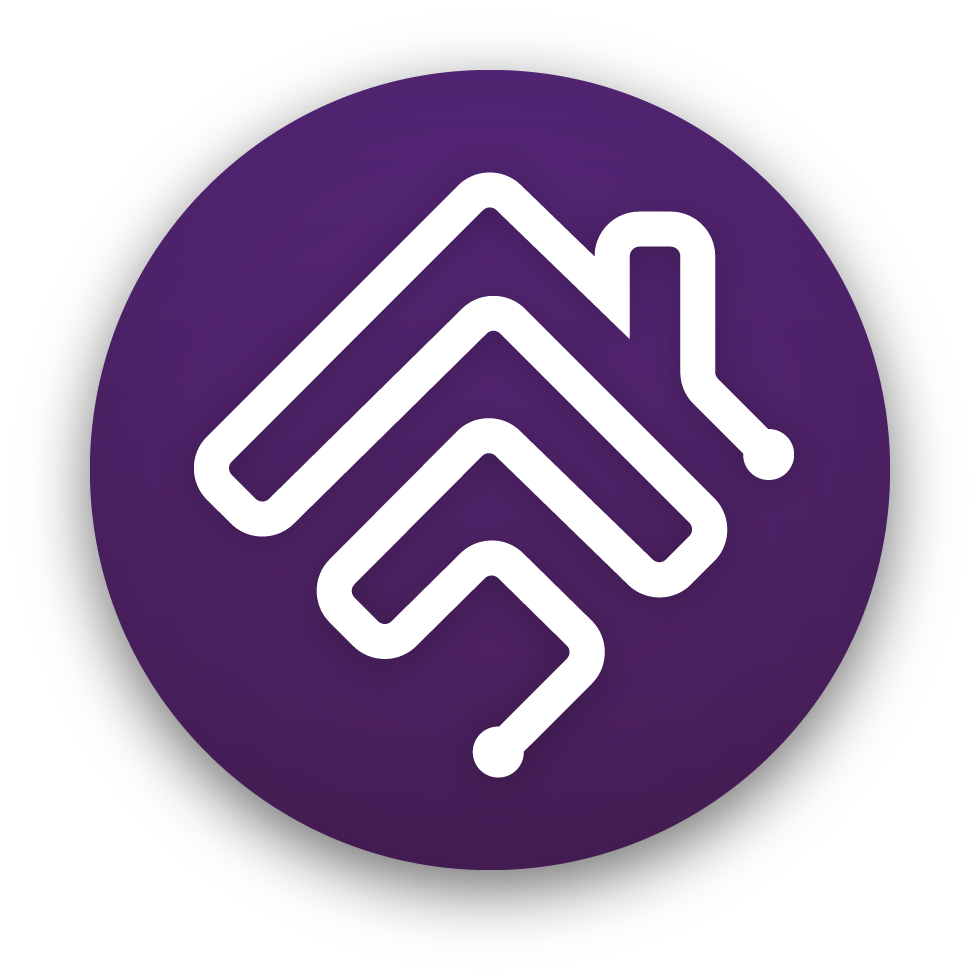This is a smartthings plugin for Homebridge. This requires no access to the legacy smartthings app, and doesn't require a lot of work to install. It will discover devices automatically as well as unregister devices that are removed from your smarttthings network. This is currently under development.
This is a fork for the homebridge-smartthings plugin created by @iklein99, which adds oauth support and access token refresh.
- The SmartThings CLI installed
- ngrok or similar tool to create a secure tunnel to a publicly available URL
Start ngrok or similar tool to create a secure tunnel to your local server. Note that the free version of ngrok will change the subdomain part of the URL every time you restart it. Alternately, you can use the paid version which supports reserved subdomains, or any other tool such as cloudflare zero trust tunnels which has a free tier:
ngrok http 3000
Look at the log output of your local server, You should see something like this:
Target URL -- Copy this value into the targetUrl field of you app creation request:
https://315e5367357f.ngrok.app
Redirect URI -- Copy this value into redirectUris field of your app creation request:
https://315e5367357f.ngrok.app/oauth/callback
Website URL -- Visit this URL in your browser to log into SmartThings and connect your account:
https://315e5367357f.ngrok.app
After Installaing the SmartThings CLI, Run the smartthings apps:create command to create a new smartthingsAPI app. You will be prompted for the required
information. The following is an example of the output from the command:
~ % smartthings apps:create
? What kind of app do you want to create? (Currently, only OAuth-In apps are supported.) OAuth-In App
More information on writing SmartApps can be found at
https://developer.smartthings.com/docs/connected-services/smartapp-basics
? Display Name My API Subscription App
? Description Allows control of SmartThings devices
? Icon Image URL (optional)
? Target URL (optional) https://315e5367357f.ngrok.app
More information on OAuth 2 Scopes can be found at:
https://www.oauth.com/oauth2-servers/scope/
To determine which scopes you need for the application, see documentation for the individual endpoints you will use in your app:
https://developer.smartthings.com/docs/api/public/
? Select Scopes. r:devices:*, x:devices:*, r:locations:*
? Add or edit Redirect URIs. Add Redirect URI.
? Redirect URI (? for help) https://315e5367357f.ngrok.app/oauth/callback
? Add or edit Redirect URIs. Finish editing Redirect URIs.
? Choose an action. Finish and create OAuth-In SmartApp.
Basic App Data:
─────────────────────────────────────────────────────────────────────────────
Display Name My API Subscription App
App Id 3275eef3-xxxx-xxxx-xxxx-xxxxxxxxxxxx
App Name amyapisubscriptionapp-aaea18b1-xxxx-xxxx-xxxx-xxxxxxxxxxxx
Description Allows control of SmartThings devices
Single Instance true
Classifications CONNECTED_SERVICE
App Type API_ONLY
Target URL https://315e5367357f.ngrok.app
Target Status PENDING
─────────────────────────────────────────────────────────────────────────────
OAuth Info (you will not be able to see the OAuth info again so please save it now!):
───────────────────────────────────────────────────────────
OAuth Client Id 7a850484-xxxx-xxxx-xxxx-xxxxxxxxxxxx
OAuth Client Secret 3581f317-xxxx-xxxx-xxxx-xxxxxxxxxxxx
───────────────────────────────────────────────────────────Save the output of the create command for later use. It contains the client ID and secret of your app. You won't be able to see those values again.
Download the plugin files in your homebridge machine, once downloaded Use your favorite terminal to install the plugin, you need to be inside the project folder and run the following command, Starting by installing the plugin:
npm install -g
once installed, you can build the plugin:
npm run build
after building, link the plugin to homebridge:
npm link homebridge-smartthings@1.5.22
After installing the plugin, you can configure the plugin from homebridge ui, you need the target url from step 1, and you need to add the client id and secret from the app you created in step 2.
Once you have configured the plugin, you can authorize the plugin by clicking the authorize link found in the plugin log, after authorization proceed to restart homebridge.