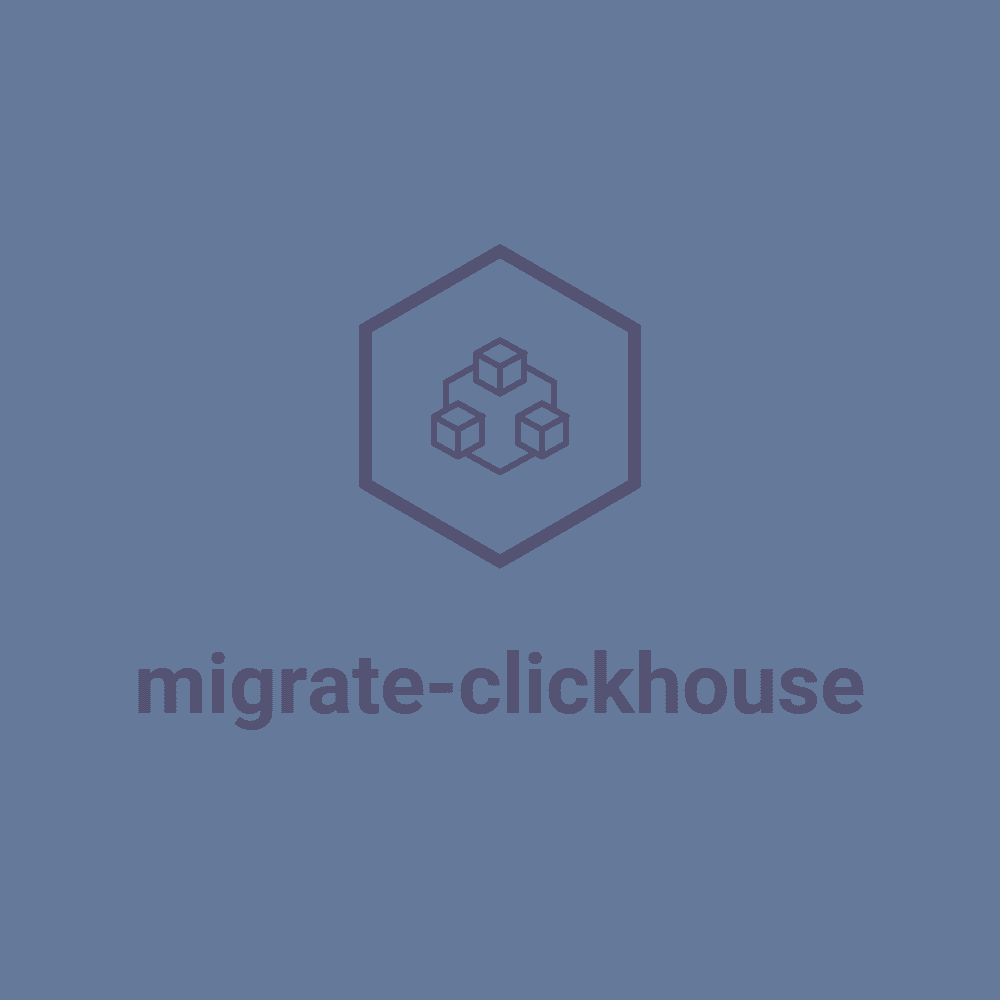migrate-clickhouse is a database migration tool for Clickhouse running in Node.js
Installation
$ npm install -g migrate-clickhouseCLI Usage
$ migrate-clickhouse
Usage: migrate-clickhouse [options] [command]
Commands:
init initialize a new migration project
create [description] create a new database migration with the provided description
up [options] run all unapplied database migrations
down [options] undo the last applied database migration
status [options] print the changelog of the database
Options:
-h, --help output usage information
-V, --version output the version number
Basic Usage
Initialize a new project
Make sure you have Node.js 10 (or higher) installed.
Create a directory where you want to store your migrations for your clickhouse database (eg. 'albums' here) and cd into it
$ mkdir albums-migrations
$ cd albums-migrationsInitialize a new migrate-clickhouse project
$ migrate-clickhouse init
Initialization successful. Please edit the generated migrate-clickhouse-config.js fileThe above command did two things:
- create a sample 'migrate-clickhouse-config.js' file and
- create a 'migrations' directory
Edit the migrate-clickhouse-config.js file. An object or promise can be returned. Make sure you change the clickhouse url:
// In this file you can configure migrate-clickhouse
module.exports = {
clickhouse: {
// TODO Change (or review) the url to your Clickhouse:
url: "http://localhost",
// TODO Change (or review) the port to your Clickhouse:
port: 8123,
// TODO Change this to your database name:
database: "default",
basicAuth: {
username: 'root',
password: 'root',
},
options: {
// debug: false,
// basicAuth: null,
// isUseGzip: false,
// trimQuery: false,
// usePost: false,
// format: "json", // "json" || "csv" || "tsv"
// raw: false,
// session_id: 'session_id if need',
// session_timeout: 60,
// output_format_json_quote_64bit_integers: 0,
// enable_http_compression: 0,
}
},
// The migrations dir, can be an relative or absolute path. Only edit this when really necessary.
migrationsDir: "migrations",
// The clickhouse collection where the applied changes are stored. Only edit this when really necessary.
migrationsTableName: "changelog",
// The file extension to create migrations and search for in migration dir
migrationFileExtension: ".js",
// Enable the algorithm to create a checksum of the file contents and use that in the comparison to determin
// if the file should be run. Requires that scripts are coded to be run multiple times.
useFileHash: false
};Creating a new migration script
To create a new database migration script, just run the migrate-clickhouse create [description] command.
For example:
$ migrate-clickhouse create blacklist_the_beatles
Created: migrations/20160608155948-blacklist_the_beatles.jsA new migration file is created in the 'migrations' directory:
module.exports = {
async up(client) {
// TODO write your migration here.
// See https://github.com/vladimir-sudo/migrate-clickhouse/#creating-a-new-migration-script
// const query = `CREATE TABLE session_temp (
// date Date,
// time DateTime,
// mark String,
// ips Array(UInt32),
// queries Nested (
// act String,
// id UInt32
// )
// )
// ENGINE=MergeTree(date, (mark, time), 8192)`;
//
// await client.query(query).toPromise();
},
async down(client) {
// TODO write the statements to rollback your migration (if possible)
// Example:
// const query = `DROP TABLE IF EXISTS session_temp`;
//
// await client.query(query).toPromise();
}
};Edit this content so it actually performs changes to your database. Don't forget to write the down part as well.
The client object contains Clickhouse db object
There are 3 options to implement the up and down functions of your migration:
- Return a Promises
- Use async-await
- Call a callback (DEPRECATED!)
Always make sure the implementation matches the function signature:
-
function up(client) { /* */ }should returnPromise -
async function up(client) { /* */ }should containawaitkeyword(s) and returnPromise
Example 1: Return a Promise
module.exports = {
up(db) {
// your code
},
down(db) {
// your code
}
};Example 2: Use async & await
Async & await is especially useful if you want to perform multiple operations against your ClickHouse in one migration.
module.exports = {
async up(db) {
await // your code
},
async down(db) {
await // your code
},
};Overriding the sample migration
To override the content of the sample migration that will be created by the create command,
create a file sample-migration.js in the migrations directory.
Checking the status of the migrations
At any time, you can check which migrations are applied (or not)
$ migrate-clickhouse status
┌─────────────────────────────────────────┬────────────┐
│ Filename │ Applied At │
├─────────────────────────────────────────┼────────────┤
│ 20160608155948-blacklist_the_beatles.js │ PENDING │
└─────────────────────────────────────────┴────────────┘
Migrate up
This command will apply all pending migrations
$ migrate-clickhouse up
MIGRATED UP: 20160608155948-blacklist_the_beatles.jsIf an an error occurred, it will stop and won't continue with the rest of the pending migrations
If we check the status again, we can see the last migration was successfully applied:
$ migrate-clickhouse status
┌─────────────────────────────────────────┬──────────────────────────┐
│ Filename │ Applied At │
├─────────────────────────────────────────┼──────────────────────────┤
│ 20160608155948-blacklist_the_beatles.js │ 2016-06-08T20:13:30.415Z │
└─────────────────────────────────────────┴──────────────────────────┘Migrate down
With this command, migrate-clickhouse will revert (only) the last applied migration
$ migrate-clickhouse down
MIGRATED DOWN: 20160608155948-blacklist_the_beatles.jsIf we check the status again, we see that the reverted migration is pending again:
$ migrate-clickhouse status
┌─────────────────────────────────────────┬────────────┐
│ Filename │ Applied At │
├─────────────────────────────────────────┼────────────┤
│ 20160608155948-blacklist_the_beatles.js │ PENDING │
└─────────────────────────────────────────┴────────────┘Advanced Features
Using a custom config file
All actions (except init) accept an optional -f or --file option to specify a path to a custom config file.
By default, migrate-clickhouse will look for a migrate-clickhouse-config.js config file in of the current directory.
Example:
$ migrate-clickhouse status -f '~/configs/albums-migrations.js'
┌─────────────────────────────────────────┬────────────┐
│ Filename │ Applied At │
├─────────────────────────────────────────┼────────────┤
│ 20160608155948-blacklist_the_beatles.js │ PENDING │
└─────────────────────────────────────────┴────────────┘
Using npm packages in your migration scripts
You can use use Node.js modules (or require other modules) in your migration scripts.
It's even possible to use npm modules, just provide a package.json file in the root of your migration project:
$ cd albums-migrations
$ npm init --yesNow you have a package.json file, and you can install your favorite npm modules that might help you in your migration scripts. For example, one of the very useful promise-fun npm modules.
Using ESM (ECMAScript Modules) instead of CommonJS
Since migrate-clickhouse 7.0.0, it's possible to use ESM instead of CommonJS.
Using ESM when initializing a new project
Pass the -m esm option to the init action:
$ migrate-clickhouse init -m esmIt's also required to have package.json file in the root of your project with "type": "module".
Create a new package.json file:
$ npm init --yesThen edit this package.json file, and add:
"type": "module"When you create migration files with migrate-clickhouse create, they will be prepared for you in ESM style.
Please note that CommonJS is still the default module loading system.
Using a file hash algorithm to enable re-running updated files
There are use cases where it may make sense to not treat scripts as immutable items. An example would be a simple collection with lookup values where you just can wipe and recreate the entire collection all at the same time.
useFileHash: trueSet this config value to will enable tracking a hash of the file contents and will run a file with the same name again as long as the file contents have changes. Setting this flag changes the behavior for every script and if this is enabled each script needs to be written in a manner where it can be re-run safefly. A script of the same name and hash will not be executed again, only if the hash changes.
Now the status will also include the file hash in the output
┌────────────────────────────────────────┬──────────────────────────────────────────────────────────────────┬──────────────────────────┐
│ Filename │ Hash │ Applied At │
├────────────────────────────────────────┼──────────────────────────────────────────────────────────────────┼──────────────────────────┤
│ 20160608155948-blacklist_the_beatles.js│ 7625a0220d552dbeb42e26fdab61d8c7ef54ac3a052254588c267e42e9fa876d │ 2021-03-04T15:40:22.732Z │
└────────────────────────────────────────┴──────────────────────────────────────────────────────────────────┴──────────────────────────┘
Version
To know which version of migrate-clickhouse you're running, just pass the version option:
$ migrate-clickhouse versionAPI Usage
const {
init,
create,
database,
config,
up,
down,
status
} = require('migrate-clickhouse');init() → Promise
Initialize a new migrate-clickhouse project
await init();The above command did two things:
- create a sample
migrate-clickhouse-config.jsfile and - create a
migrationsdirectory
Edit the migrate-clickhouse-config.js file. Make sure you change the clickhouse url.
create(description) → Promise<fileName>
For example:
const fileName = await create('blacklist_the_beatles');
console.log('Created:', fileName);A new migration file is created in the migrations directory.
database.connect() → Promise<ClickhouseClient>
Connect to a clickhouse database using the connection settings from the migrate-clickhouse-config.js file.
const { client } = await database.connect();config.read() → Promise<JSON>
Read connection settings from the migrate-clickhouse-config.js file.
const clickhouseConnectionSettings = await config.read();config.set(yourConfigObject)
Tell migrate-clickhouse NOT to use the migrate-clickhouse-config.js file, but instead use the config object passed as the first argument of this function.
When using this feature, please do this at the very beginning of your program.
Example:
const { config, up } = require('../lib/migrate-clickhouse');
const myConfig = {
clickhouse: {
url: "http://localhost",
port: 8123,
database: "default",
basicAuth: {
username: 'root',
password: 'root',
},
},
migrationsDir: "migrations",
migrationsTableName: "changelog",
migrationFileExtension: ".js"
};
config.set(myConfig);
// then, use the API as you normally would, eg:
await up();up(ClickhouseClient) → Promise<Array<fileName>>
Apply all pending migrations
const client = await database.connect();
const migrated = await up(client);
migrated.forEach(fileName => console.log('Migrated:', fileName));If an an error occurred, the promise will reject and won't continue with the rest of the pending migrations.
down(ClickhouseClient) → Promise<Array<fileName>>
Revert (only) the last applied migration
const client = await database.connect();
const migratedDown = await down(client);
migratedDown.forEach(fileName => console.log('Migrated Down:', fileName));`status(Mong
Installation
$ npm install -g migrate-clickhouseCLI Usage
$ migrate-clickhouse
Usage: migrate-clickhouse [options] [command]
Commands:
init initialize a new migration project
create [description] create a new database migration with the provided description
up [options] run all unapplied database migrations
down [options] undo the last applied database migration
status [options] print the changelog of the database
Options:
-h, --help output usage information
-V, --version output the version number
Basic Usage
Initialize a new project
Make sure you have Node.js 10 (or higher) installed.
Create a directory where you want to store your migrations for your clickhouse database (eg. 'albums' here) and cd into it
$ mkdir albums-migrations
$ cd albums-migrationsInitialize a new migrate-clickhouse project
$ migrate-clickhouse init
Initialization successful. Please edit the generated migrate-clickhouse-config.js fileThe above command did two things:
- create a sample 'migrate-clickhouse-config.js' file and
- create a 'migrations' directory
Edit the migrate-clickhouse-config.js file. An object or promise can be returned. Make sure you change the clickhouse url:
// In this file you can configure migrate-clickhouse
module.exports = {
clickhouse: {
// TODO Change (or review) the url to your Clickhouse:
url: "http://localhost",
// TODO Change (or review) the port to your Clickhouse:
port: 8123,
// TODO Change this to your database name:
database: "default",
basicAuth: {
username: 'root',
password: 'root',
},
options: {
// debug: false,
// basicAuth: null,
// isUseGzip: false,
// trimQuery: false,
// usePost: false,
// format: "json", // "json" || "csv" || "tsv"
// raw: false,
// session_id: 'session_id if need',
// session_timeout: 60,
// output_format_json_quote_64bit_integers: 0,
// enable_http_compression: 0,
}
},
// The migrations dir, can be an relative or absolute path. Only edit this when really necessary.
migrationsDir: "migrations",
// The clickhouse collection where the applied changes are stored. Only edit this when really necessary.
migrationsTableName: "changelog",
// The file extension to create migrations and search for in migration dir
migrationFileExtension: ".js",
// Enable the algorithm to create a checksum of the file contents and use that in the comparison to determin
// if the file should be run. Requires that scripts are coded to be run multiple times.
useFileHash: false
};Creating a new migration script
To create a new database migration script, just run the migrate-clickhouse create [description] command.
For example:
$ migrate-clickhouse create blacklist_the_beatles
Created: migrations/20160608155948-blacklist_the_beatles.jsA new migration file is created in the 'migrations' directory:
module.exports = {
async up(client) {
// TODO write your migration here.
// See https://github.com/vladimir-sudo/migrate-clickhouse/#creating-a-new-migration-script
// const query = `CREATE TABLE session_temp (
// date Date,
// time DateTime,
// mark String,
// ips Array(UInt32),
// queries Nested (
// act String,
// id UInt32
// )
// )
// ENGINE=MergeTree(date, (mark, time), 8192)`;
//
// await client.query(query).toPromise();
},
async down(client) {
// TODO write the statements to rollback your migration (if possible)
// Example:
// const query = `DROP TABLE IF EXISTS session_temp`;
//
// await client.query(query).toPromise();
}
};Edit this content so it actually performs changes to your database. Don't forget to write the down part as well.
The client object contains Clickhouse db object
There are 3 options to implement the up and down functions of your migration:
- Return a Promises
- Use async-await
- Call a callback (DEPRECATED!)
Always make sure the implementation matches the function signature:
-
function up(client) { /* */ }should returnPromise -
async function up(client) { /* */ }should containawaitkeyword(s) and returnPromise
Example 1: Return a Promise
module.exports = {
up(db) {
// your code
},
down(db) {
// your code
}
};Example 2: Use async & await
Async & await is especially useful if you want to perform multiple operations against your ClickHouse in one migration.
module.exports = {
async up(db) {
await // your code
},
async down(db) {
await // your code
},
};Overriding the sample migration
To override the content of the sample migration that will be created by the create command,
create a file sample-migration.js in the migrations directory.
Checking the status of the migrations
At any time, you can check which migrations are applied (or not)
$ migrate-clickhouse status
┌─────────────────────────────────────────┬────────────┐
│ Filename │ Applied At │
├─────────────────────────────────────────┼────────────┤
│ 20160608155948-blacklist_the_beatles.js │ PENDING │
└─────────────────────────────────────────┴────────────┘
Migrate up
This command will apply all pending migrations
$ migrate-clickhouse up
MIGRATED UP: 20160608155948-blacklist_the_beatles.jsIf an an error occurred, it will stop and won't continue with the rest of the pending migrations
If we check the status again, we can see the last migration was successfully applied:
$ migrate-clickhouse status
┌─────────────────────────────────────────┬──────────────────────────┐
│ Filename │ Applied At │
├─────────────────────────────────────────┼──────────────────────────┤
│ 20160608155948-blacklist_the_beatles.js │ 2016-06-08T20:13:30.415Z │
└─────────────────────────────────────────┴──────────────────────────┘Migrate down
With this command, migrate-clickhouse will revert (only) the last applied migration
$ migrate-clickhouse down
MIGRATED DOWN: 20160608155948-blacklist_the_beatles.jsIf we check the status again, we see that the reverted migration is pending again:
$ migrate-clickhouse status
┌─────────────────────────────────────────┬────────────┐
│ Filename │ Applied At │
├─────────────────────────────────────────┼────────────┤
│ 20160608155948-blacklist_the_beatles.js │ PENDING │
└─────────────────────────────────────────┴────────────┘Advanced Features
Using a custom config file
All actions (except init) accept an optional -f or --file option to specify a path to a custom config file.
By default, migrate-clickhouse will look for a migrate-clickhouse-config.js config file in of the current directory.
Example:
$ migrate-clickhouse status -f '~/configs/albums-migrations.js'
┌─────────────────────────────────────────┬────────────┐
│ Filename │ Applied At │
├─────────────────────────────────────────┼────────────┤
│ 20160608155948-blacklist_the_beatles.js │ PENDING │
└─────────────────────────────────────────┴────────────┘
Using npm packages in your migration scripts
You can use use Node.js modules (or require other modules) in your migration scripts.
It's even possible to use npm modules, just provide a package.json file in the root of your migration project:
$ cd albums-migrations
$ npm init --yesNow you have a package.json file, and you can install your favorite npm modules that might help you in your migration scripts. For example, one of the very useful promise-fun npm modules.
Using ESM (ECMAScript Modules) instead of CommonJS
Since migrate-clickhouse 7.0.0, it's possible to use ESM instead of CommonJS.
Using ESM when initializing a new project
Pass the -m esm option to the init action:
$ migrate-clickhouse init -m esmIt's also required to have package.json file in the root of your project with "type": "module".
Create a new package.json file:
$ npm init --yesThen edit this package.json file, and add:
"type": "module"When you create migration files with migrate-clickhouse create, they will be prepared for you in ESM style.
Please note that CommonJS is still the default module loading system.
Using a file hash algorithm to enable re-running updated files
There are use cases where it may make sense to not treat scripts as immutable items. An example would be a simple collection with lookup values where you just can wipe and recreate the entire collection all at the same time.
useFileHash: trueSet this config value to will enable tracking a hash of the file contents and will run a file with the same name again as long as the file contents have changes. Setting this flag changes the behavior for every script and if this is enabled each script needs to be written in a manner where it can be re-run safefly. A script of the same name and hash will not be executed again, only if the hash changes.
Now the status will also include the file hash in the output
┌────────────────────────────────────────┬──────────────────────────────────────────────────────────────────┬──────────────────────────┐
│ Filename │ Hash │ Applied At │
├────────────────────────────────────────┼──────────────────────────────────────────────────────────────────┼──────────────────────────┤
│ 20160608155948-blacklist_the_beatles.js│ 7625a0220d552dbeb42e26fdab61d8c7ef54ac3a052254588c267e42e9fa876d │ 2021-03-04T15:40:22.732Z │
└────────────────────────────────────────┴──────────────────────────────────────────────────────────────────┴──────────────────────────┘
Version
To know which version of migrate-clickhouse you're running, just pass the version option:
$ migrate-clickhouse versionAPI Usage
const {
init,
create,
database,
config,
up,
down,
status
} = require('migrate-clickhouse');init() → Promise
Initialize a new migrate-clickhouse project
await init();The above command did two things:
- create a sample
migrate-clickhouse-config.jsfile and - create a
migrationsdirectory
Edit the migrate-clickhouse-config.js file. Make sure you change the clickhouse url.
create(description) → Promise<fileName>
For example:
const fileName = await create('blacklist_the_beatles');
console.log('Created:', fileName);A new migration file is created in the migrations directory.
database.connect() → Promise<ClickhouseClient>
Connect to a clickhouse database using the connection settings from the migrate-clickhouse-config.js file.
const { client } = await database.connect();config.read() → Promise<JSON>
Read connection settings from the migrate-clickhouse-config.js file.
const clickhouseConnectionSettings = await config.read();config.set(yourConfigObject)
Tell migrate-clickhouse NOT to use the migrate-clickhouse-config.js file, but instead use the config object passed as the first argument of this function.
When using this feature, please do this at the very beginning of your program.
Example:
const { config, up } = require('../lib/migrate-clickhouse');
const myConfig = {
clickhouse: {
url: "http://localhost",
port: 8123,
database: "default",
basicAuth: {
username: 'root',
password: 'root',
},
},
migrationsDir: "migrations",
migrationsTableName: "changelog",
migrationFileExtension: ".js"
};
config.set(myConfig);
// then, use the API as you normally would, eg:
await up();up(ClickhouseClient) → Promise<Array<fileName>>
Apply all pending migrations
const client = await database.connect();
const migrated = await up(client);
migrated.forEach(fileName => console.log('Migrated:', fileName));If an an error occurred, the promise will reject and won't continue with the rest of the pending migrations.
down(ClickhouseClient) → Promise<Array<fileName>>
Revert (only) the last applied migration
const client = await database.connect();
const migratedDown = await down(client);
migratedDown.forEach(fileName => console.log('Migrated Down:', fileName));status(ClickhouseClient) → Promise<Array<{ fileName, appliedAt }>>
Check which migrations are applied (or not.
const client = await database.connect();
const migrationStatus = await status(client);
migrationStatus.forEach(({ fileName, appliedAt }) => console.log(fileName, ':', appliedAt));oDb) → Promise<Array<{ fileName, appliedAt }>>`
Check which migrations are applied (or not.
const client = await database.connect();
const migrationStatus = await status(client);
migrationStatus.forEach(({ fileName, appliedAt }) => console.log(fileName, ':', appliedAt));