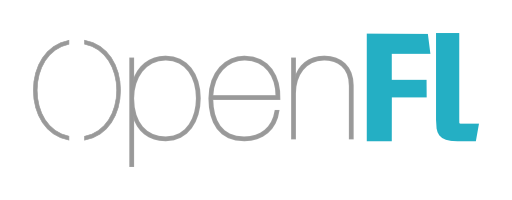Purpose
Interactive application and game developers need access to productive tools for forging bitmap, vector, text, sound and video together. The modern-day web browser provides many of these features, but performance for animated content, and support for hardware graphics (while still supporting software caching and fallback) is not readily available. OpenFL combines a proven set of tools for development of games and rich interactive content, going back to the first renaissance innovators on the web.
Two Versions
There are two versions of OpenFL, the first is primarily distributed using haxelib, and blends native support for Windows, macOS, Linux, iOS, Android, Flash, HTML5 and WebAssembly. You can read more about the haxelib distributed version of OpenFL, here.
The second edition of OpenFL is distributed using NPM, and is designed for use from TypeScript, JavaScript (EcmaScript 5 or 6+) or Haxe, the latter of which can be used in both versions of OpenFL. The NPM version of OpenFL is designed to be used in a browser environment. The NPM version also has (beta) support for ActionScript 3.0.
Getting Started
The simplest way to get started is to use Yeoman to create a new project:
npm install -g yo generator-openfl
mkdir NewProject
cd NewProject
yo openflYou will have the opportunity to choose TypeScript, Haxe, ES6 or ES5 as the source language for your new project.
The template project will include configuration files for Webpack, as well as a source code entry point where you can begin writing a new project. In order to begin using OpenFL, you can try adding support for loading and displaying an image (continued below).
Features
The DOM (Document Object Model) is a convenient method of nesting and arranging visual content, but it is known to be slow. Use of the DOM is discouraged for animated content, unless steps are taken to limit the number of reflows. Normally to improve performance, a developer is forced to use either canvas 2D or WebGL, creating a new problem with writing new rendering code, and losing what made the DOM easy to work with.
OpenFL provides a standard object model, along with additional features useful for animation and interactive development.
Rendering
- WebGL 1 and 2
- Canvas 2D
- CSS 2D transforms (DOM)
Object Model
- Matrix transforms
- Color transforms
- Hit testing
- Event propagation
- Bitmap caching
- Filters (limited)
- Masking and scroll rectangles
Vector Graphics
- Solid, bitmap and gradient fills
- Quadratic and cubic bézier curves
- Ellipses, circles and paths
- Rectangles and rounded rectangles
- Lines with cap, joint and miter styles
Bitmap Data
- Seamless support for image, canvas and typed array pixel stores
- Transparency and premultiplied alpha
- Get, set and copy pixels
- Fill and flood fill
- Color bounds calculation
- Threshold operations
- Render-to-texture
- Output PNG and JPEG bytes
- Channel blending between images
- Noise and perlin noise (limited)
- Palette swapping
- Difference images
- Scrolling
Text Support
- Font, color and alignment
- Selectable text input
- Auto-size and alignment
- Background and border
- Plain or simple HTML text
- Multi-line, restrict or password
- Character metrics
- Selection
- Text replacement
Sound Support
- Sound playback
- Global sound mixing
- Time, loops, sound transforms
Geometry Types
- 2D (3x3) matrix
- 3D (4x4) matrix
- Orientation and perspective
- Points and vectors
- Rectangle
Networking
- Save data to disk
- Local storage
- Web sockets
- HTTP requests
Input
- Mouse and touch
- Keyboard
- Gamepad
Other Features
- Batched tile rendering
- Video rendering
- Asset management
- MovieClip animations
Displaying a Bitmap
Create a new project using yo openfl
mkdir DisplayingABitmap
cd DisplayingABitmap
yo openflNext, download openfl.png and save it your new "dist" directory.
Next, use Visual Studio Code or another code editor to open "src/app.ts", "src/app.js" or "src/App.hx", depending upon the language type you used when you created the project. We will need to add a couple more imports, and a little code to load and display an image.
TypeScript
At the top of the file, add new imports:
import Bitmap from "openfl/display/Bitmap";
import BitmapData from "openfl/display/BitmapData";Then extend the constructor method so it looks like this:
constructor () {
super ();
BitmapData.loadFromFile ("openfl.png").onComplete ((bitmapData) => {
var bitmap = new Bitmap (bitmapData);
this.addChild (bitmap);
});
}Haxe
At the top of the file, add new imports:
import openfl.display.Bitmap;
import openfl.display.BitmapData;Then extend the new method so it looks like this:
public function new () {
super ();
BitmapData.loadFromFile ("openfl.png").onComplete (function (bitmapData) {
var bitmap = new Bitmap (bitmapData);
addChild (bitmap);
});
}ES6 JavaScript
At the top of the file, add new imports:
import Bitmap from "openfl/display/Bitmap";
import BitmapData from "openfl/display/BitmapData";Then extend the constructor method so it looks like this:
constructor () {
super ();
BitmapData.loadFromFile ("openfl.png").onComplete ((bitmapData) => {
var bitmap = new Bitmap (bitmapData);
this.addChild (bitmap);
});
}ES5 JavaScript
At the top of the file, add new require statements:
var Bitmap = require ("openfl/display/Bitmap").default;
var BitmapData = require ("openfl/display/BitmapData").default;Then extend the App constructor so it looks like this:
var App = function () {
Sprite.call (this);
BitmapData.loadFromFile ("openfl.png").onComplete (function (bitmapData) {
var bitmap = new Bitmap (bitmapData);
this.addChild (bitmap);
}.bind (this));
}Running the Project
You can start a development server by going to the root directory of your project, and running npm start. In addition to compiling your application, it will open a new window in your web browser, with hot reloading enabled. This means that if you edit the app.ts, app.js or App.hx source file, the server will automatically compile your changes, and reload the current window, speeding up development. Now we can making more changes.
Adding Changes
You can continue make changes to your app.ts, app.js or App.hx file, to manipulate your bitmap after it is loaded.
For example:
bitmap.x = 10;
bitmap.y = 200;
bitmap.rotation = 45;
bitmap.alpha = 0.5;Other Samples
There are more sample projects with additional features (such as sound, animation and video) in each of the OpenFL samples repositories:
- https://github.com/openfl/openfl-samples-ts
- https://github.com/openfl/openfl-samples-haxe
- https://github.com/openfl/openfl-samples-es6
- https://github.com/openfl/openfl-samples-es5
- https://github.com/openfl/openfl-samples-as3
Each of the samples can be tested using npm install then npm start
Additional Reading
Go to http://www.openfl.org for more information on OpenFL, and visit http://community.openfl.org to ask questions and get help!
License
OpenFL is free, open-source software under the MIT license.
Development Builds
Clone the OpenFL repository:
git clone https://github.com/openfl/openflUsing OpenFL with NPM
First, install any NPM dependencies:
cd openfl
npm installOptionally, you may choose to link with a clone of a dependency library (such as lime):
cd path/to/lime
npm link
cd path/to/openfl
npm link limeBuild OpenFL:
npm run build -sOnce built, you may want to npm link to use your version with other projects:
npm link
cd path/to/your-project
npm link openflUsing OpenFL with Haxelib
First, tell haxelib where your development copy of OpenFL is installed:
haxelib dev openfl openfl
Second, you may want to build the OpenFL tools for processing SWF assets:
openfl rebuild tools
Later, if you decide to return to release builds:
haxelib dev openfl
You may also need a development build of Lime installed.