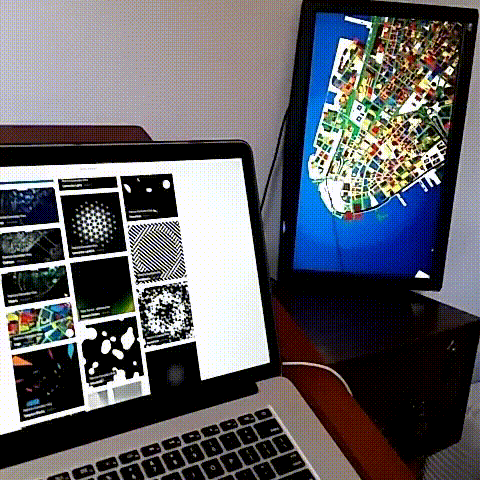
Tangram extension for Openframe
Openframe is an open source platform for artists, curators and art enthusiasts to share, discover and display digital art. Anyone can set up a frame using an HDMI display and a Raspberry Pi.
This provides an extention for Openframe to display maps via Tangram ES.
How to install
Follow this installation guide to install openframe
- Create an OpenFrame account
- Install Raspbian in a RaspberryPi
- Install OpenFrame on it using this script
bash -c "$(curl http://openframe.io/install.sh)" - Setup your frame
Once you have your frame working is time to install the extension for Tangram ES. For that in the console type:
openframe -i openframe-tangram Once the script finish you can push tangram maps to it.
How add Tangram Maps as artworks
First you will need to create a Tangram Map scene file. For that you can use TangramPlay. There you can code your Tangram scene file.
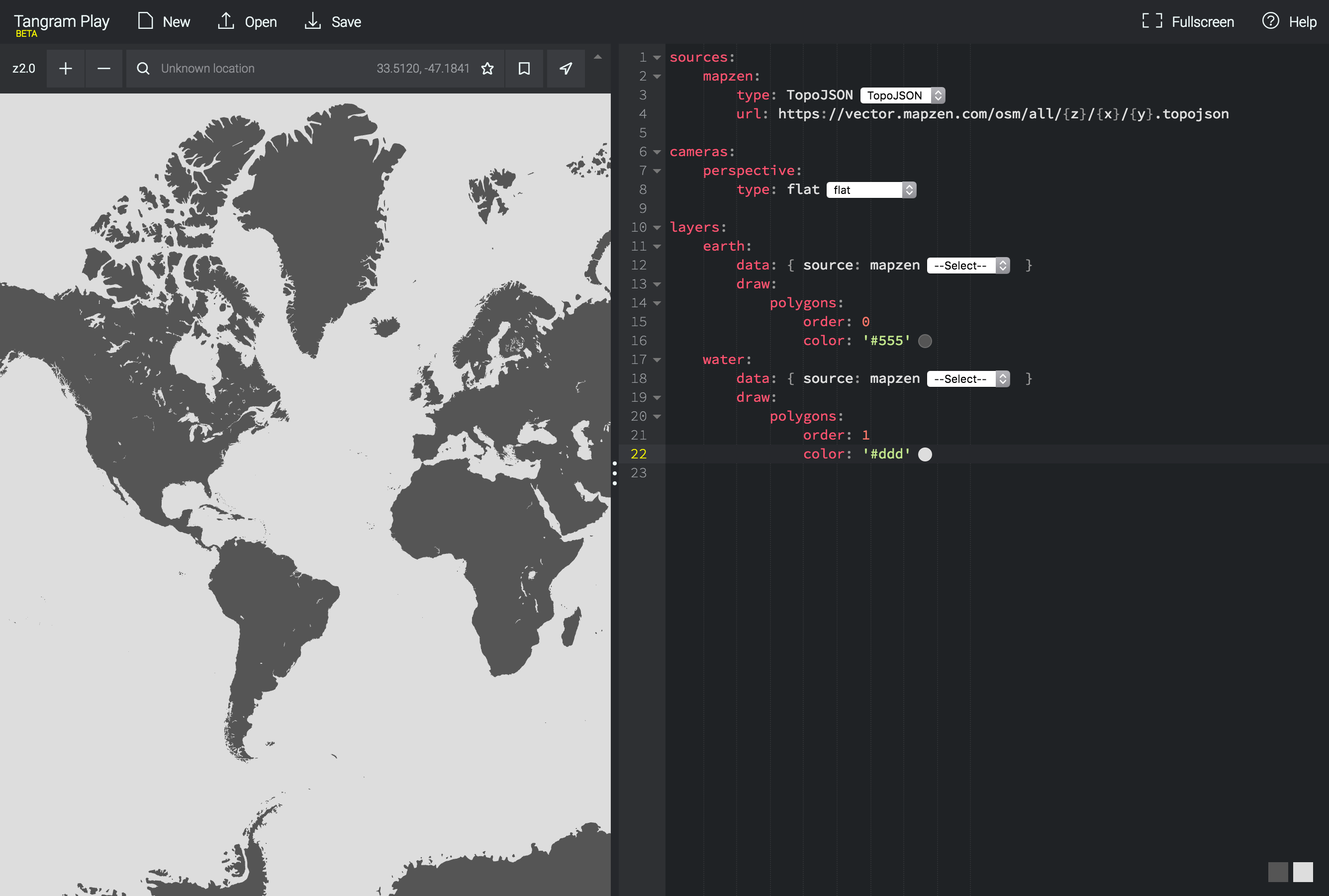
Note: There are a lot of resources to learn about how to make Tangram .yaml scene files. The first place to start learning is this tangram documentation. Once you are confortable with the structure of the scene files you can use and remix this tangram blocks.
Once you have a map you are happy with is time to save it to a file.
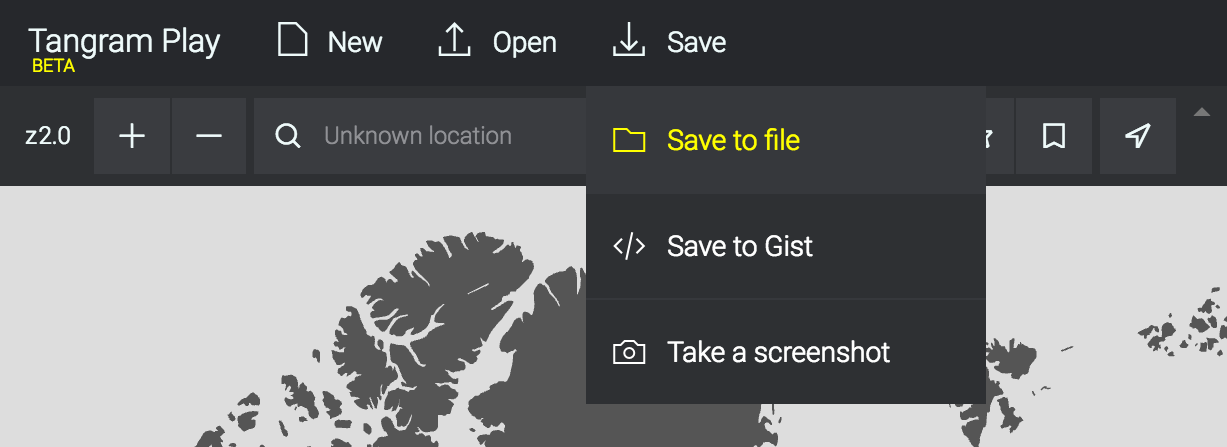
And then take a screenshot of it
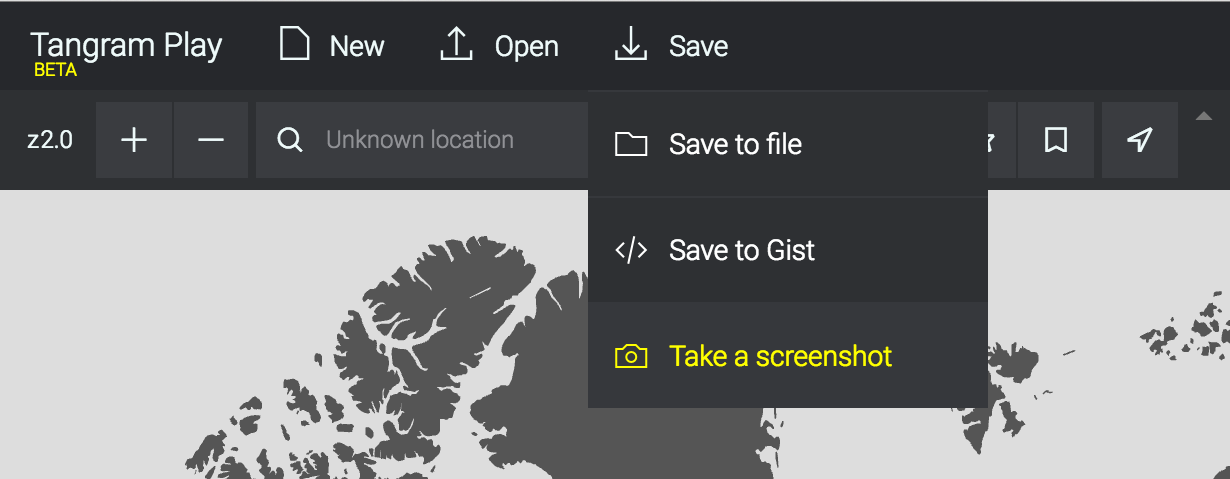
openFrame.io doesn't store any file for you, so you need to host this two files on the cloud your self. A great way to start is by place in it in a public dropbox folder and get the Public Link to each of this files.
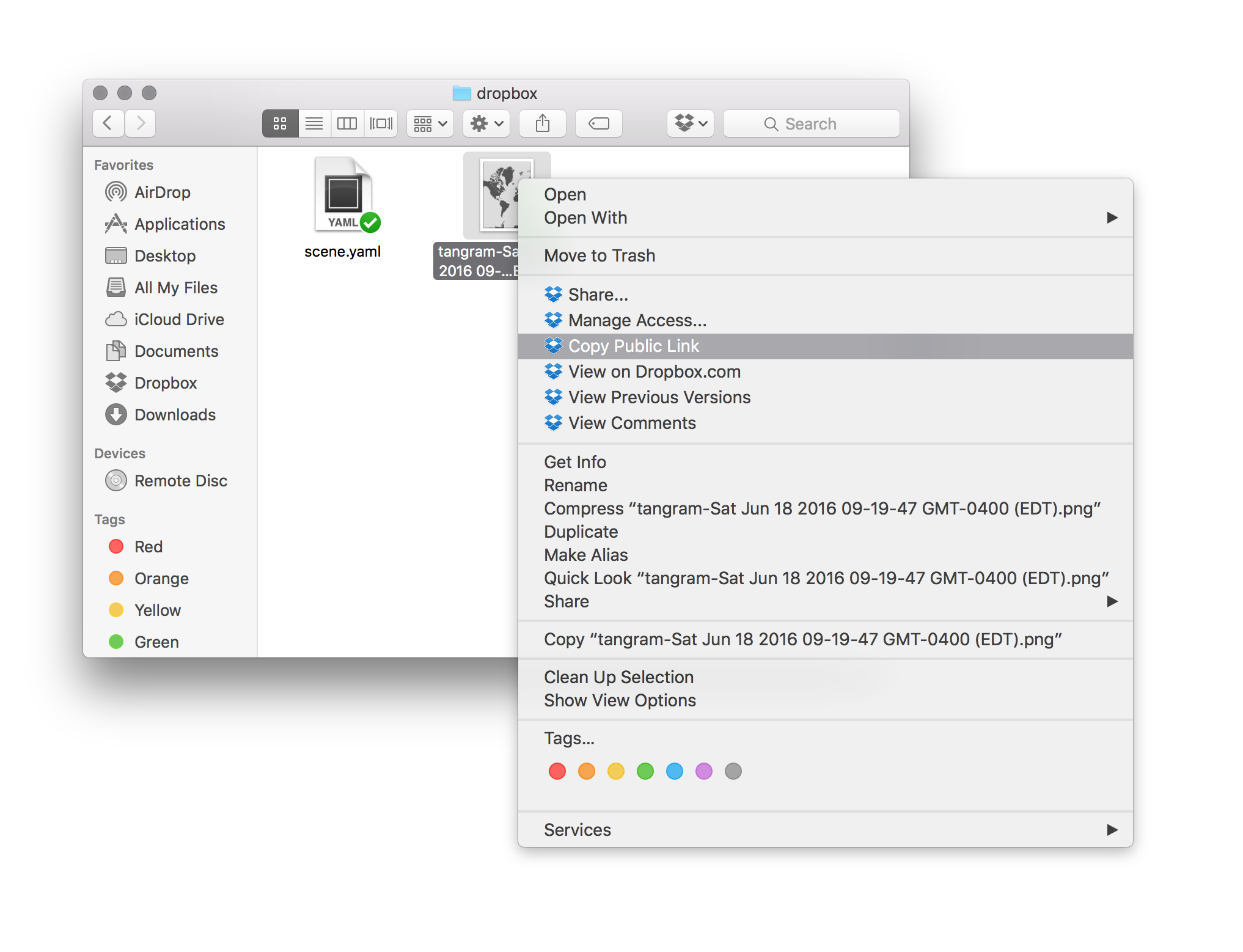
Once you have all in place is time to go to your openFrame.io account, click on "Add artwork" and fill the form.
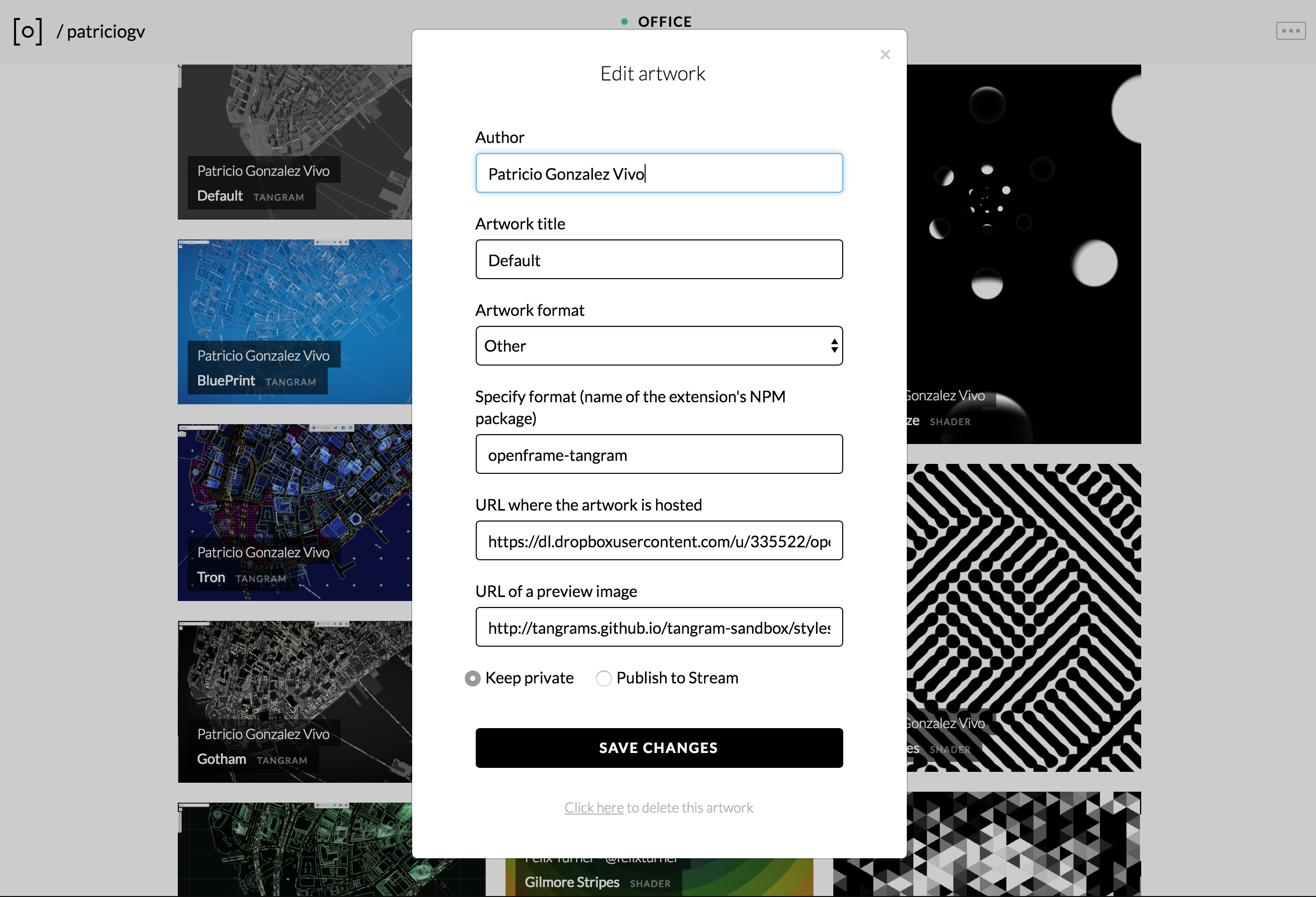
In the format section of the form choose Other and then specify the format as openframe-tangram.
Then you need to provide the urls for the Tangram .yaml scene file and the screenshot of the map.
Publish it and share with others. Also let us know how it went! We are excited to see what have you done!
Choosing a location, zoom, tilt and rotation for your map
Tangram scene files are designed to display maps in general, but as an artwork you probably want to pick a particular place from and interesting view. That's why I extend the official camera Tangram API so beside choosing the position (in longitud and latitud) and zoom (zoom level) you can pick a rotation (degree) and tilt (degree).
cameras: camera: position: [-74.01321, 40.70589] zoom: 16 tilt: 65 rotation: 10 type: perspective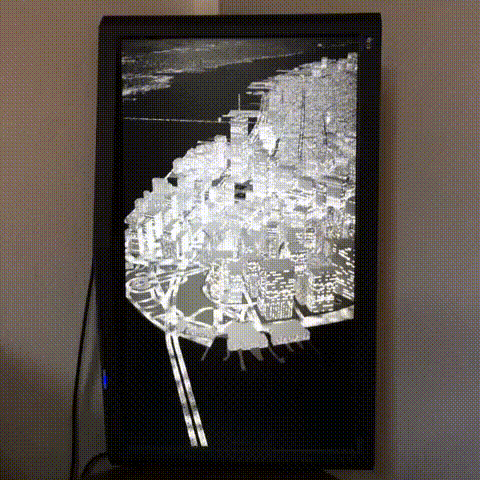
Note: This are not official values, so will not work any where else beside openFrame.io and my change in the future.