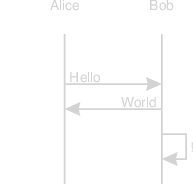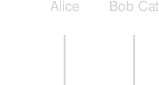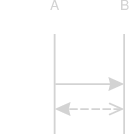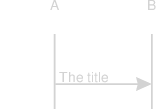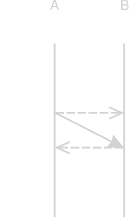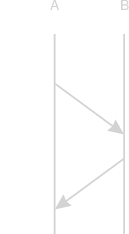Create sequence diagrams with a domain-specific language.
Usage: quence [options] <FILE...>
Arguments:
FILE file names to process, "-" for stdin
Options:
-o, --output <type> output type (choices: "js", "json", "pdf", "svg",
default: "pdf")
-O, --out <FILE> output file name, "-" for stdout. Not valid with
more than one input file.
-p, --property <key=value> diagram property in the form key=value. May be
specified multiple times. (default: [])
-v, --verbose verbose logging
-V, --version output the version number
-h, --help display help for command
Small example:
set text_color purple
Alice -> Bob: Hello #comment
Bob -> Alice: World
Bob -> Bob: !
There is a client editor.
Use npm:
npm install -g quence
The following sections describe syntax that can be placed in a .wsd file for
input to the quence processor.
# [comment] Place a comment on a line by itself, or at the end of any line.
If you need a # in a string, enclose the string in double quotes (").
participant "[description]" as [name] Create a new participant in the order
that the participant directive appears in the input file. The description
is output, and the name is what is used for reference in later directives.
Example:
participant Alice
participant "Bob Cat" as bob
Arrows are draw between participants with open ends, closed ends, solid or dashed lines, and may be bi-directional.
< or > closed arrow end
<< or >> open arrow end
You can also use the # indicator to show that a packet is lost.
This will create an "X" arrowhead and only draw the line halfway
across.
- solid line
-- dashed line
Example:
# A "normal" message from A to B
A -> B
# An "exciting" message between A and B
# No, this doesn't have any defined meaning, as far as I know
A<-->>B
The minimum message looks like participant arrow participant, but a full description is:
[label:] participant[@time] arrow participant[@time] [:title] [[message properties]]
Draw a line with
arrows between two participants. A participant
that has not been previously mentioned will be automatically created. Note
that a message may be of the form B -> B, which produces a self message.
A message can have a title that will be drawn over the message line. The title will be justified toward the start of the message, or in the middle for bi-directional messages.
Example:
A->B: The title
Each message start time can have a timestamp associated with it by prefixing
the message with label:. Subsequent messages can be declared to start or end
at a given label by suffixing the participant name with @time, where time is
the label from a previous message.
This will usually result in a diagonal line.
Example:
early: A-->>B
late: B-->>A
A@early->B@late
You can put a note on an endpoint using note, as in:
note A: This is a note
You can create a dotted block boundary around a section using the block,
loop, and opt commands, as in:
block Do a thing
A->B: Some messages
end
loop Many times
A->B: Some messages
end
opt Might happen
A->B: Some messages
end
The difference between these commands is that loop and opt also
produce a shaded tab with the words "loop" and "opt" respectively,
whereas block just labels the block but with no shaded tab.
Message properties modify the message, and are of the form name [= value],
with multiple properties separated by a comma (,). The following message
properties may be set:
-
duration: The number of time slices that this message takes up. If this is not1, a diagonal line will result. [Default:1] -
advance: The number of time slices to advance the clock after this message. This is useful after a flurry of crossing diagonal lines. [Default:1]
Example:
A->B [duration=2, advance=2]
B->A [duration=2]
set [property] [value] set a property governing the production of the
diagram to the given value. If the value is omitted, it defaults to true.
Colors can be named colors
or specified in hex, surrounded by quotes, like '#f0f8ff'.
You can also set an option with the -p a command line flag, as in:
-p property[=value]
The following options may be set (followed by their defaults):
-
arrow_color: 'black' -
arrow_height: 10 -
arrow_width: 15 -
auto_number: false -
background: 'white' -
block_tab_fill: 'gray' -
block_stroke: 'gray' -
column_width: 150 -
font: 'Helvetica' -
line_color: 'black' -
line_width: 1 -
rung_color: 'black' -
rung_width: 1 -
text_color: 'black' -
text_size: 13 -
time_height: 20
import {draw} from 'quence'
import fs from 'fs'
const out = fs.createWriteStream('output.pdf')
draw("A->B", "pdf", out);
// Note that the draw function returns when processing completes, not when the
// stream is finished being written. Wait on the stream's `finish` event
// if you need that.- SVG
- JSON
Quence was formerly known as "arrow", until I was asked very nicely to let another project use that name.