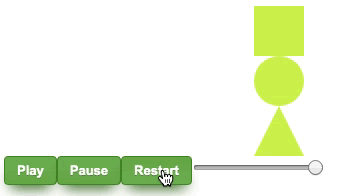JM's react-animejs
A React animation library for creating amazing React App.
Getting Started
Prerequisites
React 16.8 and above
Installing
On your React project directory run
npm i react-animejs
or
yarn add react-animejs
Usage
- Import ReactAnime
import ReactAnime from 'react-animejs'
const {Anime, stagger} = ReactAnime
- Basic Usage
<Anime
initial={[
{
targets: "#Box",
translateX: 50,
easing: "linear"
}
]}
>
<div id="Box" style={{ height: 50, width: 50, background: "#d3d" }} />
</Anime>- Working with Keyframe
<Anime
initial={[
{
targets: "#Box",
keyframes: [
{
translateX: 50
},
{
translateY: 50
},
{
translateX: 0
},
{
translateY: 0
}
],
// easing:'spring',
duration: 3500,
loop: true
}
]}
>
<Box />
</Anime>- Working with timeline
<Anime
initial={[
{ //1st segment
targets: ".tl_square",
translateX: 250
},
{ //2nd
targets: ".tl_circle",
translateX: 250
},
{ //3rd
targets: ".tl_triangle",
translateX: 250
}
]}
>- With Controller Scrubber
important: use setMeta to <Anime> compontent like <Anime setMeta={setMea} ...
const ControlledDemo = () => {
const [control, setControl] = useState(null); //controller state
const [meta, setMeta] = useState({
//meta state of the player
control: control,
progress: 0,
currentTime: 0,
duration: 0
});
return (
<div>
<Anime
control={control}
setMeta={setMeta} // important to pull state of the player
animeConfig={{
autoplay: false,
duration: 1500,
easing: "easeInOutSine"
}}
initial={[
{
targets: ".tl_square",
translateX: 250
},
{
targets: ".tl_circle",
translateX: 250
},
{
targets: ".tl_triangle",
translateX: 250
}
]}
>
<div
className="tl_square"
style={{ height: 50, width: 50, background: "#d3f454" }}
/>
<div
className="tl_circle"
style={{
height: 50,
width: 50,
background: "#d3f454",
borderRadius: "50%"
}}
/>
<div
className="tl_triangle"
style={{
height: 50,
width: 50,
background: "#d3f454",
clipPath: "polygon(50% 0, 0 100%, 100% 100%)"
}}
/>
</Anime>
<div
className="button"
onClick={() => {
setControl("play");
}}
>
Play
</div>
<div
className="button"
onClick={() => {
setControl("pause");
}}
>
Pause
</div>
<div
className="button"
onClick={() => {
setControl("restart");
}}
>
Restart
</div>
<input
type="range"
min="1"
max="100"
value={meta.progress || 0}
className="slider"
id="myRange"
onChange={e => console.log(setControl(["seek", e.currentTarget.value]))}
/>
</div>
);
};- Events
remember to place
_in front of event like_onClickto call anime on click event
<Anime
style={{ width: 100 }}
_onMouseEnter={[
{
targets: "#Box",
backgroundColor: `rgba(255,0,22,0.5)`,
easing: "linear"
}
]}
_onMouseLeave={[
{
targets: "#Box",
backgroundColor: "#d3d",
easing: "linear"
}
]}
>
<Box />
</Anime>- Component type
by default Anime Components are
<div>but you can declare the type for the component likebutton
<Anime
type="button" // <------ Like this
id="self"
onClick={() => {
console.log("clicked");
}}
style={{ position: "absolute", width: 50, height: 80, background: "#d5d5d5" }}
initial={[
{
targets: "#self",
height: "150px",
width: "150px",
translateX: 100,
translateY: 300,
easing: "spring"
}
]}
_onClick={[
{
targets: "#self",
scale: 0.5,
easing: "easeInOutSine",
duration: 2000
}
]}
_onMouseEnter={[
{
targets: "#self",
background: "#d3d",
easing: "easeInOutSine",
direction: "alternate",
duration: 2000
}
]}
_onMouseLeave={[
{
targets: "#self",
background: "#d5d5d5",
easing: "easeInOutSine",
duration: 2000
}
]}
>
Default Button
</Anime>Properties
| Property | Description | Type | Optional |
|---|---|---|---|
| setMeta | use this to pull in progress of the Anime Component | object | true |
| iniital | animation that will run on the initial rendering of the component | object | true |
| _onUpdate | animation that will run on every update of a component | object | true |
| _onUnmount | animation that will run on every unmount event of a component | object | true |
| animeConfig | configuration of the Anime of component | object | true |
| explode | chop the string into words or characters | string 'characters' or 'words'
|
|
| explodeOptions | options for the exloded elements | object {{name:'atomic'}}
|
Currently supported events
| _onClick | _onContextMenu | _onDoubleClick | _onDrag | _onDragEnd |
| _onDragEnter | _onDragExit | _onDragLeave | _onDragOver | _onDragStart |
| _onDrop | _onMouseDown | _onMouseEnter | _onMouseLeave | _onMouseMove |
| _onMouseOut | _onMouseOver | _onMouseUp |
Contributing
- star this repo
- contribute to the code just
forkand issue apull request - share to fellow devs
Authors
- JM Disuanco - React-AnimeJS component - JM Disuanco
License
This project is licensed under the MIT License - see the LICENSE.md file for details
Acknowledgments
- Julian Garnier for his amazing AnimeJS library