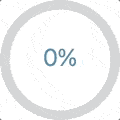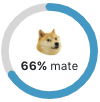A circular progressbar component, built with SVG and extensively customizable. Try it out on CodeSandbox.
New features:
- Use
import { CircularProgressbarWithChildren }in order to put arbitrary JSX inside the component. - Use
import { buildStyles }to make it easier to customize styles. - Use
props.minValueandprops.maxValueto specify a range other than 0-100.
Breaking changes: if you're upgrading from an older version, take a look at UPGRADING.md for instructions on how to migrate.
Documentation for v1.x.x will still be available at README_v1.md.
Install with yarn:
yarn add react-circular-progressbaror npm:
npm install --save react-circular-progressbarImport the component and default styles:
import { CircularProgressbar } from 'react-circular-progressbar';
import 'react-circular-progressbar/dist/styles.css';Note: Importing CSS requires a CSS loader (if you're using create-react-app, this is already set up for you). If you don't have a CSS loader, you can copy styles.css into your project instead.
Now you can use the component:
const percentage = 66;
<CircularProgressbar value={percentage} text={`${percentage}%`} />;If your values are not in percentages, you can adjust minValue and maxValue to select the scale you want:
const value = 0.66;
<CircularProgressbar value={value} maxValue={1} text={`${value * 100}%`} />;The progressbar is designed to fill the width of its container. You can size the progressbar by sizing its container:
<div style={{ width: 200, height: 200 }}>
<CircularProgressbar value={66} />
</div>This makes the progressbar work well with responsive designs and grid systems.
Take a look at the CodeSandbox for interactive examples on how to use these props.
ℹ️ Version 1.0.0 removed the classForPercentage and textForPercentage props in favor of className and text props. Version 2.0.0 replaces percentage with value and removes the initialAnimation prop. Take a look at UPGRADING.md for instructions on how to migrate.
| Name | Description |
|---|---|
value |
Completion value of the progressbar, from minValue to maxValue. Required. |
minValue |
Minimum value of the progressbar. Default: 0. |
maxValue |
Maximum value of the progressbar. Default: 100. |
className |
Classes to apply to the svg element. Default: ''. |
text |
Text to display inside progressbar. Default: ''. |
strokeWidth |
Width of circular line relative to total width of component, a value from 0-100. Default: 8. |
background |
Whether to display background color. Default: false. |
backgroundPadding |
Padding between background circle and path/trail relative to total width of component. Only used if background is true. Default: 0. |
counterClockwise |
Whether to rotate progressbar in counterclockwise direction. Default: false. |
circleRatio |
Number from 0-1 representing ratio of the full circle diameter the progressbar should use. Default: 1. |
classes |
Object allowing overrides of classNames of each svg subcomponent (root, trail, path, text, background). Enables styling with react-jss. See this PR for more detail. |
styles |
Object allowing customization of styles of each svg subcomponent (root, trail, path, text, background). |
Use CSS or inline styles to customize the styling - the default CSS is a good starting point, but you can override it as needed.
You can use the styles prop to customize each part of the progressbar (the root svg, path, trail, text, and background). This uses the native style prop for each subcomponent, so you can use any CSS properties here, not just the ones mentioned below.
As a convenience, you can use buildStyles to configure the most common style changes:
import { CircularProgressbar, buildStyles } from 'react-circular-progressbar';
const percentage = 66;
<CircularProgressbar
value={percentage}
text={`${percentage}%`}
styles={buildStyles({
// Rotation of path and trail, in number of turns (0-1)
rotation: 0.25,
// Whether to use rounded or flat corners on the ends - can use 'butt' or 'round'
strokeLinecap: 'butt',
// Text size
textSize: '16px',
// How long animation takes to go from one percentage to another, in seconds
pathTransitionDuration: 0.5,
// Can specify path transition in more detail, or remove it entirely
// pathTransition: 'none',
// Colors
pathColor: `rgba(62, 152, 199, ${percentage / 100})`,
textColor: '#f88',
trailColor: '#d6d6d6',
backgroundColor: '#3e98c7',
})}
/>;buildStyles is a shorthand, but you can also build the styles object yourself. It's an object with root, path, trail, text, and background properties, which are each a set of inline styles to apply to the relevant SVG subcomponent. Here's the equivalent set of styles as above, without using buildStyles:
<CircularProgressbar
value={percentage}
text={`${percentage}%`}
styles={{
// Customize the root svg element
root: {},
// Customize the path, i.e. the "completed progress"
path: {
// Path color
stroke: `rgba(62, 152, 199, ${percentage / 100})`,
// Whether to use rounded or flat corners on the ends - can use 'butt' or 'round'
strokeLinecap: 'butt',
// Customize transition animation
transition: 'stroke-dashoffset 0.5s ease 0s',
// Rotate the path
transform: 'rotate(0.25turn)',
transformOrigin: 'center center',
},
// Customize the circle behind the path, i.e. the "total progress"
trail: {
// Trail color
stroke: '#d6d6d6',
// Whether to use rounded or flat corners on the ends - can use 'butt' or 'round'
strokeLinecap: 'butt',
// Rotate the trail
transform: 'rotate(0.25turn)',
transformOrigin: 'center center',
},
// Customize the text
text: {
// Text color
fill: '#f88',
// Text size
fontSize: '16px',
},
// Customize background - only used when the `background` prop is true
background: {
fill: '#3e98c7',
},
}}
/>However, you're not limited to the CSS properties shown above—you have the full set of SVG CSS properties available to you when you use prop.styles.
See the CodeSandbox examples for a live example on how to customize styles.
You can also customize styles with CSS. There are equivalent CSS hooks for the root, path, trail, text, and background of the progressbar.
If you're importing the default styles, you can override the defaults like this:
import 'react-circular-progressbar/dist/styles.css';
import './custom.css';// custom.css
.CircularProgressbar-path {
stroke: red;
}
.CircularProgressbar-trail {
stroke: gray;
}
.CircularProgressbar-text {
fill: yellow;
}
.CircularProgressbar-background {
fill: green;
}If you want to add multiple lines of text or images within the progressbar, you can overlay it on top of a regular <CircularProgressbar /> using absolute positioning. react-circular-progressbar ships with a CircularProgressbarWithChildren component which makes it easy to do that by using JSX children:
import { CircularProgressbarWithChildren } from 'react-circular-progressbar';
<CircularProgressbarWithChildren value={66}>
{/* Put any JSX content in here that you'd like. It'll be vertically and horizonally centered. */}
<img style={{ width: 40, marginTop: -5 }} src="https://i.imgur.com/b9NyUGm.png" alt="doge" />
<div style={{ fontSize: 12, marginTop: -5 }}>
<strong>66%</strong> mate
</div>
</CircularProgressbarWithChildren>;CircularProgressbarWithChildren has all the same props as CircularProgressbar - you can use it the exact same way otherwise.
If you want to animate the text as well as the path, you'll need to transition the value prop from one value to another using a third-party animation library like react-move and an easing library like d3-ease.
You can use a render prop wrapper like AnimatedProgressProvider.js inside this Codesandbox to help manage the transitioning value, and use it like this:
import { easeQuadInOut } from 'd3-ease';
<AnimatedProgressProvider
valueStart={0}
valueEnd={66}
duration={1.4}
easingFunction={easeQuadInOut}
>
{(value) => {
const roundedValue = Math.round(value);
return (
<CircularProgressbar
value={value}
text={`${roundedValue}%`}
/* This is important to include, because if you're fully managing the
animation yourself, you'll want to disable the CSS animation. */
styles={buildStyles({ pathTransition: 'none' })}
/>
);
}}
</AnimatedProgressProvider>;Upon component mount
In order to trigger the default CSS animation on mount, you'll need to change props.value from 0 to your desired value with a setTimeout in componentDidMount. You can use a wrapper component to help manage this like ProgressProvider.js in this Codesandbox. Then you can do:
<ProgressProvider valueStart={0} valueEnd={66}>
{(value) => <CircularProgressbar value={value} />}
</ProgressProvider>Upon visible
To animate the progressbar only when it becomes visible (e.g. if it's below the fold), you can use something like react-visibility-sensor which detects whether the component is visible or not. Here's a Codesandbox example.
Because the dominant-baseline CSS property does not work in IE, the text may not be centered in IE.
The recommended way to fix this is to instead of using props.text, use CircularProgressbarWithChildren and put your text in props.children, as described here.
However, you can also work around this by setting the text prop to be a <tspan> element and then adjusting the dy vertical offset, like so:
// Use feature or browser detection to determine if IE
const needDominantBaselineFix = ...
<CircularProgressbar
value={percentage}
text={<tspan dy={needDominantBaselineFix ? -10 : 0}>{percentage}</tspan>}
/>See this Codesandbox example to see this in action.
react-circular-progressbar does not work with React Native, because React Native does not support <svg> out of the box.
Take a look at CONTRIBUTING.md to see how to help contribute to react-circular-progressbar.