React Flex Columns
Writing Custom CSS rules (or CSS-in-JS rules) just for a little flexboxing side-by-side-ness can be a pain. Sure, it doesn't take a lot of CSS to do, but soon you'll be dealing with gutters and centering a responsive stuff. I use React Flex Columns as an abstraction on CSS Flexbox-style columns for add-hoc layout that are not complex enough to justify writing custom CSS rules. This tool is great for a lot of simple use cases but it is not (and will never be) as flexable as the entire CSS Flexbox API. If you need something really custom, then that is a good reason to write your own CSS rules.
Inspired by https://philipwalton.github.io/solved-by-flexbox/demos/grids and https://css-tricks.com/dont-overthink-flexbox-grids
Install
npm install react-flex-columnsBasic Usage
import Columns Column from 'react-flex-columns' const App = <Columns> <Column >Left</Column> <Column >Right</Column> </Columns><Columns> creates a div with display: flex. The children <Column>'s must be the first level children of <Columns> and create div's that are flex items. Flex items by default will be side-by-side with each other even though the divs are still block-level elements. As flex items, their width will be as wide as their contents unless other properties are provided like flex: 1. In the above example, providing a flex boolean property will create a flex: 1 styling which in this case results in two 50% wide columns. Learning more about Flexbox will help you use this module.
Examples
See the Codesandbox for an interactive example
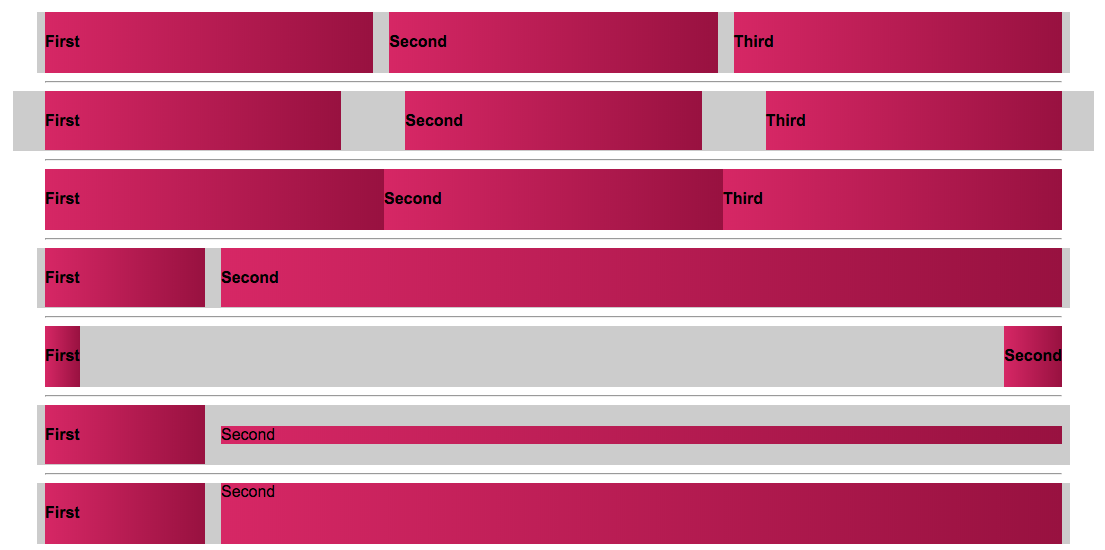
Btw, why is the gray background color of
<Columns>escaping the outer left and right bounds of the container? Because it's using negative margins to offset the columns needing gutters. Does it break your design? No. Practically all grid systems (even the old ones that used floats) do this strategy and it's very normal. You probably just didn't notice with other systems because you didn't put a background on the row itself. If you want to see more about this and other layout strategies, I have a video from a talk I did.
Why
Chances are your App's main layout is sophisticated and requires custom styles. This module is not trying to replace that. Also, chances are you have "UI Components" that are re-usable throughout your application like buttons and pagination. Often times you'll need to arrange those components side-by-side with each other. Perhaps at the bottom of some search results you want a "Add New Thing" button on the left, and to its right you want some pagination.

Writing custom styling for these side-by-side situations each time you need them is too repetitive and difficult to organize since these styles are not coupled to the components themselves, and they're one-offs so they're not apart of your big-picture layout styles also. I call these "micro layouts". Personally, I tend to write styles for components, and for the big layout, but when it comes to organizing components within the layout (with a micro layout), I'd prefer to not write custom styles. I'd rather use an abstraction like this module to "compose" these micro layouts.
Responsive Design
Either implement your own external responsive strategy and do <Columns stack={youControlThisBoolean}> when you want it to stack columns instead of organizing them side-by-side. Or pass stackMaxWidth prop (see below) and specify responsive rules you want the columns to adhere to -- (uses react-media under the hood).
API
There are two React components exported as named exports:
import <Columns>
This will return a div with display: flex. Here are some props you can pass it for customization:
| Property | Type | Description |
|---|---|---|
| className | string | A class you want added to the flex container. Note that it will already come with react-flex-columns as a class incase you want to hook in for custom styling. |
| middle | boolean | Sets align-items: center to adjust all flex items to be in the vertical middle. Defaults to false. |
| gutterSize | number | Creates a gutter with CSS em units in the number provided. |
| gutters | number | Short for gutterSize={1} |
| split | boolean | Instead of stacking columns from left to right, split the columns so the right one is aligned to the right of the flex container. This effectively does justify-content: space-between. Defaults to false. |
| reverse | boolean | Reverse the display ordering from what the DOM order. This effectively does flex-direction: row-reverse. Defaults to false. |
| stack | boolean | This effectively turns off "flexbox columns" and goes into a vertical stack-mode. Note that in this case, only the contents of <Column> is returned. The div tags that would ordinarily be there for flexbox columns will not be returned in stack-mode. Defaults to false. |
| stackMaxWidth | string or number | DEPRICATED - This prop no longer exists as we are not using the React-Media dependency anymore. To replace this behavior, use something similar to React-Media as a parent to Columns and pass the stack prop in.Sets Media Query rules (using react-media) and forces <Columns> into stack-mode if stackMaxWidth is smaller than the value provided. Strings values should contain units ('30em' or '500px'), Number units will be in pixels. |
<Column>
This will return a div which is a flex-item. Here are some props you can pass it for customization:
| Property | Type | Description |
|---|---|---|
| className | string | A class you want added to the flex container. Note that it will already come with react-flex-column as a class incase you want to hook in for custom styling. |
| flex | boolean | Use this when you want to set flex: 1 styling. Defaults to false. |
| size | number | As an alternative to flex, this sets a specific width using em units. Don't use this with flex on the same <Column> |
| align | ['left', 'center', 'right'] | Sets text-align on the column. Not using this prop will set no text-align value which means the default is whatever your inherited styles are (probably left align). |