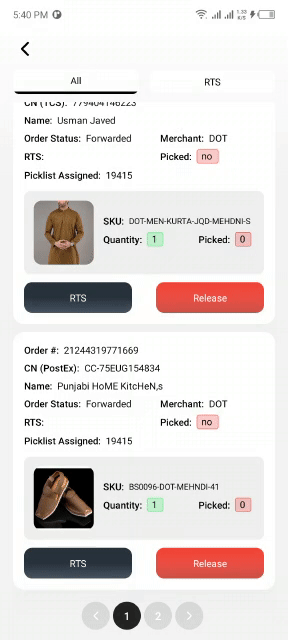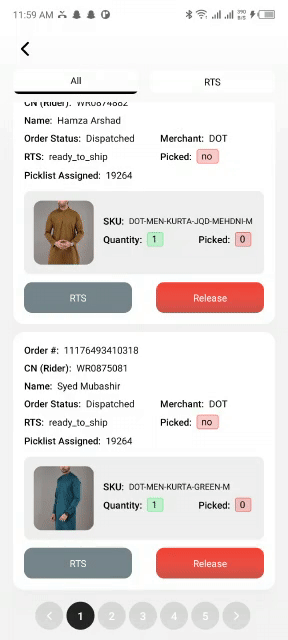To try these out yourself its prudy easy, Just open
examples/ios/*.xcodeprojin Xcode, then pressCmd + R; you may editexamples/index.ios.jsfor switch cases.
- Install
react-nativefirst
$ yarn add react-native-custom-pagination
$ cd ReactNativePaginationExample
$ yarn install #(or with npm "npm i react-native-pagination —save")
$ react-native run-ios- Initialization of a react-native project
$ react-native init myReactNativePaginationExample
$ cd myReactNativePaginationExample
$ yarn install #(or with npm "npm i && npm i react-native-custom-pagination —save")
$ yarn add react-native-custom-pagination
$ react-native link
$ react-native run-iosin your project
$ yarn add react-native-custom-pagination
$ react-native link #this makes sure react-native-feather load correctly
$ react-native run-ios- In your
myApp/App.js, use:
import {
View,
Text,
StyleSheet,
Pressable,
FlatList,
SafeAreaView,
} from "react-native";
import React, { useState } from "react";
import Pagination from "";
export default function MyPaginationComponent() {
return (
<Pagination
setPage={setPage} // setPage will be managed here
activePage={page} // active will be show here
totalPages={totalPages} // use calculated total pages here
active={{ backgroundColor: "#000000" }} // use any color in you case
inactive={{ backgroundColor: "rgba(0,0,0,0.1)" }} // use any color in you case
pressAbleButtonStyles={{ backgroundColor: "rgba(0,0,0,0.1) " }} // use any color in you case
/>
);
}| Prop | Default | Type | Description |
|---|---|---|---|
| setPage | [] |
number |
you will set page here Items |
| activePage | [] |
number |
active pages will apear here |
| totalPages | [] |
number |
caluculated pages will be here |
| active | backgroundColor: '#000000' |
color |
use your active color in this case |
| inactive | backgroundColor: 'rgba(0,0,0,0.1)' |
color |
use you inactive color herw |
| pressAbleButtonStyles | {{}} |
style |
you can use your own style here Styles |
Feel free to contact me or create an issue