| Android | iOS | PickerIOS | Windows | MacOS |
|---|---|---|---|---|
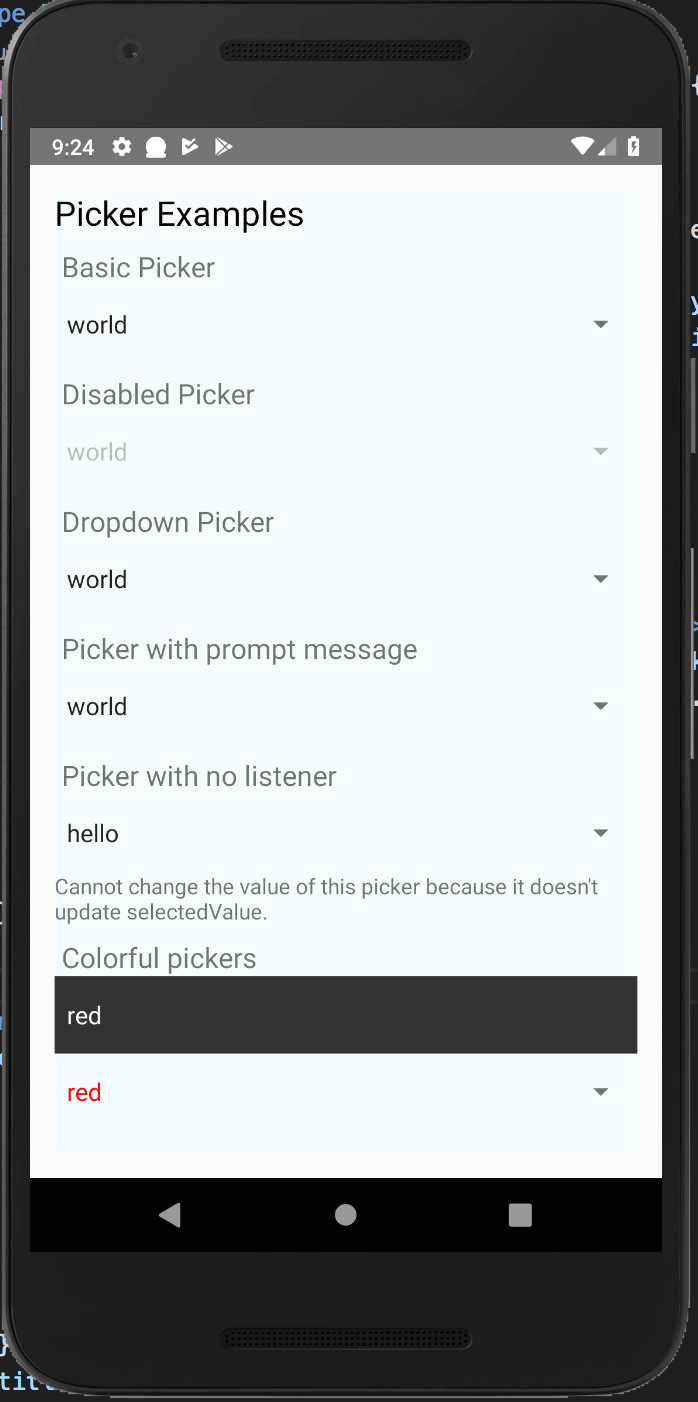 |
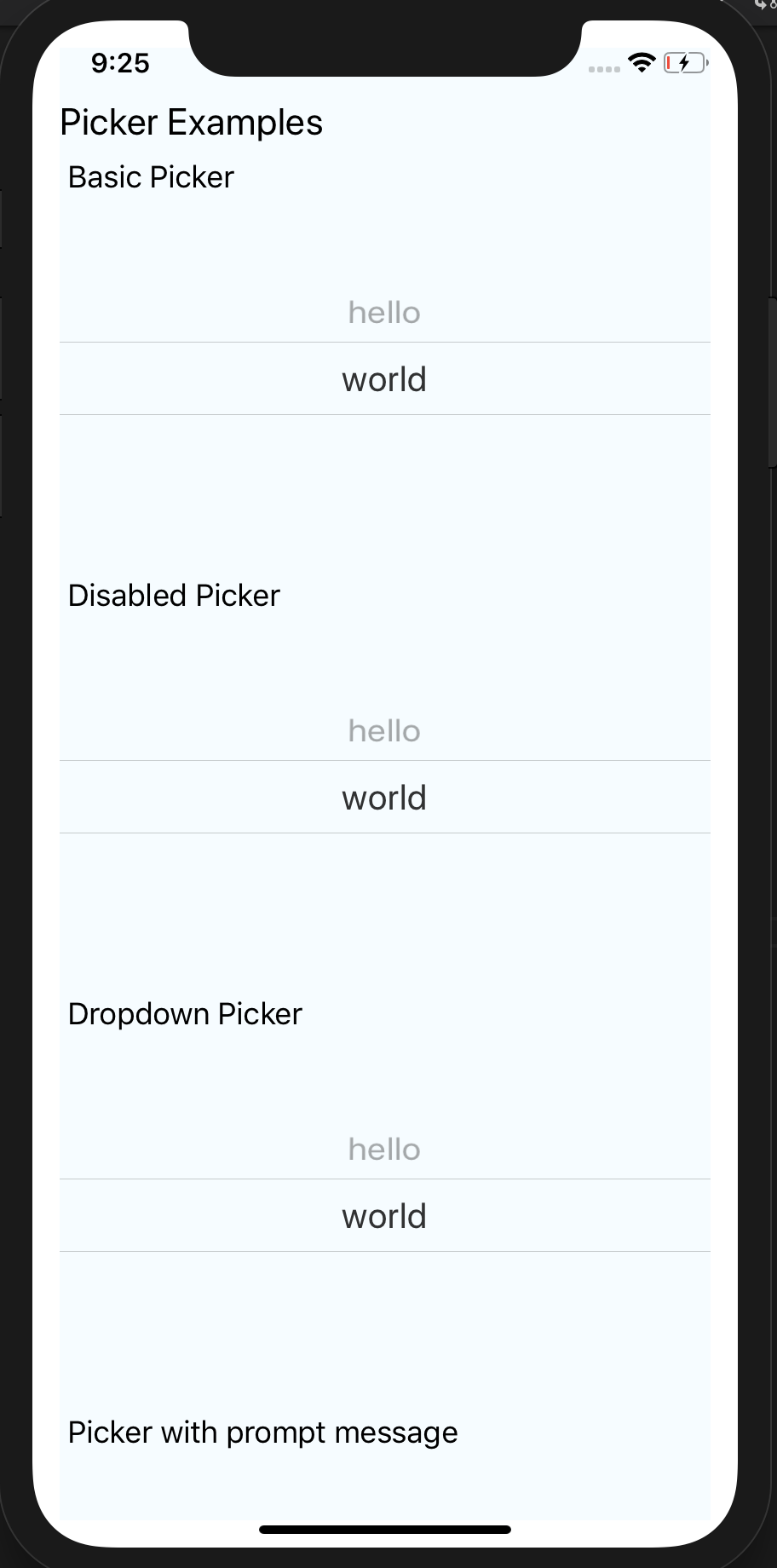 |
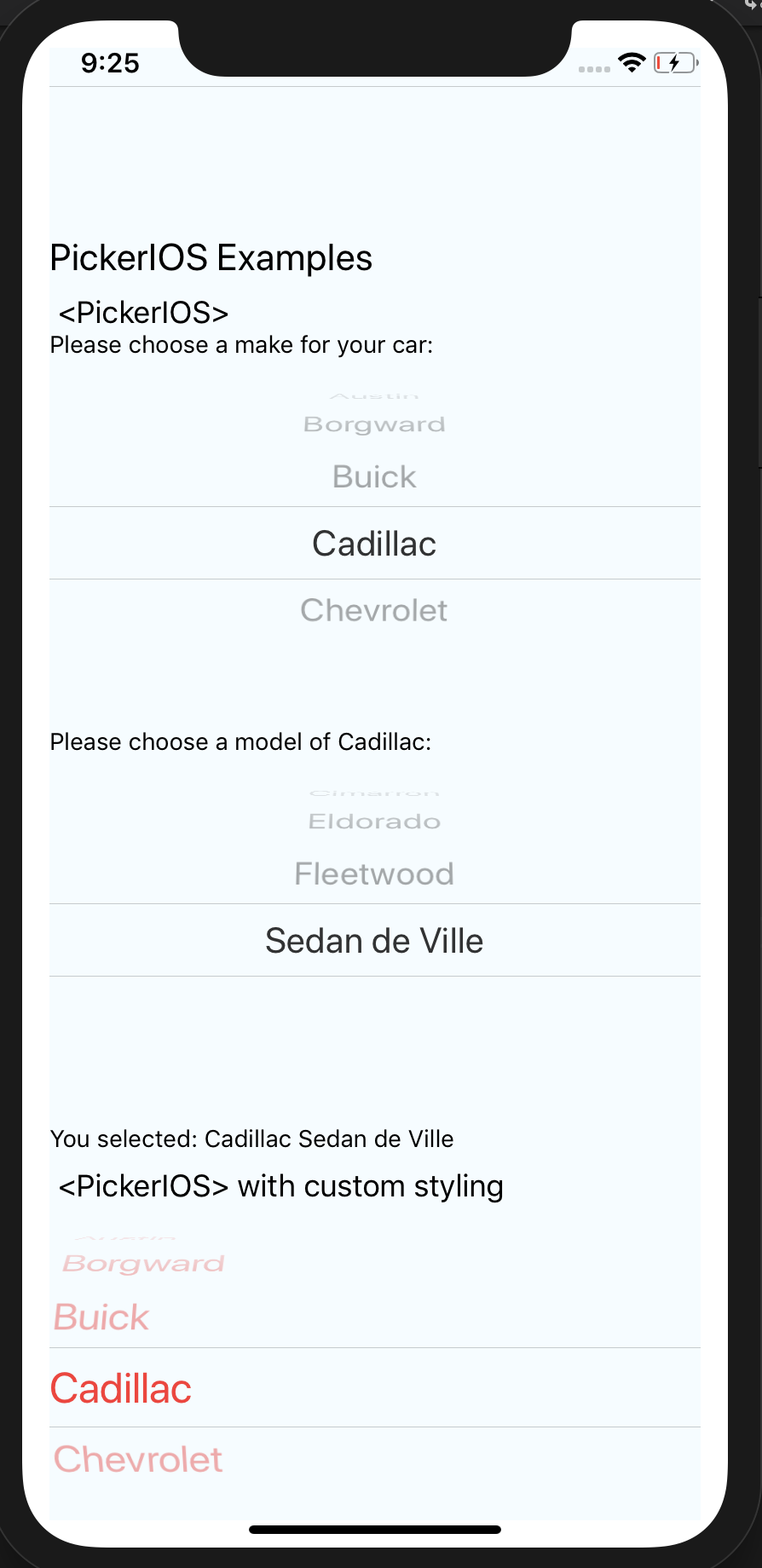 |
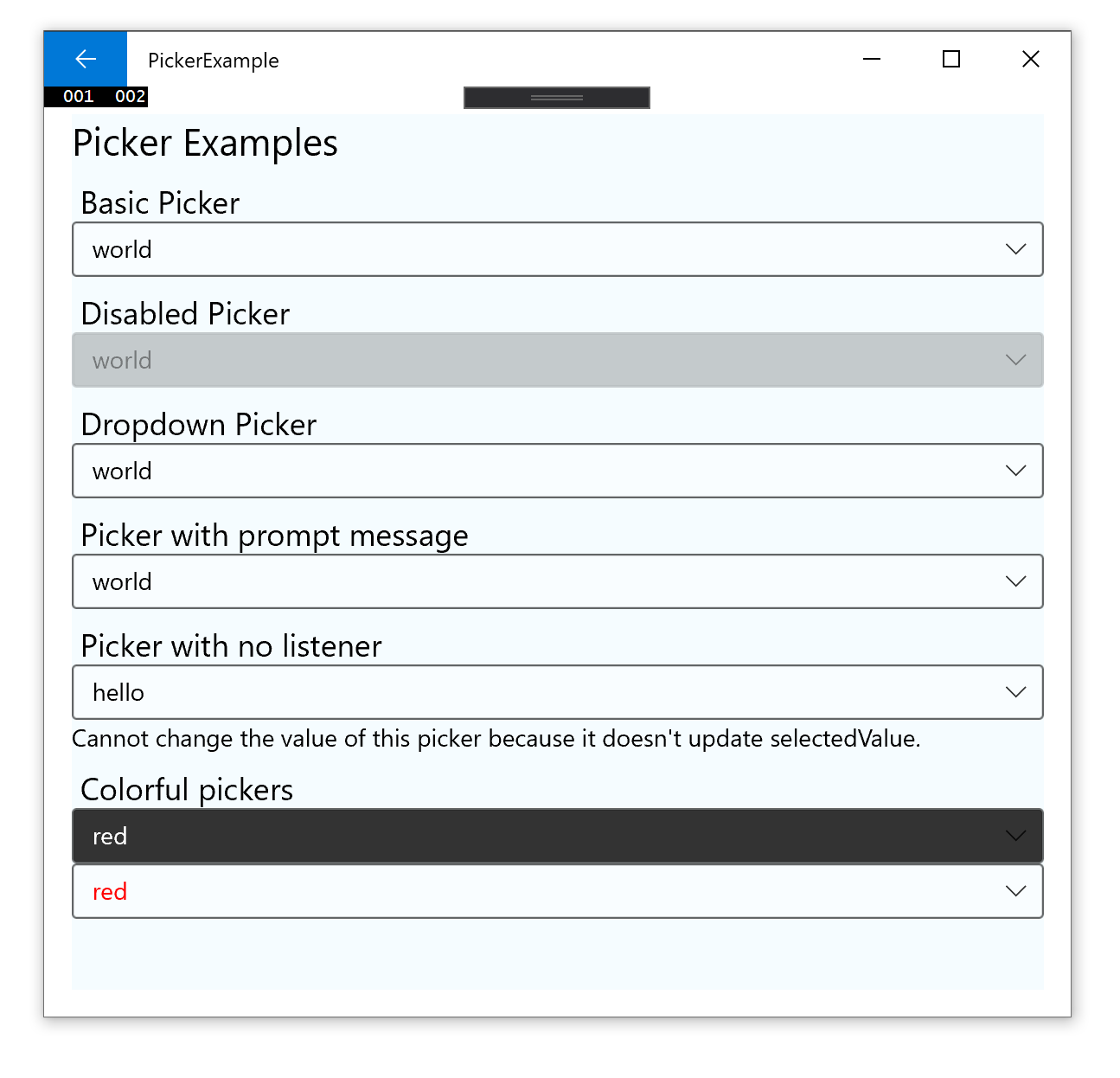 |
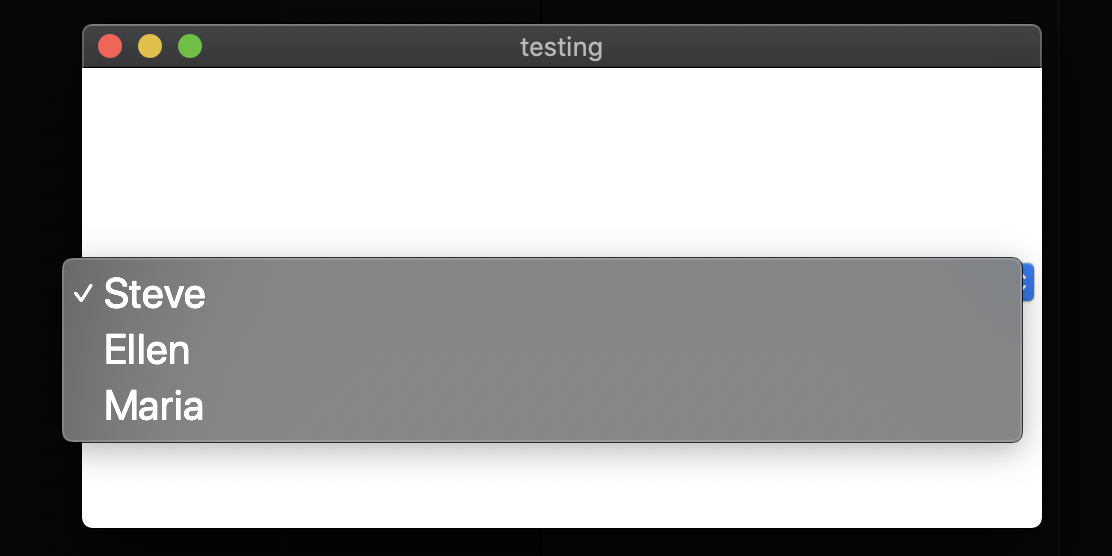 |
| react-native-picker-serve | react-native | react-native-windows |
|---|---|---|
| >= 2.0.0 | 0.61+ | 0.64+ |
| >= 1.16.0 | 0.61+ | 0.61+ |
| >= 1.2.0 | 0.60+ or 0.59+ with Jetifier | N/A |
| >= 1.0.0 | 0.57 | N/A |
$ npm install react-native-picker-serve --save
or
$ yarn add react-native-picker-serve
As react-native@0.60 and above supports autolinking there is no need to run the linking process.
Read more about autolinking here. This is supported by react-native-windows@0.64 and above.
CocoaPods on iOS needs this extra step:
npx pod-install
No additional step is required.
Windows (expand for details)
Usage in Windows without autolinking requires the following extra steps:
- Open the solution in Visual Studio 2019
- Right-click Solution icon in Solution Explorer > Add > Existing Project
Select
D:\dev\RNTest\node_modules\@react-native-picker\picker\windows\ReactNativePicker\ReactNativePicker.vcxproj
Add a reference to ReactNativePicker to your main application project. From Visual Studio 2019:
Right-click main application project > Add > Reference...
Check ReactNativePicker from Solution Projects.
Add #include "winrt/ReactNativePicker.h" to the headers included at the top of the file.
Add PackageProviders().Append(winrt::ReactNativePicker::ReactPackageProvider()); before InitializeComponent();.
CocoaPods on MacOS needs this extra step (called from the MacOS directory)
pod install
React Native below 0.60 (Link and Manual Installation)
The following steps are only necessary if you are working with a version of React Native lower than 0.60
$ react-native link react-native-picker-serve
- In XCode, in the project navigator, right click
Libraries➜Add Files to [your project's name] - Go to
node_modules➜react-native-picker-serveand addRNCPicker.xcodeproj - In XCode, in the project navigator, select your project. Add
libRNCPicker.ato your project'sBuild Phases➜Link Binary With Libraries - Run your project (
Cmd+R)<
- Open application file (
android/app/src/main/java/[...]/MainApplication.java)
- Add
import com.reactnativecommunity.picker.RNCPickerPackage;to the imports at the top of the file - Add
new RNCPickerPackage()to the list returned by thegetPackages()method
- Append the following lines to
android/settings.gradle:include ':@react-native-picker_picker' project(':@react-native-picker_picker').projectDir = new File(rootProject.projectDir, '../node_modules/react-native-picker-serve/android') - Insert the following lines inside the dependencies block in
android/app/build.gradle:implementation project(path: ':@react-native-picker_picker')
- In XCode, in the project navigator, right click
Libraries➜Add Files to [your project's name] - Go to
node_modules➜react-native-picker-serveand addRNCPicker.xcodeproj - In XCode, in the project navigator, select your project. Add
libRNCPicker.ato your project'sBuild Phases➜Link Binary With Libraries - Run your project (
Cmd+R)<
you need to add android:supportsRtl="true" to AndroidManifest.xml
<application
...
android:supportsRtl="true">Import Picker from react-native-picker-serve:
import {Picker} from 'react-native-picker-serve';Create state which will be used by the Picker:
const [selectedLanguage, setSelectedLanguage] = useState();Add Picker like this:
<Picker
selectedValue={selectedLanguage}
onValueChange={(itemValue, itemIndex) =>
setSelectedLanguage(itemValue)
}>
<Picker.Item label="Java" value="java" />
<Picker.Item label="JavaScript" value="js" />
</Picker>If you want to open/close picker programmatically on android (available from version 1.16.0+), pass ref to Picker:
const pickerRef = useRef();
function open() {
pickerRef.current.focus();
}
function close() {
pickerRef.current.blur();
}
return <Picker
ref={pickerRef}
selectedValue={selectedLanguage}
onValueChange={(itemValue, itemIndex) =>
setSelectedLanguage(itemValue)
}>
<Picker.Item label="Java" value="java" />
<Picker.Item label="JavaScript" value="js" />
</Picker>Callback for when an item is selected. This is called with the following parameters:
-
itemValue: thevalueprop of the item that was selected -
itemPosition: the index of the selected item in this picker
| Type | Required |
|---|---|
| function | No |
Value matching value of one of the items. Can be a string or an integer.
| Type | Required |
|---|---|
| any | No |
| Type | Required |
|---|---|
| pickerStyleType | No |
Used to locate this view in end-to-end tests.
| Type | Required |
|---|---|
| string | No |
If set to false, the picker will be disabled, i.e. the user will not be able to make a selection.
| Type | Required | Platform |
|---|---|---|
| bool | No | Android, Web, Windows |
On Android, specifies how to display the selection items when the user taps on the picker:
- 'dialog': Show a modal dialog. This is the default.
- 'dropdown': Shows a dropdown anchored to the picker view
| Type | Required | Platform |
|---|---|---|
| enum('dialog', 'dropdown') | No | Android |
On Android, specifies color of dropdown triangle. Input value should be value that is accepted by react-native processColor function.
| Type | Required | Platform |
|---|---|---|
| ColorValue | No | Android |
On Android, specifies ripple color of dropdown triangle. Input value should be value that is accepted by react-native processColor function.
| Type | Required | Platform |
|---|---|---|
| ColorValue | No | Android |
Prompt string for this picker, used on Android in dialog mode as the title of the dialog.
| Type | Required | Platform |
|---|---|---|
| string | No | Android |
Style to apply to each of the item labels.
| Type | Required | Platform |
|---|---|---|
| text styles | No | iOS, Windows |
On Android & iOS, used to truncate the text with an ellipsis after computing the text layout, including line wrapping, such that the total number of lines does not exceed this number. Default is '1'
| Type | Required | Platform |
|---|---|---|
| number | No | Android, iOS |
| Type | Required | Platform |
|---|---|---|
| function | No | Android |
| Type | Required | Platform |
|---|---|---|
| function | No | Android |
| Type | Required | Platform |
|---|---|---|
| ColorValue | No | iOS |
Programmatically closes picker
Programmatically opens picker
Props that can be applied to individual Picker.Item
Displayed value on the Picker Item
| Type | Required |
|---|---|
| string | Yes |
Actual value on the Picker Item
| Type | Required |
|---|---|
| number,string | Yes |
Displayed color on the Picker Item
| Type | Required |
|---|---|
| ColorValue | No |
Displayed fontFamily on the Picker Item
| Type | Required |
|---|---|
| string | No |
Style to apply to individual item labels.
| Type | Required | Platform |
|---|---|---|
| ViewStyleProp | No | Android |
If set to false, the specific item will be disabled, i.e. the user will not be able to make a selection
@default: true
| Type | Required | Platform |
|---|---|---|
| boolean | No | Android |
Sets the content description to the Picker Item
| Type | Required | Platform |
|---|---|---|
| string | No | Android |
| Type | Required |
|---|---|
| text styles | No |
| Type | Required |
|---|---|
| function | No |
| Type | Required |
|---|---|
| any | No |
| Type | Required | Platform |
|---|---|---|
| ColorValue | No | iOS |
| Type | Required |
|---|---|
| enum('light', 'dark') | No |




