React Native Tab View
A cross-platform Tab View component for React Native.
This is a JavaScript-only implementation of swipeable tab views. It's super customizable, allowing you to do things like coverflow.
- Run the example app to see it in action.
- Checkout the example/ folder for source code.
Features
- Smooth animations and gestures
- Scrollable tabs
- Both top and bottom tab bars
- Follows Material Design spec
- Highly customizable
- Fully typed with Flow
Demo
Installation
yarn add react-native-tab-viewExample
;;; const FirstRoute = <View style= stylescontainer backgroundColor: '#ff4081' />;const SecondRoute = <View style= stylescontainer backgroundColor: '#673ab7' />; state = index: 0 routes: key: '1' title: 'First' key: '2' title: 'Second' ; this; <TabBar ...props />; _renderScene = ; { return <TabViewAnimated style=stylescontainer navigationState=thisstate renderScene=this_renderScene renderHeader=this_renderHeader onIndexChange=this_handleIndexChange /> ; } const styles = StyleSheet;API
The package exposes the following components,
<TabViewAnimated />
Container component responsible for managing tab transitions.
Props
navigationState- the current navigation stateonIndexChange- callback for when the current tab index changes, should do thesetStateonPositionChange- callback called with position value as it changes (e.g. - on swipe or tab change), avoid doing anything expensive herecanJumpToTab- optional callback which accepts a route, and returns a boolean indicating whether jumping to the tab is allowedlazy- whether to load tabs lazily when you start switchinginitialLayout- optional object containing the initialheightandwidth, can be passed to prevent the one frame delay in renderingrenderPager- optional callback which returns a react element to handle swipe gesture and animationrenderHeader- optional callback which returns a react element to use as top tab barrenderFooter- optional callback which returns a react element to use as bottom tab barrenderScene- callback which returns a react element to use as a scene
Any other props are passed to the underlying pager.
<TabViewPagerPan />
Pager component based on PanResponder.
Props
configureTransition- optional callback which returns a configuration for the transitionanimationEnabled- whether to enable page change animationswipeEnabled- whether to enable swipe gesturesswipeDistanceThreshold- minimum swipe distance to trigger page switchswipeVelocityThreshold- minimum swipe velocity to trigger page switchonSwipeStart- optional callback when a swipe gesture startsonSwipeEnd- optional callback when a swipe gesture endschildren- React Element(s) to render
<TabViewPagerScroll />
Pager component based on ScrollView (default on iOS).
Props
animationEnabled- whether to enable page change animationswipeEnabled- whether to enable swipe gestureschildren- React Element(s) to render
<TabViewPagerAndroid />
Pager component based on ViewPagerAndroid (default on Android).
Props
animationEnabled- whether to enable page change animationswipeEnabled- whether to enable swipe gestureschildren- React Element(s) to render
<TabBar />
Material design themed tab bar. Can be used as both top and bottom tab bar.
Props
getLabelText- optional callback which receives the current scene and returns the tab labelrenderIcon- optional callback which receives the current scene and returns a React Element to be used as a iconrenderLabel- optional callback which receives the current scene and returns a React Element to be used as a labelrenderIndicator- optional callback which receives the current scene and returns a React Element to be used as a tab indicatorrenderBadge- optional callback which receives the current scene and returns a React Element to be used as a badgeonTabPress- optional callback invoked on tab press which receives the scene for the pressed tab, useful for things like scroll to toppressColor- color for material ripple (Android >= 5.0 only)pressOpacity- opacity for pressed tab (iOS and Android < 5.0 only)scrollEnabled- whether to enable scrollable tabstabStyle- style object for the individual tabs in the tab barindicatorStyle- style object for the active indicatorlabelStyle- style object for the tab item labelstyle- style object for the tab bar
Check the type definitions for details on shape of different objects.
Caveats
<TabViewAnimated /> is a PureComponent to prevent unnecessary re-rendering. As a side-effect, the tabs won't re-render if something changes in the parent's state/props. If you need it to trigger a re-render, put it in the navigationState.
For example, consider you have a loaded property on state which should trigger re-render. You can have your state like the following:
state = index: 0 routes: key: '1' title: 'First' key: '2' title: 'Second' loaded: falseThen pass this.state as the navigationState prop to <TabViewAnimated /> or <TabViewTransitioner />.
<TabViewAnimated navigationState=thisstate renderScene=this_renderPage renderHeader=this_renderHeader onIndexChange=this_handleIndexChange/>Optimization Tips
Avoid unnecessary re-renders
The renderScene function is called every time the index changes. If your renderScene function is expensive, it's good idea move each route to a separate component if they don't depend on the index, and apply shouldComponentUpdate to prevent unnecessary re-renders.
For example, instead of:
{ }Do the following:
{ }Where <HomeComponent /> is a PureComponent.
If you are using the SceneMap helper, the scenes are already optimized with PureComponent and won't re-render if parent's state changes.
Avoid one frame delay
We need to measure the width of the container and hence need to wait before rendering some elements on the screen. If you know the initial width upfront, you can pass it in and we won't need to wait for measuring it. Most of the time, it's just the window width.
For example, pass the following initialLayout to TabViewAnimated:
const initialLayout = height: 0 width: Dimensionswidth;The tabview will still react to changes in the dimension and adjust accordingly to accommodate things like orientation change.
Optimize large number of routes
If you've a large number of routes, especially images, it can slow the animation down a lot. You can instead render a limited number of routes.
For example, do the following to render only 2 routes on each side:
{ if Math > 2 return null; return <MySceneComponent route=route />;};Contributing
While developing, you can run the example app to test your changes.
Make sure the tests still pass, and your code passes Flow and ESLint. Run the following to verify:
yarn testyarn run flowyarn run lintTo fix formatting errors, run the following:
yarn run lint -- --fix
Remember to add tests for your change if possible.