React Native Textinput Effects
I've come across with those beautiful text inputs created and blogged by Codrops and wanted to port them to react-native. Some of those text fields are now ready to use in iOS and android thanks to react-native.
There is also a native iOS library called TextFieldEffects which has built some of them in Swift.
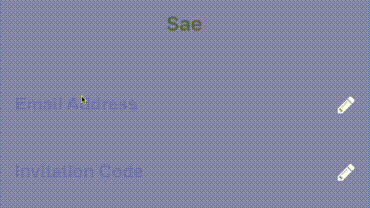
Installation
The latest version of this project needs react-native >= 0.55(March 2018 release) due to createRef usage. Go with the latest version:
$ yarn add react-native-textinput-effects-pr
or
$ npm install react-native-textinput-effects-pr --save
You also need to install react-native-vector-icons if you'd like to use a TextInputEffect component with an icon. Please check out Installation section on that project.
How to use
Common Props
| Prop | Type | Description |
|---|---|---|
label |
String | Displayed as placeholder string of the input. |
style |
View Style Object | Applied to the root container of the input. |
labelStyle |
View Style Object | Applied to the container of the label view. |
inputStyle |
Text Style Object | Applied to the TextInput component. |
value |
String | This value will be applied to the TextInput and change it's state on every render. Use this prop if you want a Controlled Component. |
defaultValue |
String | If you want to initialize the component with a non-empty value, you can supply a defaultValue prop. This prop creates an Uncontrolled Component and is only used during initial render. |
You can also use default TextInput Props. They'll be passed into TextInput component. E.g., use TextInput's onChange prop to be notified on text changes.
<Sae onChangeText= { this }/>Props for TextInputEffects with an Icon
This component needs Icon component from react-native-vector-icons to operate with icons. You should import it before creating a TextInputEffects component.
import Icon from 'react-native-vector-icons/FontAwesome';
| Prop | Type | Description |
|---|---|---|
iconClass |
Object | The Icon component class you've imported from react-native-vector-icons. |
iconName |
String | Name of the icon that is passed to Icon component. |
iconColor |
String | Applied to the Icon component. |
iconSize |
Number | Applied to the Icon component. |
Example
See TextInputEffectsExample.js file.
Follow those steps to run the example:
- Clone the repo
git clone https://github.com/halilb/react-native-textinput-effects && cd react-native-textinput-effects/Example - Install dependencies `npm install``
- Follow official instructions to run the example project in a simulator or device.
You can also check out the example library without any installation on Appetize.io!
Input Types
Sae
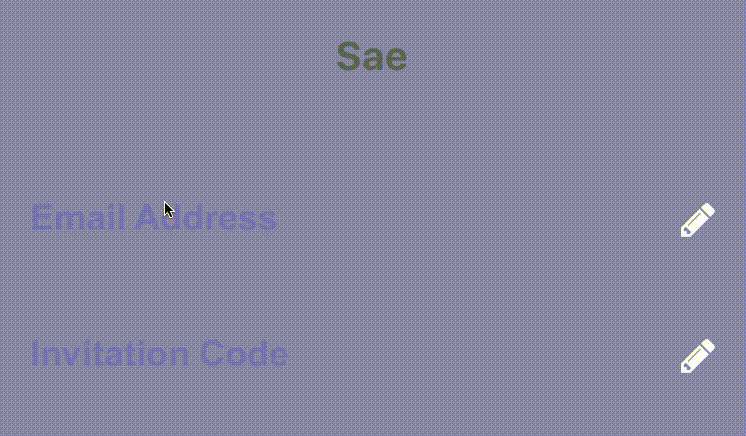
;; const saeInput = <Sae label="Email Address" iconClass=FontAwesomeIcon iconName="pencil" iconColor="white" inputPadding=16 labelHeight=24 // active border height borderHeight=2 // TextInput props autoCapitalize="none" autoCorrect=false />;Fumi
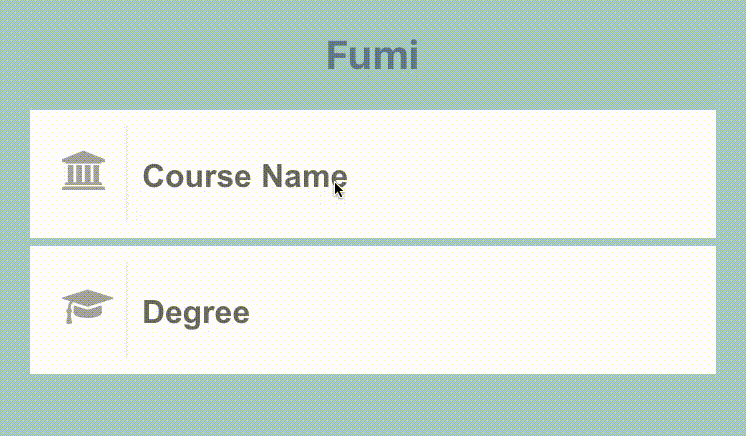
;; const fumiInput = <Fumi label="Course Name" iconClass=FontAwesomeIcon iconName="university" iconColor="#f95a25" iconSize=20 iconWidth=40 inputPadding=16 />;Kohana
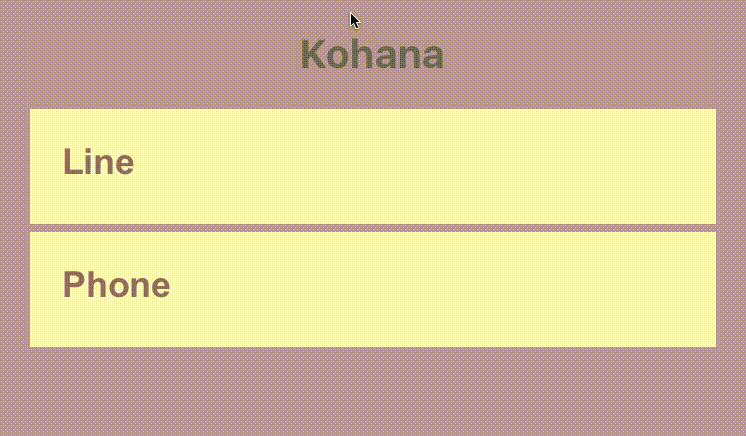
Kohana supports Animated Native Driver. You can use native driver by passing useNativeDriver.
;; const kohanaInput = <Kohana style= backgroundColor: "#f9f5ed" label="Line" iconClass=MaterialsIcon iconName="directions-bus" iconColor="#f4d29a" inputPadding=16 labelStyle= color: "#91627b" inputStyle= color: "#91627b" labelContainerStyle= padding: 20 iconContainerStyle= padding: 20 useNativeDriver />;Makiko
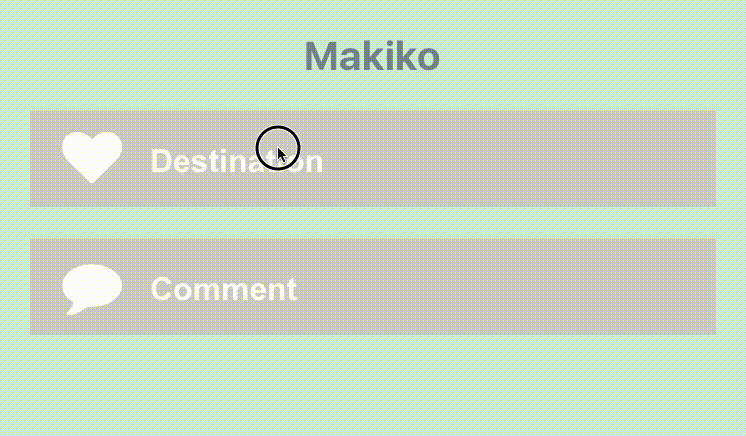
;; const makikoInput = <Makiko label="Comment" iconClass=FontAwesomeIcon iconName="comment" iconColor="white" inputPadding=16 inputStyle= color: "#db786d" />;Note: Icon component expands and covers the input. So, the icon should not have any blank spaces for the animation experience. This is the limitation for Makiko.
Isao
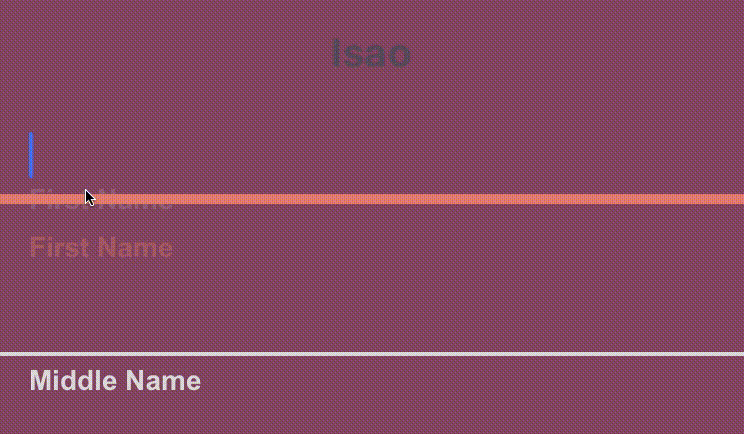
; const isaoInput = <Isao label="First Name" // this is applied as active border and label color activeColor="#da7071" // active border height borderHeight=8 inputPadding=16 labelHeight=24 // this is applied as passive border and label color passiveColor="#dadada" />;Hoshi
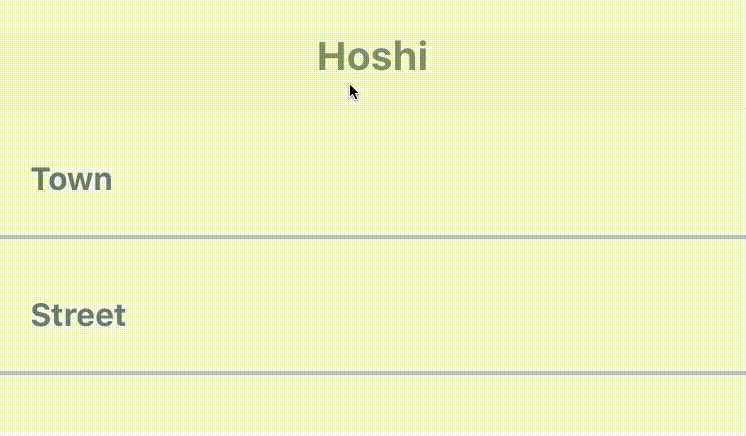
; const hoshiInput = <Hoshi label="Town" // this is used as active border color borderColor="#b76c94" // active border height borderHeight=3 inputPadding=16 // this is used to set backgroundColor of label mask. // please pass the backgroundColor of your TextInput container. backgroundColor="#F9F7F6" />;Jiro
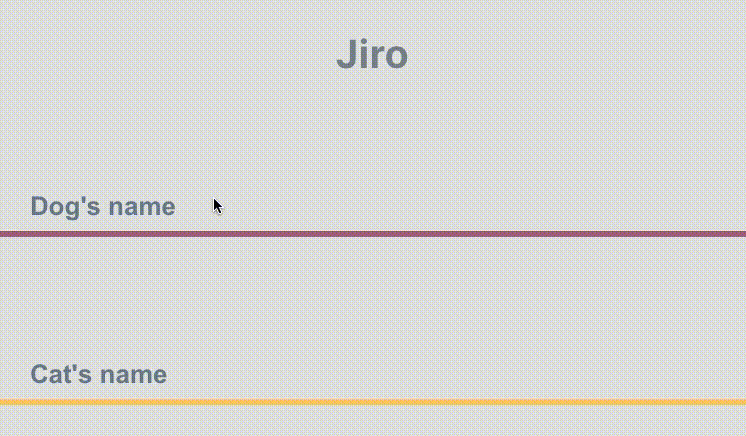
; const jiroInput = <Jiro label="Dog's name" // this is used as active and passive border color borderColor="#9b537a" inputPadding=16 inputStyle= color: "white" />;Kaede
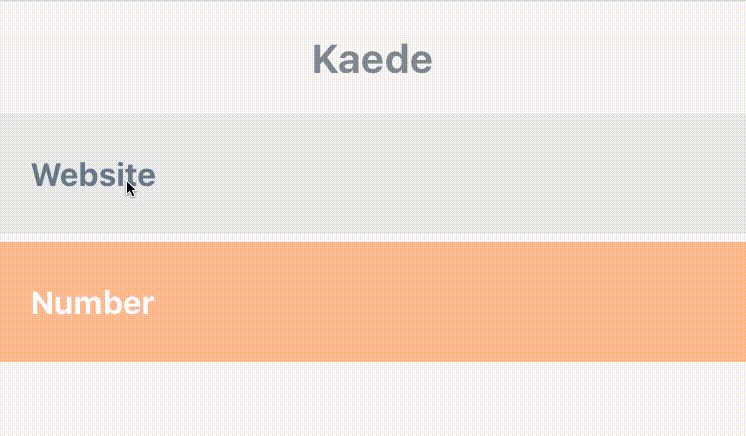
; const kaedeInput = <Kaede label="Website" inputPadding=16 />;Akira
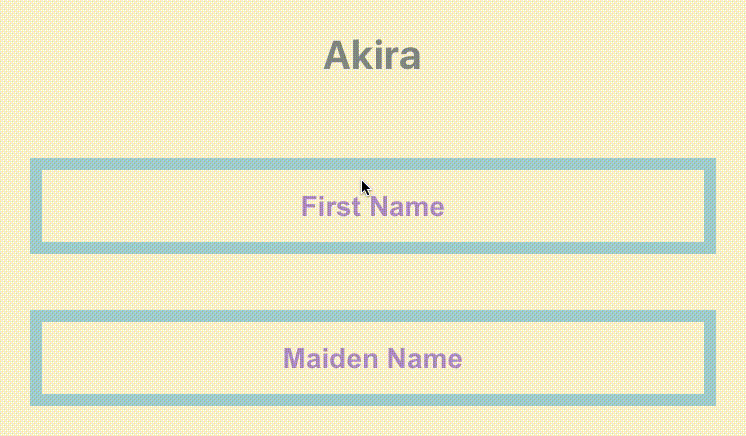
; const akiraInput = <Akira label="First Name" // this is used as active and passive border color borderColor="#a5d1cc" inputPadding=16 labelHeight=24 labelStyle= color: "#ac83c4" />;Madoka
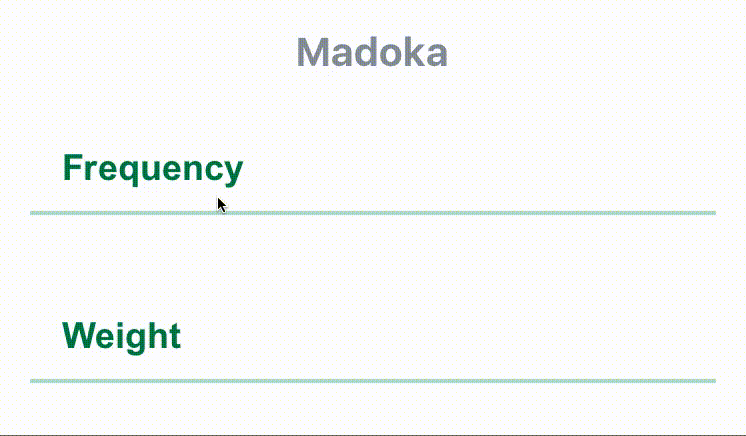
; const madokaInput = <Madoka label="Frequency" // this is used as active and passive border color borderColor="#aee2c9" inputPadding=16 labelHeight=24 labelStyle= color: "#008445" inputStyle= color: "#f4a197" />;Hideo
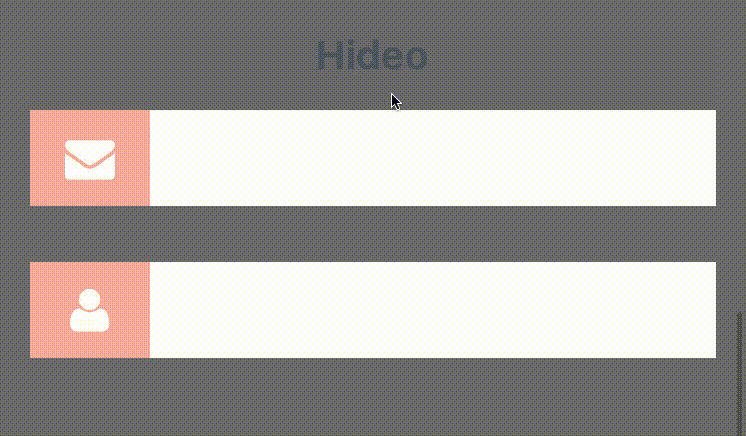
;; const hideoInput = <Hideo iconClass=FontAwesomeIcon iconName="envelope" iconColor="white" // this is used as backgroundColor of icon container view. iconBackgroundColor="#f2a59d" inputStyle= color: "#464949" labelStyle= backgroundColor: "rgb(112, 26, 146)" borderTopLeftRadius: 20 borderBottomLeftRadius: 20 borderWidth: 2 borderColor: "#fff" />;