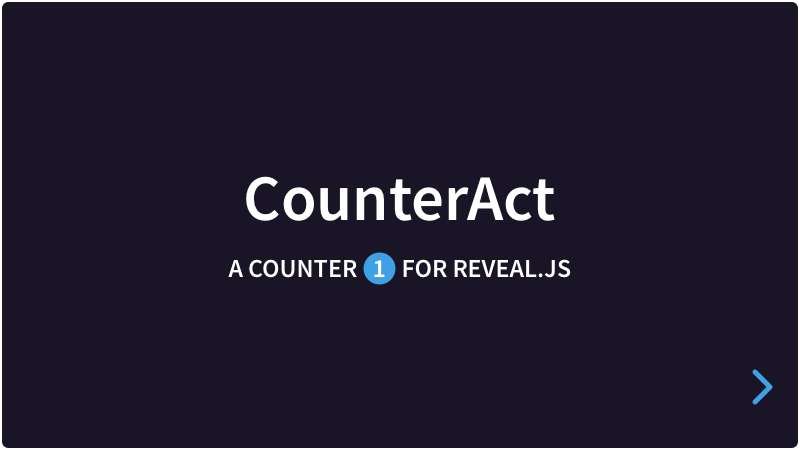Reveal.js optimises the performance of presentations by hiding slides that are more than a few steps in the future. As per the CSS specification, CSS counters simply don’t work in slides that have display: none.
CounterAct goes around this limitation by using data-attributes on the elements that you want to count. Similar to CSS counters, CounterAct lets you define multiple counters. This way, you can have nice numbers in your presentation again.
Copy the counteract folder to the plugins folder of the reveal.js folder, like this: plugin/counteract.
This plugin is published to, and can be installed from, npm.
npm install reveal.js-counteractThe CounterAct plugin folder can then be referenced from node_modules/reveal.js-counteract/plugin/counteract
CounterAct works in setups with multiple Reveal instances.
There are two JavaScript files for CounterAct, a regular one, counteract.js, and a module one, counteract.esm.js. You only need one of them:
If you're not using ES modules, for example, to be able to run your presentation from the filesystem, you can add it like this:
<script type="text/javascript" src="dist/reveal.js"></script>
<script src="plugin/counteract/counteract.js"></script>
<script>
Reveal.initialize({
// ...
plugins: [ CounterAct ]
});
</script>If you're using ES modules, you can add it like this:
<script type="module">
// This will need a server
import Reveal from './dist/reveal.esm.js';
import CounterAct from './plugin/counteract/counteract.esm.js';
Reveal.initialize({
// ...
plugins: [ CounterAct ]
});
</script>Adding counters in done in the config section of Reveal.
Reveal.initialize({
// ...
counteract: {
counters: [
// ... LIST OF COUNTERS ... //
]
},
plugins: [ CounterAct ]
// ...
});CounterAct expects an array of counters. Each of the counters needs at least a name and a selector. A reset and an increment are optional. See the next example:
counters: [
{
name: 'mylist',
selector: 'ol.list li a',
increment: 'ol.list li',
reset: 'ol.list'
}, {
// ... more counters if needed ... //
}
]-
name:<string>Every counter needs a name. This name is used as the name for the data-attribute that is added to each selector. By using names, we can use multiple counters at once on a single selector. -
selector:<CSS syntax>Every counter needs a selector. This is where the data-attribute ends up. For each name, the data-attribute gets adata-count-*where the wildcard is the name, and the value is the calculated number. -
reset:<CSS syntax>, optionalUse this if you want the counter to reset to 0 whenever this element is encountered in the DOM. A reset needs to be up in the DOM tree from the selector. -
increment:<CSS syntax>, optionalUse this if you want the counter to increase by 1 whenever this element is encountered in the DOM. A reset needs to be up in the DOM tree from the selector, but down from any reset.
For each counter, add CSS rules. You can do that in a separate CSS file, or add it directly to the presentation.
counters: [
{
name: 'mylist',
selector: 'ol.list li a',
increment: 'ol.list li',
reset: 'ol.list'
}, {
// ... more counters if needed ... //
}
]ol.list {
list-style: none;
}
ol.list li:before {
content: attr(data-count-mylist) ". " ;
color: #42affa;
}For more examples, see the demo.
If you like it, please star this repo.
MIT licensed
Copyright (C) 2022 Martijn De Jongh (Martino)