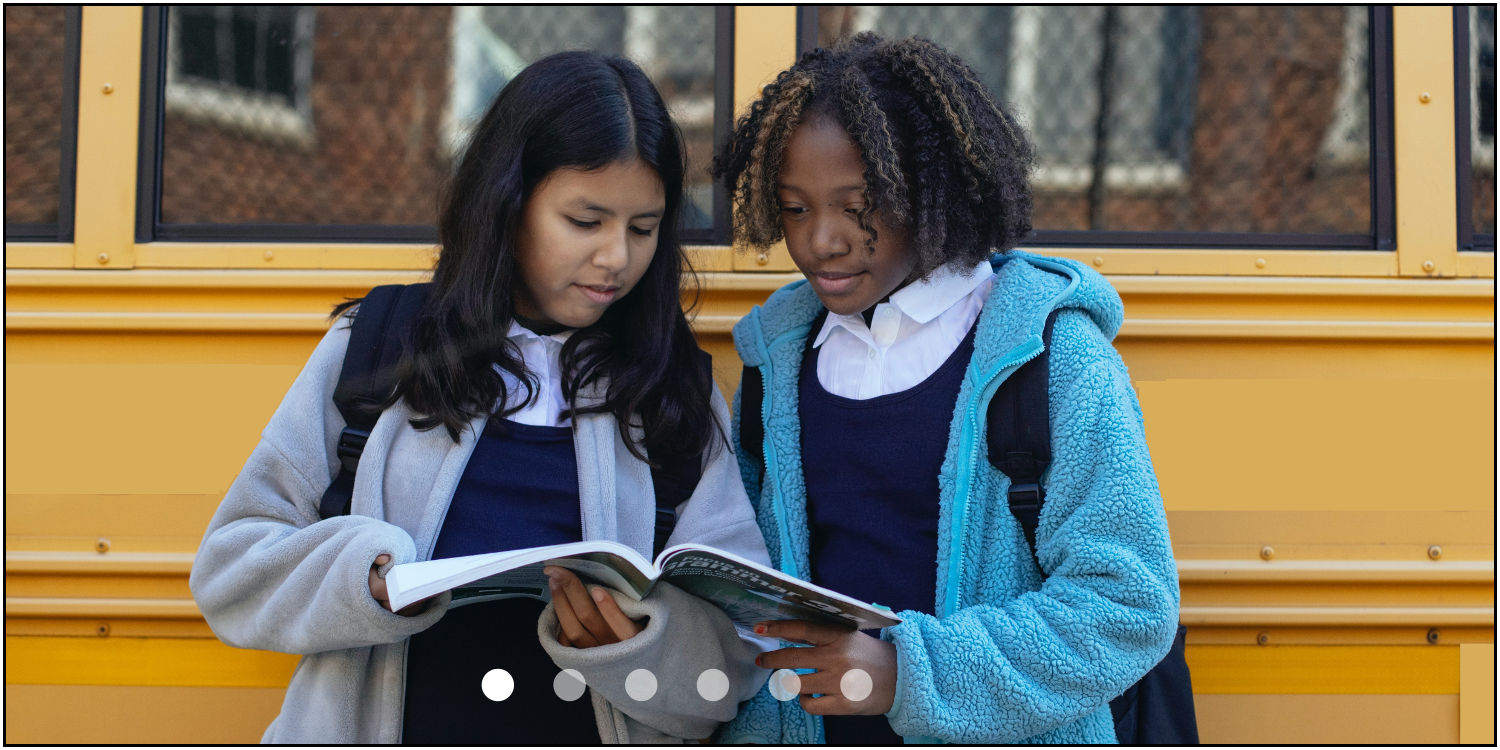Premium DOM Component
Storyboard
Multi-panel story with cool effects
by Read Write Tools Sep 9, 2020| Abstract |
|---|
| The rwt-storyboard DOM component displays a sequence of panels that tell a story. Transitions from one panel to the next can slide-in or fade-in to dramatic effect. The content of each panel is provided by an HTML template, and the sequencing speed can be controlled by CSS variables. |
Motivation
The rwt-storyboard DOM component is intended for use on web pages where the author wants to grab the reader's attention and funnel them towards a particular action.
The component has these features:
- Each panel may contain any arbitrary content and styling.
- Each panel may be transitioned to visibility using it's own effect.
- The first panel can be shown with an initial delay before the sequencing begins.
- The last panel can be shown with a final hold time before restarting the full sequence.
- Sequencing occurs only when the component is fully visible within the browser's viewport. It is suspended when the component is hidden or only partially visible.
- The user may suspend the auto-sequencing by clicking anywhere within the component's frame, and may resume the auto-sequencing by clicking the component a second time.
- Round buttons along the bottom of the storyboard allow the user to override the auto-sequencing to display a particular panel.
In the wild
To see an example of this component in use, visit the READ WRITE STACK website. Each page uses this component to tell a user story about apps, plugins and DOM components. To understand what's going on under the hood, use the browser's inspector to view the HTML source code and network activity, and follow along as you read this documentation.
Installation
Prerequisites
The rwt-storyboard DOM component works in any browser that supports modern W3C standards. Templates are written using BLUE PHRASE notation, which can be compiled into HTML using the free Read Write View desktop app. It has no other prerequisites. Distribution and installation are done with either NPM or via Github.
Download
Download using NPM
OPTION 1: Familiar with Node.js and the package.json file?
Great. Install the component with this command:
npm install rwt-storyboard OPTION 2: No prior experience using NPM?
Just follow these general steps:
- Install Node.js/NPM on your development computer.
- Create a
package.jsonfile in the root of your web project using the command:
npm init
npm install rwt-storyboard Important note: This DOM component uses Node.js and NPM and package.json as a convenient distribution and installation mechanism. The DOM component itself does not need them.
Download using Github
If you prefer using Github directly, simply follow these steps:
- Create a
node_modulesdirectory in the root of your web project. - Clone the rwt-storyboard DOM component into it using the command:
git clone https://github.com/readwritetools/rwt-storyboard.git Using the DOM component
After installation, you need to add two things to your HTML page to make use of it.
- Add a
scripttag to load the component'srwt-storyboard.jsfile:
<script src='/node_modules/rwt-storyboard/rwt-storyboard.js' type=module></script> -
Add the component tag somewhere on the page with these two attributes:
- Apply a
sourcerefattribute with a reference to an HTML file containing the panels. See details below. - Optional. For WAI-ARIA accessibility apply a
role=contentinfoattribute.
- Apply a
Here's an example:
<rwt-storyboard sourceref='/five-panel-story.html' role=contentinfo></rwt-storyboard>Panel template
The sourceref file should contain valid HTML consisting of two or more section elements.
The contents of each section is treated as a panel.
Transition effects are declared by adding the two special attributes data-next and
data-prev to each section. In this example (shown using BLUE
PHRASE notation for clarity), each panel will transition to visibility using fade-in
and transition to hidden using fade-out:
section *data-next='fade-in' *data-prev='fade-out' {
Ask a leading question
}
section *data-next='fade-in' *data-prev='fade-out' {
Pose a suggested answer
}
section *data-next='fade-in' *data-prev='fade-out' {
State the product's feature
}
section *data-next='fade-in' *data-prev='fade-out' {
Assert that user needs the product
}
section *data-next='fade-in' *data-prev='fade-out' {
Give user easy way to get it
}The possible transition values are:
fade-in from-left from-right from-top from-bottom fade-out to-left to-right to-top to-bottom
Customization
Dimensions
The width and height of the storyboard are set using the CSS variables --width and
--height.
Adjust the --font-basis to shrink or grow the entire storyboard.
rwt-storyboard {
--font-basis: 1.0;
--width: calc(10rem * var(--font-basis));
--height: calc(40rem * var(--font-basis));
}Color scheme
The default color palette for the storyboard uses a dark mode theme. You can use CSS to override the variables' defaults:
rwt-storyboard {
--color: var(--white);
--background: var(--black);
--button-color: var(--pure-white);
}Important: the content of each panel can be customized with any CSS you want, but that CSS must be included in the sourceref template file together with the panel's HTML declarations. CSS that is outside the component is firewalled and will not pierce the document/component barrier.
Threshold
Panels will only transition when visible. When the document is scrolled outside the user's viewport, the transitioning effect is suspended. The component can be customized to suspend/resume transitions when only a portion of the full storyboard is visible. The threshold for this is a value between 0.0 and 0.99.
rwt-storyboard {
--threshold: 0.95;
}Timing variables
The sequencing of panel transitions is controlled by CSS variables. Each variable may specify values in units of seconds (s) or milliseconds (ms).
-
--duration-inis the duration for a new panel to become fully visible. -
--duration-outis the duration for the previous panel to become completely hidden. -
--delay-inis the amount of time to wait before starting a panel's transition from hidden to visible. -
--delay-outis the amount of time to wait before starting a panel's transition from visible to hidden. -
--initial-delayis the initial amount of time to show the first panel, before beginning the transition to the second panel. -
--sequence-timeis the total time from one panel to the next. Normally this should be equal to--duration-in+--duration-out+--delay-in+--delay-out. -
--hold-timeis the final amount of time to show the last panel, before restarting the full sequence.
rwt-storyboard {
--duration-in: 2s;
--duration-out: 2s;
--delay-in: 0s;
--delay-out: 0s;
--initial-delay: 6s;
--sequence-time: 4s;
--hold-time: 6s;
}Life-cycle events
The component issues life-cycle events.
component-loaded- Sent when the component is fully loaded and ready to be used. As a convenience you can use the
waitOnLoading()method which returns a promise that resolves when thecomponent-loadedevent is received. Call this asynchronously withawait. collapse-popup- The component listens on DOM
documentforcollapse-popupmessages, which are sent when other components are activated. Upon receipt it will suspend sequencing.
Reference
| Documentation | READ WRITE HUB | |
| Source code | github | |
| Component catalog | DOM COMPONENTS | |
| Package installation | npm | |
| Publication venue | READ WRITE STACK |
License
The rwt-storyboard DOM component is not freeware. After evaluating it and before using it in a public-facing website, eBook, mobile app, or desktop application, you must obtain a license from Read Write Tools .
Storyboard Software License Agreement
- This Software License Agreement ("Agreement") is a legal contract between you and Read Write Tools ("RWT"). The "Materials" subject to this Agreement include the "Storyboard" software and associated documentation.
- By using these Materials, you agree to abide by the terms and conditions of this Agreement.
- The Materials are protected by United States copyright law, and international treaties on intellectual property rights. The Materials are licensed, not sold to you, and can only be used in accordance with the terms of this Agreement. RWT is and remains the owner of all titles, rights and interests in the Materials, and RWT reserves all rights not specifically granted under this Agreement.
- Subject to the terms of this Agreement, RWT hereby grants to you a limited, non-exclusive license to use the Materials subject to the following conditions:
- You may not distribute, publish, sub-license, sell, rent, or lease the Materials.
- You may not decompile or reverse engineer any source code included in the software.
- You may not modify or extend any source code included in the software.
- Your license to use the software is limited to the purpose for which it was originally intended, and does not include permission to extract, link to, or use parts on a separate basis.
- An eBook published under a single title and author.
- A mobile app for distribution under a single app name.
- A desktop application published under a single application name.
- A website published under a single domain name. For this purpose, and by way of example, the domain names "alpha.example.com" and "beta.example.com" are considered to be separate websites.
- A load-balanced collection of web servers, used to provide access to a single website under a single domain name.
Activation
To activate your license, copy the rwt-registration-keys.js file to the root
directory of your website, providing the customer-number and access-key sent to
your email address, and replacing example.com with your website's hostname.
Follow this example:
export default [{
"product-key": "rwt-storyboard",
"registration": "example.com",
"customer-number": "CN-xxx-yyyyy",
"access-key": "AK-xxx-yyyyy"
}]