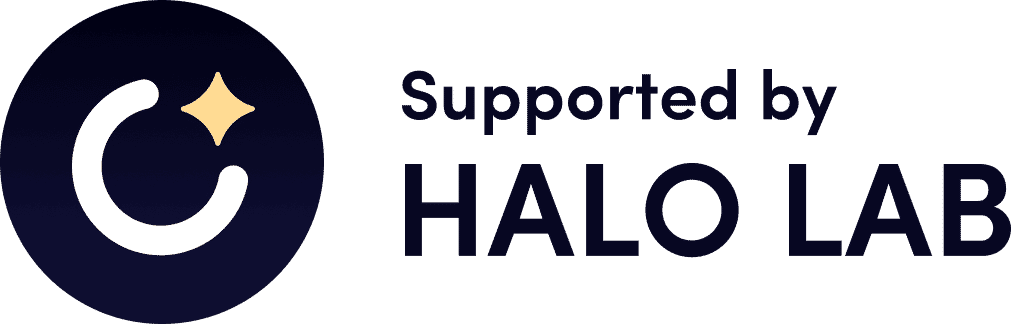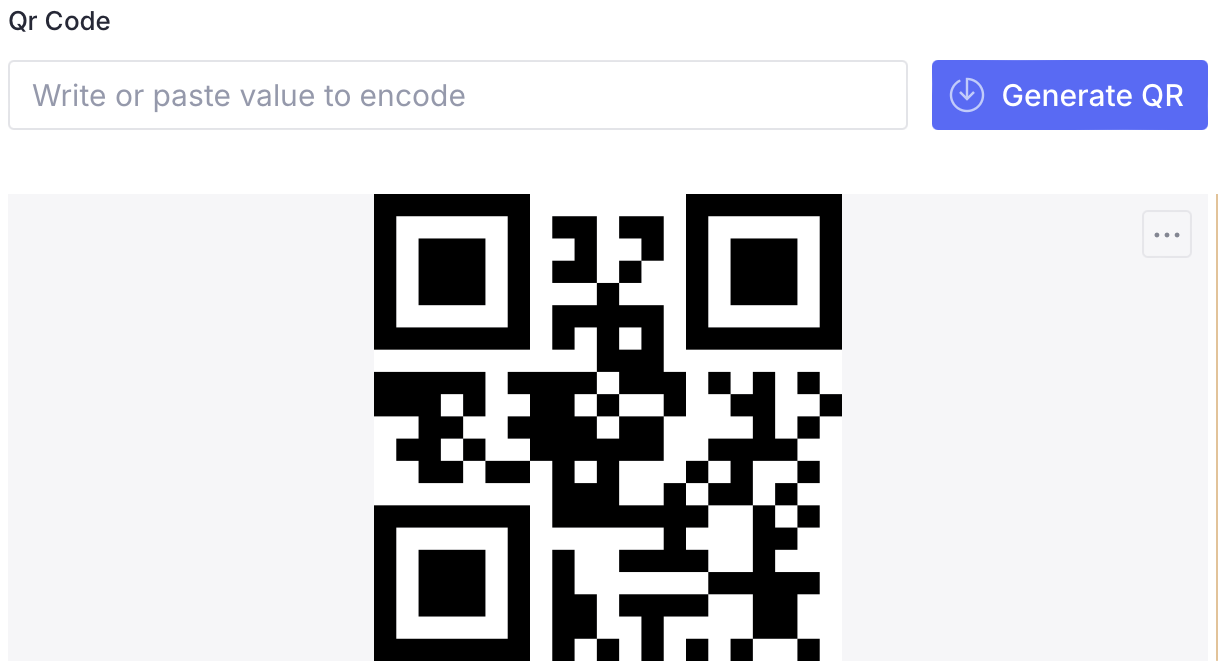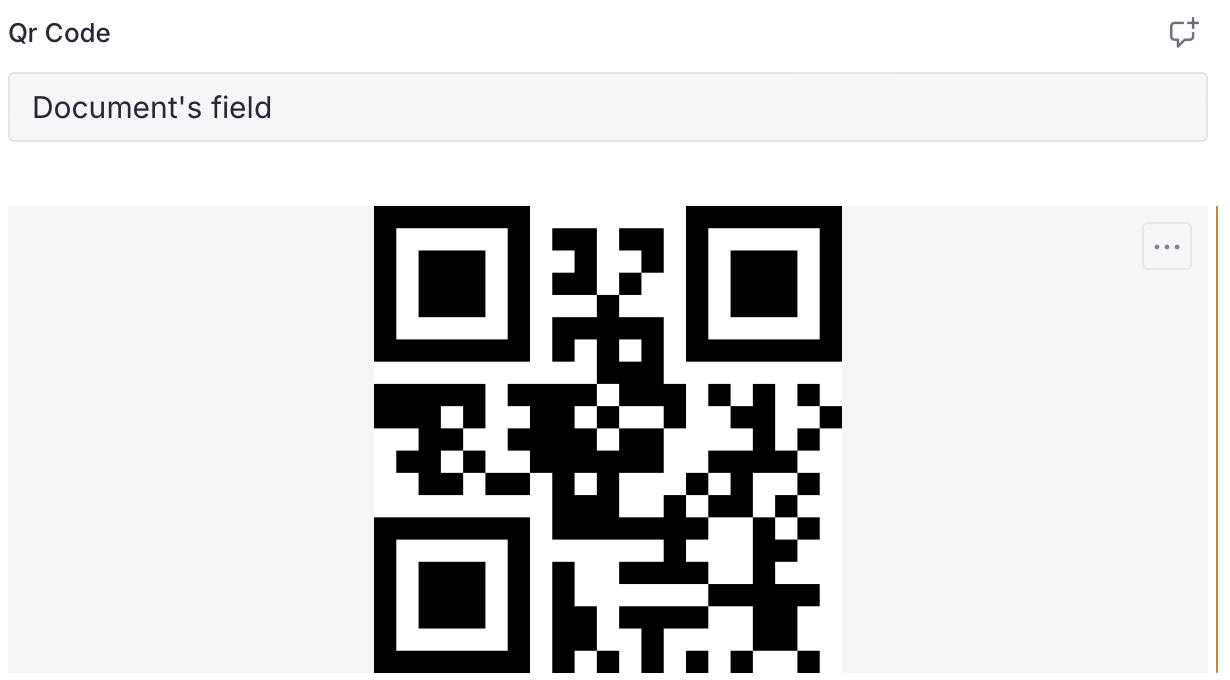To install this plugin, use the following command:
npm install sanity-qr-code-generatorTo use this plugin, add it as a plugin to your sanity.config.ts (or .js) file, as shown in the example below:
import { defineConfig } from "sanity";
import { QRCodeGenerator } from "sanity-qr-code-generator";
export default defineConfig({
plugins: [QRCodeGenerator()],
});Then you can use qrCode as a custom type in your schemas.
defineField({
title: "Generate your QR code",
name: "qrCode",
type: "qrCode",
});By default, a rendered field will ask to provide a value which has to be encoded in the QR code. But if you want to provide that value automatically, define the dependOn option. That option accepts a document's field name which value should be encoded.
defineField({
title: "Generate your QR code",
name: "qrCode",
type: "qrCode",
options: {
dependOn: "slug",
},
});You can refer only to fields of the document where QR code field is defined.
If you want to depend on a property of some inner object, provide an array with property names which can lead to the wanted value.
defineField({
title: "Generate your QR code",
name: "qrCode",
type: "qrCode",
options: {
dependOn: ["someObject", "propertyOfSomeObject"],
},
});Additionally, you can configure the size, background and foreground colours of the code image and its level.
defineField({
title: "Generate your QR code",
name: "qrCode",
type: "qrCode",
options: {
size: 400, // px. Default is 500
level: "H", // Default is "L". Allowed values are "L" | "M" | "H" | "Q"
bgColor: "#e3ea15", // Default is #FFFFFF
fgColor: "#111111", // Default is #000000
},
});- The plugin requires manually entering a value to encode.
- The plugin automatically gets a value from the document.
Have fun ✌️