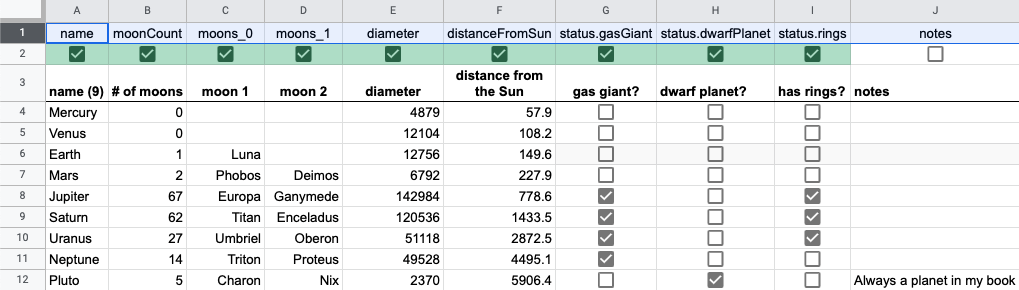Sheetfig
Store your data in a Google Sheet and download it to JSON. What could possibly go wrong?
Overview
Sheetfig is a command line utility to intelligently download data from a Google spreadsheet to local JSON files. This lets you use Google Sheets as a mini CMS and then export it into JSON config files. The rows of a sheet become objects in an array with the columns as its properties.
It uses spreadsheet-to-json under the hood to hit the Google Drive API, but adds additional niceties to determine what data gets exported:
- Name object properties based on column headers
- Save data as primitives, arrays or nested objects
- Include rows and columns based on checkboxes or CLI options
- Save multiple worksheets using its (tab) names as filenames
Usage
- Install globally via
npm -g i sheetfig. - Create a new Google Sheet.
- To download data from a Google sheet, you will need to create a Google service account under a Google Cloud project with the Google Sheets API added. This is possible under the free access tier.
- At the end of the service account creation process, create a private key of the type JSON and download it. The
client_emailandprivate_keyproperties from this key file will be needed as credentials to download your Google Sheet data. Sheetfig can accept them via CLI options, a local.envfile or theGOOGLE_CLIENT_EMAILandGOOGLE_PRIVATE_KEYenvironment variables. -
Share access to the sheet for the
client_email(Viewer access is sufficient). - Add a few columns and rows of data to the sheet and use the first row as your field names. Rename the worksheet (tab) from
Sheet1totest.json. - Run
sheetfig download -s SHEETID, whereSHEETIDis the long random number in the Google Sheet URL afterspreadsheets/d/and before/edit. It will likely start with a1. You can also specify it asSHEET_IDin the.envfile or as an environment variable with the same name. - You should now have a
test.jsonfile in your current directory.
Run sheetfig --help for more options.
The export process ignores formatting. If a cell contains a formula, the results of that formula will be exported.
Note that certain usage limits apply to how frequent you can use the Google Sheets API.
Customising the export process
By default, sheetfig will download every row and every column from a sheet into an array of objects, using the value of a column's first row for the property names (AKA the 'fields'). Checkboxes become booleans, integers and floats are parsed accordingly and everything else exports as a string. The worksheet name is used as the filename, with each worksheet exporting to a separate file.
You can pass in additional CLI options to determine which columns or rows to export:
- Pass in a comma-separated list of fields via
-xor--exclude-fieldsand-ior--include-fieldsto exclude or only include specific fields. - Pass in a range of line numbers via
-ror--ignore-rowsto not export them. - Specify a row number via
-nor--include-instructionswith a range of checkboxes to only include columns with a checked checkboxexample).
Arrays and objects can also produced based on the field names used in the header row:
- Add a period to the field name and data from that column will be nested. Two columns called
name.firstandname.lastproduce anameobject of{ first: ..., last: ... }. - An underscore followed by a number adds the cell data under that position in an array (
lang_0becomesland[0]).
Example
This sample sheet listing the planets in our solar system contains a notes field that we don't want to export and includes headers to create a moons array and a nested status property. It also has a more 'friendly' row of headers in line 3 including a dynamic cell in A3 that counts the number of planets listed:
Running sheetfig download -s 1ar2hlURAhuvtwZEDnNRzn-3WdRepRSjC-x2vII_FnCY -n 2 -r 3 would use row 2 to determine what columns to export and ignore row 3, to produce a JSON file that starts/end like this:
[
{
"name": "Mercury",
"diameter": 4879,
"distanceFromSun": 57.9
},
...
{
"name": "Pluto",
"moonCount": 5,
"diameter": 2370,
"distanceFromSun": 5906.4,
"moons": [
"Charon",
"Nix"
],
"status": {
"dwarfPlanet": true
}
}
]At this point, you could hide the top two rows in the sheet to eliminate the cognitive overhead of the extra config data. You could also remove row 2 entirely and run sheetfig download -s 1ar2hlURAhuvtwZEDnNRzn-3WdRepRSjC-x2vII_FnCY -x notes -r 2 to explicitly exclude the notes field via a CLI option.