Projects+
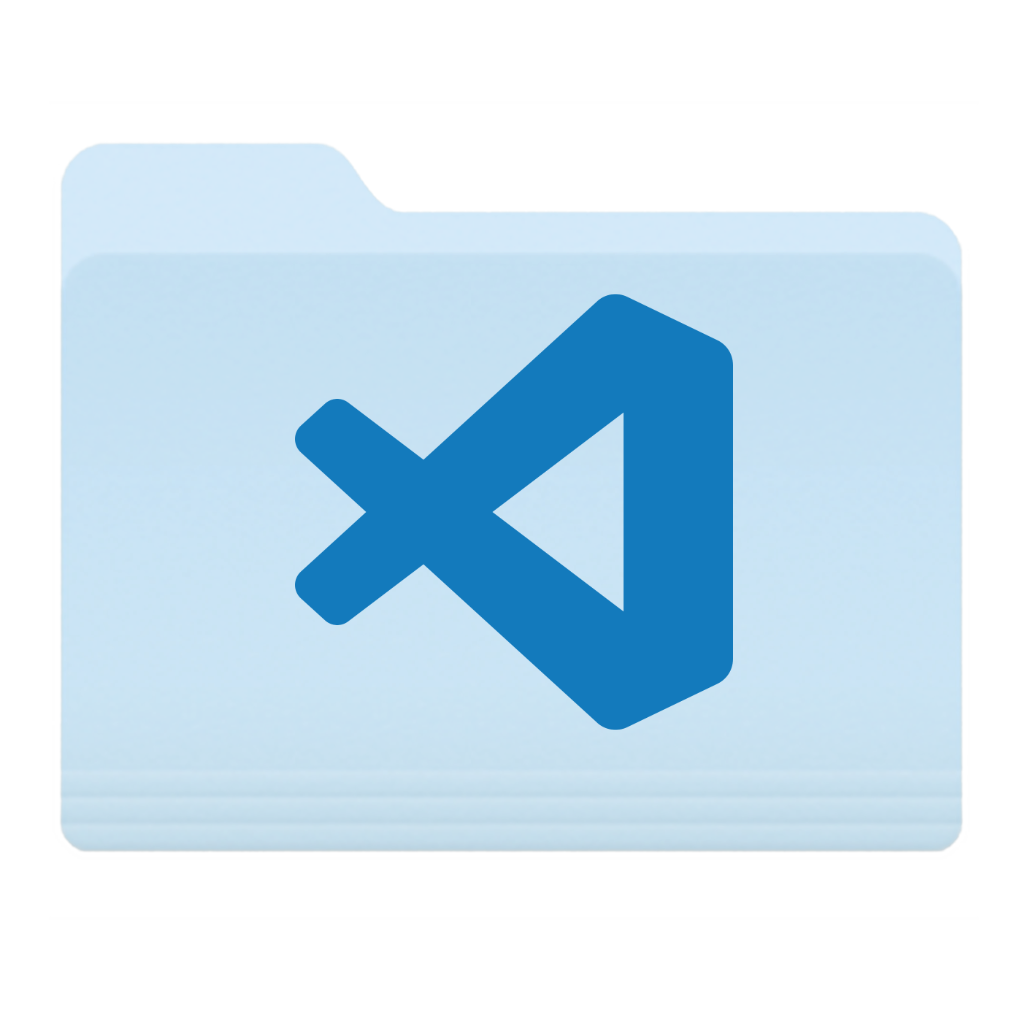
An extension for managing projects. Feature rich, customizable, automatically finds your projects.
It comes packed with a lot of features:
- Groups: if you have many projects you'll find the ability to separate them into groups pretty valuable. Groups can be nested indefinitely.
- Group switching: if you have many groups, you can choose to view only projects belonging to a single one of them. Switching between groups is super easy.
- GitTower integration (macOS): if you are already using the awesome GitTower for managing your repositories this extension can automatically import your repositories!
- VSCode/Git/SVN/HG integration: it can find your VSCode, Git, SubVersion and Mercurial projects too.
- Customizable: add icons, sort groups/repositories manually or by name, custom indentation width, hide paths/descriptions, switch paths/descriptions position, customizable statusbar component.
- Explorer/Activity Bar view: it adds a view for easy switching between projects.
- Extra informations: it can show you extra informations about your projects:
- Ahead/Behind (Git): enable the
projects.showAheadBehindsetting to see how many commits ahead or behind the repository is. - Branch (Git): enable the
projects.showBranchsetting to have the branch of a repository displayed next to its name. You can filter out branches via theprojects.ignoreBranchessetting. - Dirty state (Git): enable the
projects.checkDirtysetting to have an icon indicating that a repository is dirty (has uncommitted changes) next to its name. If you have many projects the very first time you open your projects list it may tike a bit. - Path existence: enable the
projects.checkPathssetting to have an icon indicating which projects are currently non-openable next to their name. For instance if you have projects inside encrypted disk images this extension will basically tell you which are unmounted.
- Ahead/Behind (Git): enable the
Install
Follow the instructions in the Marketplace, or run the following in the command palette:
ext install fabiospampinato.vscode-projects-plusUsage
It adds 9 new commands to the command palette:
'Project: Open' // Open a project'Project: Open in New Window' // Open a project in a new window'Project: Add to Workspace' // Add a project to the workspace'Project: Save' // Save this project in the configuration file'Project: Remove' // Remove this project from the configuration file'Projects: Edit Configuration' // Open the configuration file'Projects: Refresh' // Automatically find projects'Projects: Switch Group' // Change context to another group'Projects: Open Group' // Open all projects inside a group in a single windowIt adds 4 shortcuts:
'Cmd/Ctrl+Alt+P' // Triggers `Project: Open`'Cmd/Ctrl+Alt+Shift+P' // Triggers `Project: Open in New Window`'Cmd/Ctrl+Alt+X' // Triggers `Projects: Switch Group`'Cmd/Ctrl+Alt+Shift+X' // Triggers `Projects: Open Group`Settings
"projects.activeIndicator": true // Show an active indicator next to the name "projects.configPath": "/path/to/projects.json" // The location of the configuration file "projects.iconsASCII": true // Use ASCII icons instead of Octicons "projects.indentationSpaces": 4 // Number of spaces to use for indentation "projects.invertPathAndDescription": false // Invert a project path and description in the quickpick "projects.showPaths": true // Show projects' paths in the quickpick "projects.showDescriptions": true // Show projects' descriptions in the quickpick "projects.showAheadBehind": false // Show how many commits ahead or behind the repository is "projects.showBranch": false // Show projects' branches in the quickpick "projects.ignoreBranches": "master" // Prevent these branches from being shown "projects.checkDirty": false // Check projects' repositories for uncommitted changes "projects.checkPaths": false // Check projects' paths existence "projects.filterDirty": false // List only dirty projects "projects.filterRegex": false // List only projects having a name matching this regex "projects.group": "" // The active context group "projects.allGroupsName": "All Groups" // A setting for renaming the "All Groups" special group "projects.refreshDepth": 2 // Maximum depth to look at when refreshing "projects.refreshIgnoreFolders": "node_modules"... // Ignore these folders when refreshing "projects.refreshRoots": '/path/to/projects'... // Root paths from where to start searching for projects "projects.sortGroups": true // Sort groups alphabetically "projects.sortProjects": true // Sort projects alphabetically "projects.groupsOnTop": true // Display groups on top of projects. This cannot be false if either `sortGroups` or `sortProjects` is false "projects.statusbarEnabled": true // Enable the statusbar component "projects.statusbarAlignment": "left" // Should the item be placed to the left or right? "projects.statusbarColor": "" // The foreground color for this item "projects.statusbarCommand": 'projects.open' // Command to execute on click "projects.statusbarPriority": -1 // The priority of this item. Higher value means the item should be shown more to the left "projects.statusbarTemplate": '$(file-directory) [group] $(chevron-right) [project]' // Template for rendering the statusbar content "projects.useTilde": true // Automatically save paths using tilde, i.e. "~/project" instead of "/Users/me/project" "projects.viewAllEnabled": false // Show or hide the "Projects" explorer view "projects.viewOpenInNewWindow": false // Open projects in a new windowConfiguration
Run the Projects: Edit Configuration command to create the configuration file. By default it uses a file named vscode_projects.json under your home directory, you can change this by supplying a custom path using the projects.configPath setting entry.
The configuration is an object that looks like this:
"groups": // Array of groups "name": "Group" // Group's name "description": "Just a group" // Group's description "icon": "globe" // Group's icon "projects": // Array of projects "groups": // Groups can be nested indefinitely "projects": // Array of projects "name": "Project" // Project's name "icon": "code" // Project's icon "description": "My awesome project" // Project's description "path": "/path/to/project" // Project's path Demo
Auto-import projects
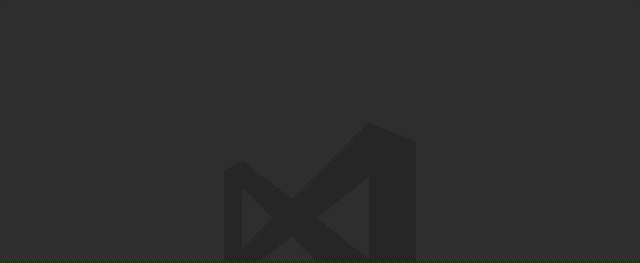
Save project
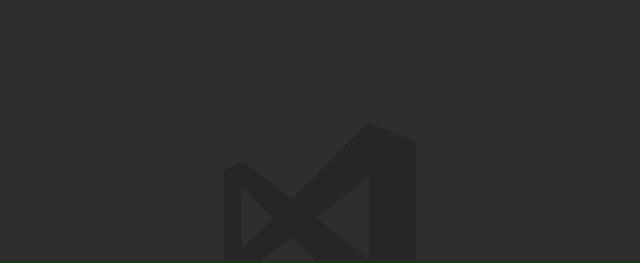
Group switching
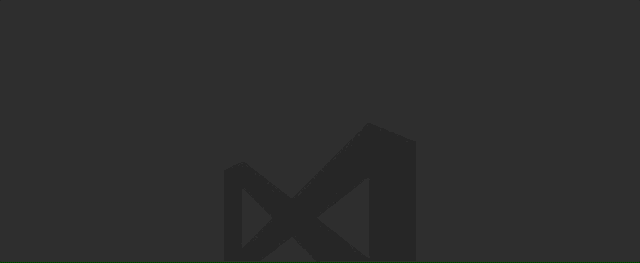
QuickPick customizations
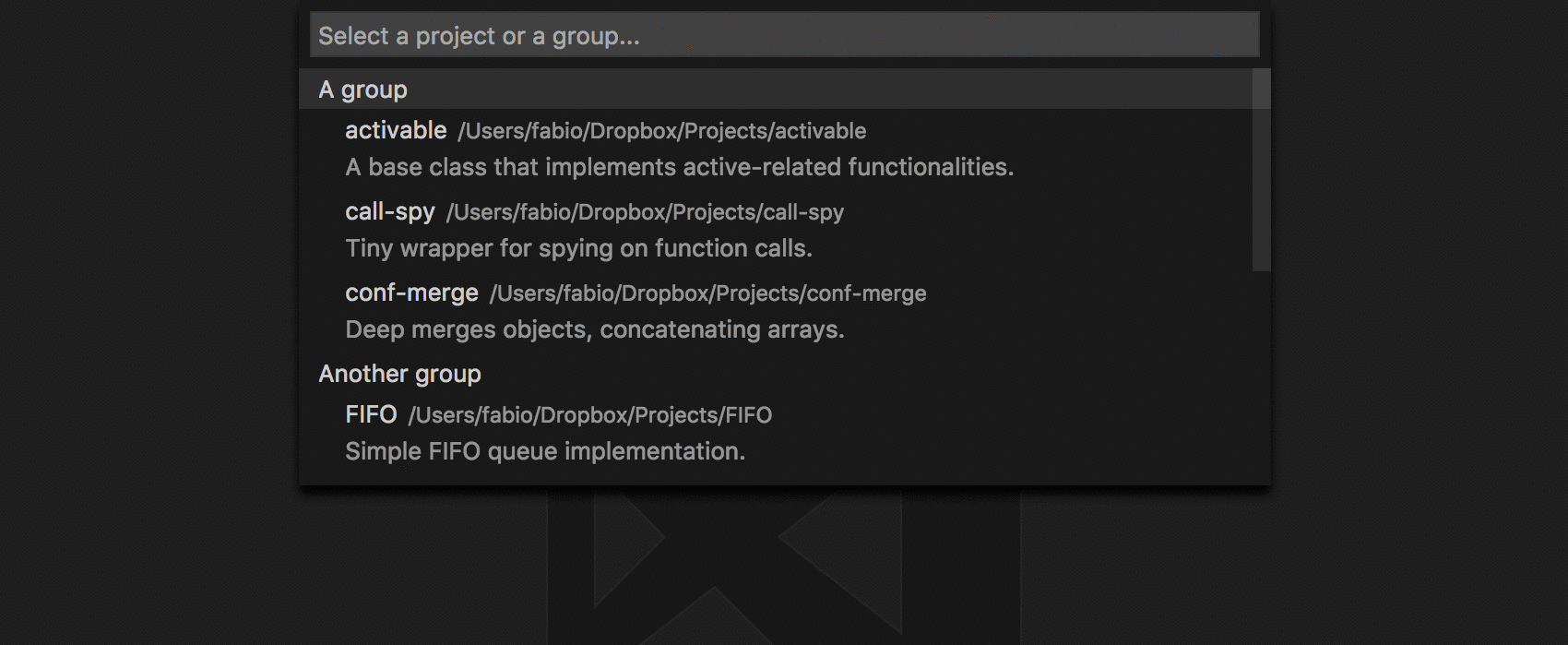
StatusBar customizations

Explorer/Activity Bar view
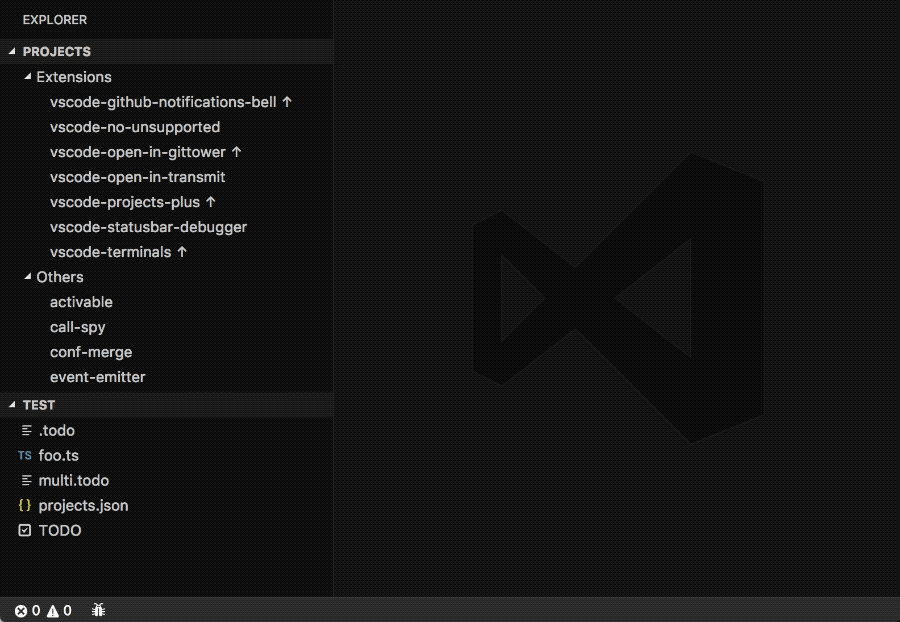
Related
- Projects+ Todo+: Bird's-eye view over your projects, view all your todo files aggregated into one.
- Open in GitTower: use this extension for opening your projects in GitTower.
Hints
- Activity Bar: you can switch the focus to the
Projectsactivity bar view by assigning a shortcut to theworkbench.view.extension.projectscommand. - GitTower: organize your repositories there and then run
Terminals: Refreshto have this extension copy your configuration. - Sync projects: make
projects.configPathpoint to a file in your Dropbox directory to have it synced between computers. Write paths as~/path/to/projectin order to make them cross-platform. - Commands: Use this other extension and the
projects.openByNamecommand to add buttons to the statusbar for easy switching between projects or groups. - Icons: here you can browse a list of supported icons. If for instance you click the first icon, you'll get a page with
.octicon-alertwritten in it, to get the string to use simply remove the.octicon-part, so in this case the icon name would bealert.
Contributing
If you found a problem, or have a feature request, please open an issue about it.
If you want to make a pull request you can debug the extension using Debug Launcher.
License
MIT © Fabio Spampinato