Vue Custom Console 
Vue command console component can executes user's custom commands and display the result.
It's based on console.js v.1.2.2, and console.js dev tells that is for game console.
Features
- console.js v1.2.2 features.
- hotKeyDisable
- elementShown vs systemShow mode
Usage
Import And Register this plugin in your app:
<script>import console from 'vue-custom-console'Vue.use(console) new Vue("some options");</script>use <v-custom-console> inside template:
<template> ...... <v-custom-console /> ......</template>Options
videoGameConsole
Make Console Like Video Game Console. You can press hotKey ~ to show console.
Default value is false.
When no props value or videoGameConsole = false :
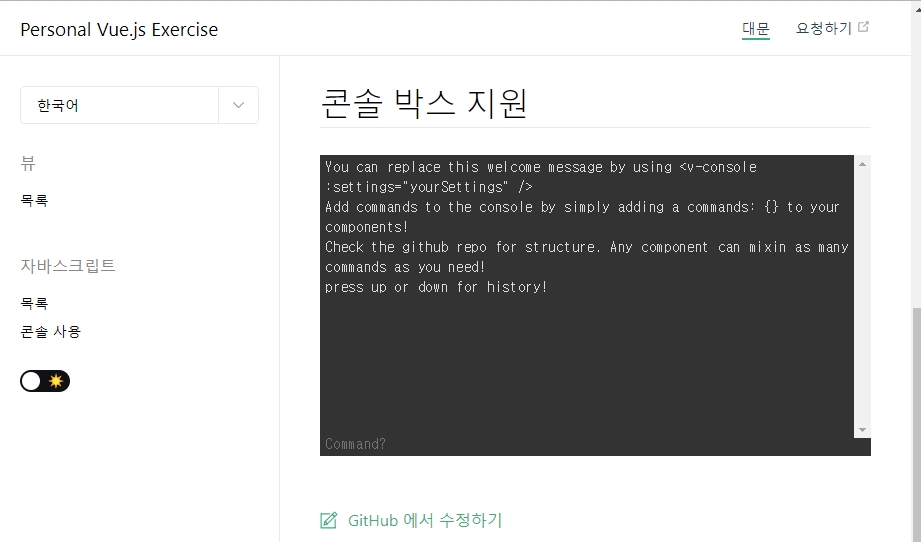
When props value set true :
<template> ......<v-custom-console :videoGameConsole="true" :hotKeyDisable="false"/> ......</template>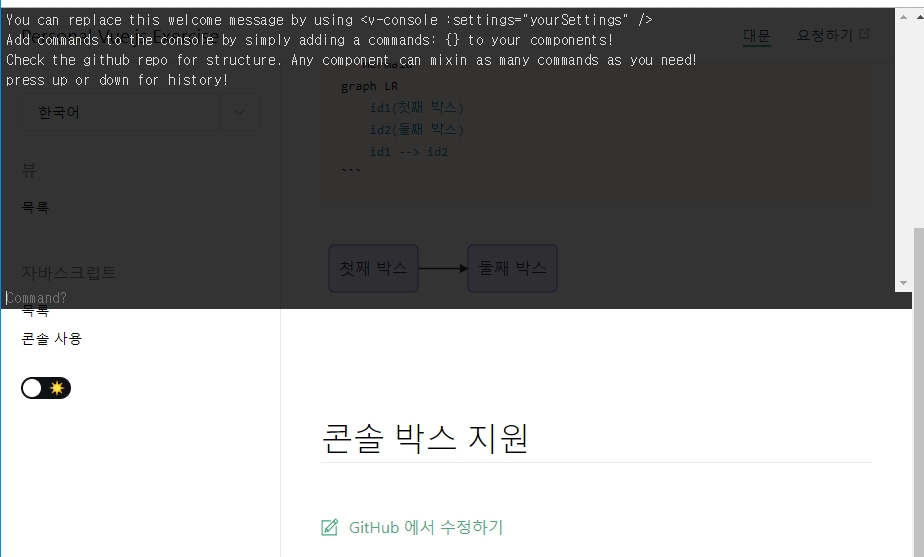
You should use this options with
:hotKeyDisable="false"
hotKeyDisable
Default hotKey feature is disabled. but when you set videoGameConsole to true,
you should enabled hotKey features like below:
<template> ...... <v-custom-console :hotKeyDisable="true" /> ......</template>settings
Override default console.js's settings.
- Define custom options
<script>export default{ data(){ return { overSettings : { commands: { support () { // Do stuff here to initially setup your command return { // Guide is what shows up in the help system guide: 'Contact a client speciailist', // command is what gets executed when they type the command command () { // return is what is finally sent back to the console as output return 'Contacting a client solutions specialist, hold on...' } } }, reboot () { return { guide: 'Restarts the program', command () { setTimeout(function () { location.reload() }, 1000) return '<span style="color: red">Rebooting...</span>' } } } } } } }} </script> - Pass it to
settingsprops:
<tempalte> <v-custom-console :settings="this.overSettings"/></tempalte>below is props overridable and it's default value:
cmd: '' // The current console command logs: // The log stack history: historySelector: 0 commands: {} isShown: false consolePos: 0 hotkey: 192 // default 192 `~' onShow: null onHide: null onEnter: null onToggle: null placeholder: 'Command?' helpCmd: 'guide' defaultHandler: null caseSensitive: false historySize: 256 welcome: `You can replace this welcome message by using <v-console :settings="yourSettings" /><br> Add commands to the console by simply adding a commands: {} to your components!<br/> Check the github repo for structure. Any component can mixin as many commands as you need!<br/> press up or down for history!<br/>`