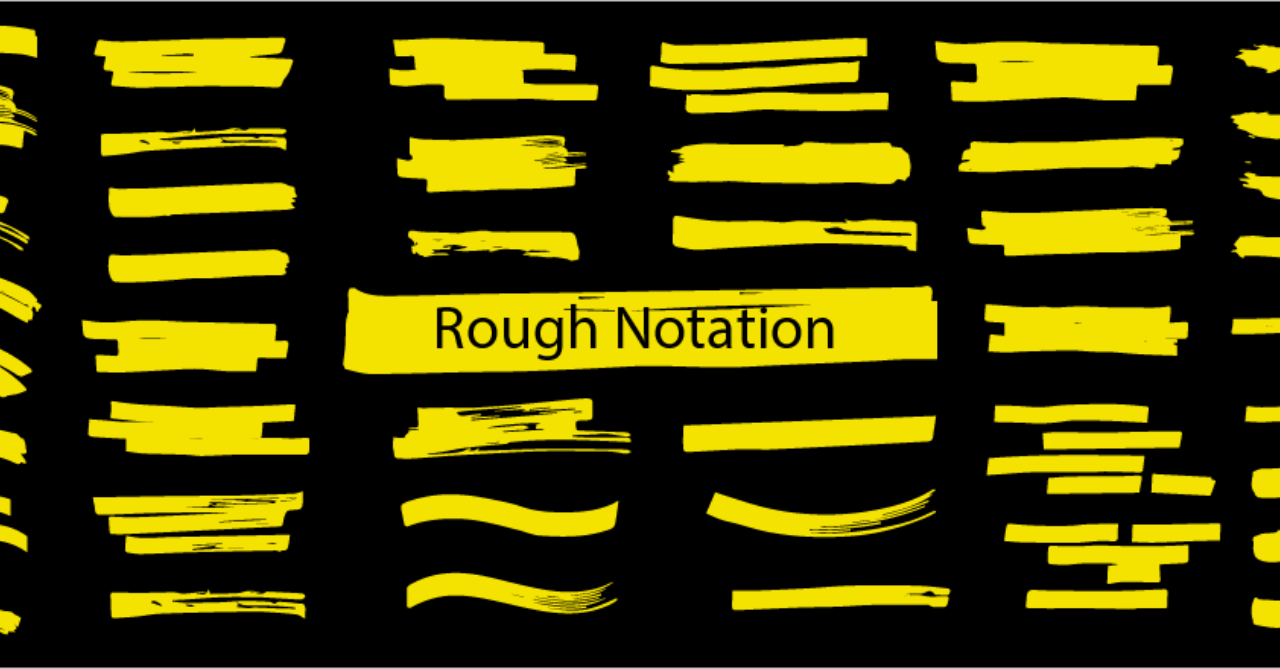Vue Rough Notation
A Vue wrapper for RoughNotation, a small JavaScript library to create and animate annotations on a web page.
Table of Contents
- Demo
- Installation
- Usage
- Global options
- RoughNotation Component
- RoughNotationGroup Component
- Contributing
- License
Demo
Installation
NPM:
npm install --save vue-rough-notationTo make vue-rough-notation work for Vue 2, you need to have @vue/composition-api installed:
npm install --save @vue/composition-apiUsage
Vue3
import { createApp } from 'vue'
import VueRoughNotation from 'vue-rough-notation';
const app = createApp(...);
app.use(VueRoughNotation);Vue2
import Vue from 'vue';
import VueCompositionAPI from '@vue/composition-api';
import VueRoughNotation from 'vue-rough-notation';
Vue.use(VueCompositionAPI);
Vue.use(VueRoughNotation);Global options
The default global options are:
{
// Turn on/off animation when annotating.
animate: true,
// Duration of the animation in milliseconds.
animationDuration: 800,
// Representing the color of the annotation sketch.
color: 'currentColor',
// Width of the annotation strokes.
strokeWidth: 1,
// (in pixels) Padding between the element and roughly where the annotation is drawn.
padding: 5,
// To annotate multiline text (each line separately), set this property to true.
multiline: false,
// By default annotations are drawn in two iterations.
iterations: 2,
// When drawing a bracket, this configures which side(s) of the element to bracket.
brackets: `right`,
}You can change the options when install:
- Vue3
import VueRoughNotation from 'vue-rough-notation';
app.use(VueRoughNotation, options);- Vue2
import VueRoughNotation from 'vue-rough-notation';
Vue.use(VueRoughNotation, options);RoughNotation Component
Usage
<RoughNotation :is-show="isShow" type="underline">
<span>Rough Notation is awesome</span>
</RoughNotation>Props
type
Type: string
required: true
This is a mandatory field. It sets the annotation style. Following are the list of supported annotation types:
- underline: This style creates a sketchy underline below an element.
- box: This style draws a box around the element.
- circle: This style draws a circle around the element.
- highlight: This style creates a highlight effect as if marked by a highlighter.
- strike-through: This style draws horizontal lines through the element.
- crossed-off: This style draws an 'X' across the element.
- bracket: This style draws a bracket around an element, usually a paragraph of text. By default on the right side, but can be configured to any or all of left, right, top, bottom.
isShow
Type: boolean
Required: false
Default: false
Whether draws the annotation.
animate
Type: boolean
Required: false
Default: true - You can change it when install (see above).
Turn on/off animation when annotating.
animationDuration
Type: number
Required: false
Default: 800 - You can change it when install (see above).
Duration of the animation in milliseconds.
color
Type: string
Required: false
Default: currentColor - You can change it when install (see above).
Representing the color of the annotation sketch.
strokeWidth
Type: number
Required: false
Default: 1 - You can change it when install (see above).
Width of the annotation strokes.
padding
Type: number | number[]
Required: false
Default: 5(in pixels) - You can change it when install (see above)
Padding between the element and roughly where the annotation is drawn. Default value is 5 (in pixels). If you wish to specify different top, left, right, bottom paddings, you can set the value to an array akin to CSS style padding [top, right, bottom, left] or just [top & bottom, left & right].
multiline
Type: boolean
Required: false
Default: false
This property only applies to inline text. To annotate multiline text (each line separately), set this property to true.
iterations
Type: number
Required: false
Default: 2 - You can change it when install (see above)
By default annotations are drawn in two iterations, e.g. when underlining, drawing from left to right and then back from right to left. Setting this property can let you configure the number of iterations.
brackets
Type: string | string[]
Required: false
Default: 'right'
Value could be a string or an array of strings, each string being one of these values: left, right, top, bottom. When drawing a bracket, this configures which side(s) of the element to bracket. Default value is right.
tag
Type: string
Required: false
Default: 'span'
String HTML tag name; if falsy (for example null or undefined), the component will be renderless (the content won't be wrapped in a tag), in this case, only the first child will be rendered
order
Type: number | string
Required: false
Default: 0
Works with RoughNotationGroup component, order the animation of annotations. When show is called on the group, the annotations are animated in order. For example, an annotation with order 1 will animate before order 2. Also you can pass orderAnnotations prop to RoughNotationGroup to customize the order function.
Events
init
Parameters: Annotation Object
Called when the component is initialized.
RoughNotationGroup Component
Usage
<RoughNotationGroup :is-show="isShow">
<RoughNotation type="underline">Rough Notation</RoughNotation>
<RoughNotation type="box">is</RoughNotation>
<RoughNotation type="highlight">awesome</RoughNotation>
</RoughNotation>Props
isShow
Type: boolean
Required: false
Default: false
Show/Hides the annotations
tag
Type: string
Required: false
Default: 'div'
String HTML tag name; if falsy (for example null or undefined), the component will be renderless (the content won't be wrapped in a tag), in this case, only the first child will be rendered
orderAnnotations
Type: function
Required: false
Default: (a, b) => a - b
Customize annotations order function. Order will be sorted in ascending order by default.