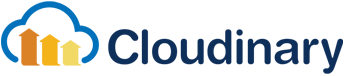Vue-Uppy-Cloudinary
A VueJs based uploader that utilizes Uppy.io and Cloudinary.
Demo
Install
npm install vue-uppy-cloudinary --saveUse in existing component
Import VueUppyCloudinary component and CSS
import VueUppyCloudinary from 'vue-uppy-cloudinary';import 'vue-uppy-cloudinary/dist/lib/vue-uppy-cloudinary.min.css'Add to component
components: { VueUppyCloudinary, },Include component in VueJS template
Sign up with Cloudinary for a free account. Input your cloud name and define a unsigned upload preset. The preset will define which transformations to apply to the uploaded image or video and the allowed filetypes and sizes.
<vue-uppy-cloudinary preset="[your-cloudinary-preset]" cloudName="[your-cloudinary-cloud-name]" />Complete component using vue-uppy-cloudinary
<template> <div id="app"> <h1>Demo</h1> <vue-uppy-cloudinary preset="b0gbylpo" cloudName="lthekxbe9" @uploaded="uploaded" /> </div></template> <script> import VueUppyCloudinary from 'vue-uppy-cloudinary'; import 'vue-uppy-cloudinary/dist/lib/vue-uppy-cloudinary.min.css' export default { components: { VueUppyCloudinary, }, methods: { uploaded(data) { console.log(data); } }, }</script>Properties
| Property | Description | Default | Required |
|---|---|---|---|
| cloudName | Cloudinary cloud name | N/A | Yes |
| preset | Unsigned upload preset | N/A | Yes |
| buttonText | Upload button text | Upload | No |
| minNumberOfFiles | Min number of selected files before upload is enabled | 1 | No |
| minNumberOfFiles | Maximum number of files to upload | 10 | No |
| maxFileSize | Maximum files size | 40MB | No |
| allowedFileTypes | Comma separated list of file types allowed to upload (client side validation) | /image/*, video/* | No |
| tags | Array of tags to add as metadata to Cloudinary upload | [] | No |
| autoProceed | Should upload start automatically after selecting photos/videos | false | No |
| showProgressDetails | Show progress information during upload | true | No |
| closeModalOnClickOutside | Close modal dialog when clicking outside of frame | true | No |
| buttonStyle | CSS class to add to the button | default style | No |
Events
| Event | Description |
|---|---|
| uploaded | Fired when upload completes. Contains the data object returned from Cloudinary |
| upload-progress | Fired during upload. Contains a standard XHR progress object |
Uploaded event
The uploaded event will contain data from Cloudinary such as image url (http and https), public_id, resource_type, etag, format and so on. The payload will differ depending on your assigned upload preset