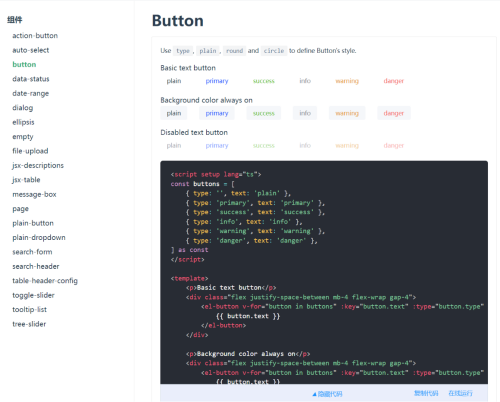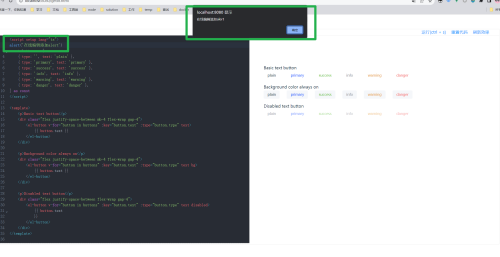- 使用自定义 ::: demo 语法,写一遍示例即可自动生成组件示例与代码示例;
- 支持code在线编辑,包括编辑含import的代码,支持在编辑页额外import其它的文件 (仅开发模式可以)
npm i vuepress2-plugin-demo-block-edit -D在 .vuepress/config.ts 添加此插件:
import v2 from 'vuepress2-plugin-demo-block-edit'
export default = {
// ...
plugins: [v2()]
}在进行完以上操作后,您即可使用本插件所有功能进行文档开发
- 在.vuepress 新建目录component和examples
- 在component下新建你的md文档,eg: button.md
在
.md文件中使用以下语法( :::demo ::: 中间包裹的是被渲染组件在examples下的路径)
::: demo
button/basic
:::- 在examples下新建button文件夹,并在文件夹下新建basic.vue 内容如下
<script setup lang="ts">
import { ElButton } from 'element-plus'
const buttons = [
{ type: '', text: 'plain' },
{ type: 'primary', text: 'primary' },
{ type: 'success', text: 'success' },
{ type: 'info', text: 'info' },
{ type: 'warning', text: 'warning' },
{ type: 'danger', text: 'danger' },
]
</script>
<template>
<p>Basic text button</p>
<div class="flex justify-space-between mb-4 flex-wrap gap-4">
<el-button v-for="button in buttons" :key="button.text" :type="button.type" text>
{{ button.text }}
</el-button>
</div>
<p>Background color always on</p>
<div class="flex justify-space-between mb-4 flex-wrap gap-4">
<el-button v-for="button in buttons" :key="button.text" :type="button.type" text bg>
{{ button.text }}
</el-button>
</div>
<p>Disabled text button</p>
<div class="flex justify-space-between flex-wrap gap-4">
<el-button v-for="button in buttons" :key="button.text" :type="button.type" text disabled>
{{ button.text
}}
</el-button>
</div>
</template>
预览
在线编辑
- 本插件代码参考 element-plus
向以上人员致谢
MIT License