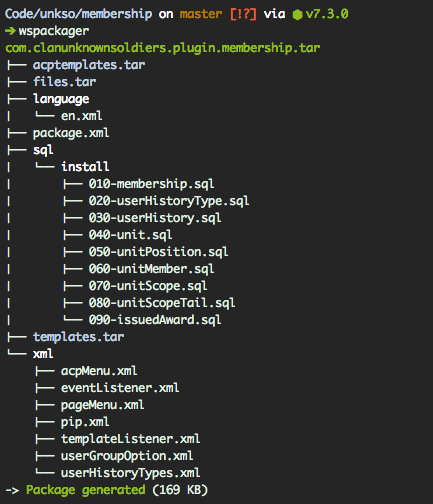WoltLab Suite Packager 

A small library that handles WCF/WSC packaging for you. It automatically analyses the instructions in your package.xml to determine which files to package. You won't need to create any additional configuration files or adjust the way you work. Simply follow some very basic guidelines and run the program.
Installation and Usage
Run npm install -g wspackager to install the package globally and have its binary added to your PATH.
Once installed, simply run wspackager in the same folder that your package.xml is at.
Project structure
wspackager will analyze your package.xml to only package files that are required for your specified instructions. In cases where the instruction asks for a .tar archive it is assumed that you have a folder with the same name in your projects root directory (e.g. if you're using the instruction <instruction type="file">files.tar</instruction> it will attempt to package the folder files to make files.tar).
If a file you specified in your instructions does not exist, the program will exit and alert you. However it is not case-sensitive, meaning it will find acpTemplates just as well as acptemplates.
If you specified any optional packages or filenames for required packages, it will attempt to add these to your final package as well.
Why choose this one over other packagers?
- No configuration required
- Folder structure independent (no need to adjust your workflow)
- Plugin-aware packaging (it only packages what your PIPs specify)
- Supports packaging custom styles (parsing the
style.xmland adding additional templates/images archive) - Compatible with WSC3.0 and default PIP filenames
- Almost 1300 downloads of the predecessor packages wcfutils and wcf-utils on npm
- Doesn't require user-interaction and works well for CI (visit the Wiki for an example setup)
How to package styles
Creating styles that support custom templates and images is a bit more complicated than a regular package, although it is essentially also just a package. You will still require a package.xml in your root directory, which has to include a style PIP. The tool will then read the style.xml in that path and package all additional files.
style/style.xml:
<style>
<!-- General options and author -->
<files>
<templates>templates.tar</templates>
<images>images.tar</images>
</files>
</style>With these options set in your style.xml wspackager will attempt to locate the directories style/templates and style/images and correctly add them to your style.tar. Templates in the wcf namespace then have to be in style/templates/com.woltlab.wcf and for the wbb namespace they have to be in style/templates/com.woltlab.wbb.
Important: You have to make sure you only reference .tar archives in your package.xml and style.xml. .tgz/.tar.gz are currently not supported.
Options
There's several options you can run this program with, which shall be listed below.
--pip [name=file]
wspackager works by analyzing your package.xml file and the install instructions in it. If using WSC3, you can omit file- or folder names if these are the same as the PIPs default value. This does not work if your package relies on any 3rd party PIPs and uses their default values. In that case, you need to specify these PIPs and their default values.
Example
<instruction type="template" /> <!-- This is understood, as it's a default PIP -->
<instruction type="banana" /> <!-- This is a 3rd party PIP -->If the default value of the banana PIP was banana.xml or banana.tar you would need to run the program like so respectively:
$ wspackager --pip banana=banana.xml
$ wspackager --pip banana=banana.tarIn case you use multiple 3rd party PIPs, you can also use this parameter multiple times like so:
wspackager --pip banana=banana.xml --pip foo=bar.xml
--quiet (-q)
wspackager normally outputs the resulting package structure so you can verify your package has the content it should have without unpacking it. If you don't want the program to output anything, use the quiet option.
--destination [path] (-d)
Specifies a destination where the archive should be saved to. The default is the current working directory, which saves the file to <packageidentifier>.tar. You can specify an alternative destination using this option. The placeholders {name} and {version} will be replaced by the package identifier and version respectively. When using this option, you should always include the file extension .tar, as it will not automatically be added:
wspackager --destination '../build/{name}/{version}.tar'