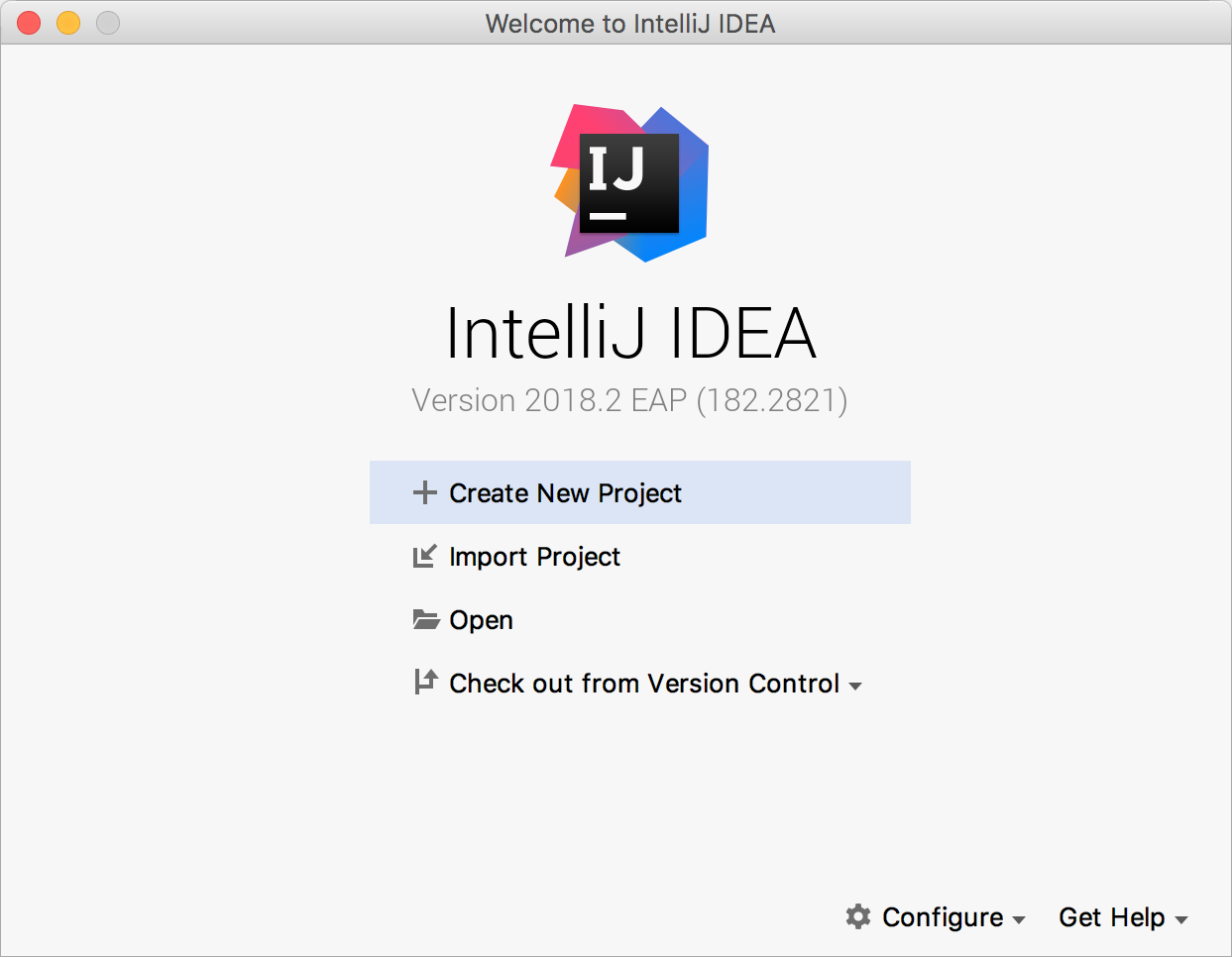Some quick links:
- GitLab Repository (the one used by developers)
- GitHub Repository (where JVM releases are hosted)
- NPM Repository (where JS releases are hosted)
- Maven Repository (where all releases are hosted)
- Documentation
tuProlog (2P henceforth) is a multi-paradigm logic programming framework written in Java.
2P-Kt is a Kotlin-based and multi-platform reboot of 2P. It aims at becoming an open ecosystem for Symbolic Artificial Intelligence (AI). For this reason, 2P-Kt consists of a number of incrementally inter-dependent modules aimed at supporting symbolic manipulation and reasoning in an extensible and flexible way.
A complete overview about modules and their dependencies is provided by the following diagram:
As shown in the project map, 2P-Kt currently focuses on supporting knowledge representation and automatic reasoning through logic programming, by featuring:
-
a module for logic terms and clauses representation, namely
core, -
a module for logic unification representation, namely
unify, -
a module for in-memory indexing and storing logic theories, as well as other sorts of collections of logic clauses, namely
theory, -
a module providing ISO Prolog resolution of logic queries, namely
solve, coming with two implementations (i.e.solve-classicandsolve-streams), -
a number of modules (i.e., the many
dsl-*modules) supporting a Prolog-like, Domain Specific Language (DSL) aimed at bridging the logic programming with the Kotlin object-oriented & functional environment, -
two parsing modules: one aimed at parsing terms, namely
parser-core, and the other aimed at parsing theories, namelyparser-theory, -
two serialisation-related modules: one aimed at (de)serialising terms and clauses, namely
serialize-core, and the other aimed at (de)serialising terms theories, namelyserialize-theory, -
a module for using Prolog via a command-line interface, namely
repl, -
a module for using Prolog via a graphical user interface (GUI), namely
ide.
The modular, unopinionated architecture of 2P-Kt is deliberately aimed at supporting and encouraging extensions towards other sorts of symbolic AI systems than Prolog---such as ASP, tabled-Prolog, Problog, etc.
Furthermore, 2P-Kt is developed as in pure, multi-platform Kotlin project. This brings two immediate advantages:
- it virtually supports several platforms, there including JVM, JS, Android, and Native (even if, currently, only JVM, JS and Android are supported),
- it consists of a very minimal and lightweight library, only leveraging on the Kotlin common library, as it cannot commit to any particular platform standard library.
2P-Kt can either be used as a command-line program or as a Kotlin, JVM, Android, or JS library.
The 2P-Kt executables are currently available for download on the Releases section of the GitHub repository.
The 2P-Kt modules for JVM, Android, or Kotlin users are currently available for import
on Maven Central, under the it.unibo.tuprolog group ID (not
to be confused with the it.unibo.alice.tuprolog, which contains the old Java-based implementation).
The same modules are available through an ad-hoc Maven repository as well,
hosted by Bintray.
The 2P-Kt modules for JS users, are available for import on NPM, under the @tuprolog organization.
If you need a GUI for your Prolog interpreter, you can rely on the 2P-Kt IDE which is available on the Releases section of the GitHub repository.
The page of the latest release of 2P-Kt exposes a number of Assets. There, the one named:
2p-ide-VERSION-redist.jar
is the self-contained, executable Jar containing the 2P-Kt-based Prolog interpreter (VERSION may vary depending on the
actual release version).
After you download the 2p-ide-VERSION-redist.jar, you can simply launch it by running:
java -jar 2p-ide-VERSION-redist.jarHowever, if you have properly configured the JVM on your system, it may be sufficient to just double-click on the aforementioned JAR to start the IDE. In any case, running the JAR should make the following window appear:
There, one may query the 2P-Kt Prolog interpreter against the currently opened theory file, which can of course be loaded from the user's file system by pressing File and then Open....
To issue a query, the user must write it in the query text field, at the center of the application. By either pressing Enter while the cursor is on the query text field, or by clicking on the > button, the user can start a new resolution process, aimed at solving the provided query. Further solutions can be explored by clicking on the > over and over again. One may also compute all the unexplored solutions at once by clicking on the >> button.
To perform a novel query, they user may either:
- write the new query in the query text field, and then press Enter, or
- click on the R (Reset) button, write the new query in the query text field, and then press >.
Finally, users may inspect the current status of the solver by leveraging the many tabs laying at the bottom of the IDE. There,
- the Solutions tab is aimed at showing the Prolog interpreter's answers to the user's queries;
- the Stdin tab is aimed at letting the user provide some text the Prolog interpreter's standard input stream;
- the Stdout tab is aimed at showing the Prolog interpreter's standard output stream;
- the Stderr tab is aimed at showing the Prolog interpreter's standard error stream;
- the Warnings tab is aimed at showing any warning possibly generated by the Prolog interpreter while computing;
- the Operators tab is aimed at showing the current content Prolog interpreter's operator table;
- the Flags tab is aimed showing the actual values of all the flags currently defined with the Prolog interpreter;
- the Libraries tab is aimed at letting the user inspect the currently loaded libraries and the predicates, operators, and functions they import;
- the Static (resp. Dynamic) KB tab is aimed at letting the user inspect the current content of the Prolog interpreter's static (resp. dynamic) knowledge base.
Any of these tabs may be automatically updated after a solution to some query is computed. Whenever something changes w.r.t. the previous content of the tab, an asterisk will appear close to the tab name, to notify an update in that tab.
If you just need a command-line Prolog interpreter, you can rely on the 2P-Kt REPL which is available on the Releases section of the GitHub repository.
The page of the latest release of 2P-Kt exposes a number of Assets. There, the one named:
2p-repl-VERSION-redist.jar
is the self-contained, executable Jar containing the 2P-Kt-based Prolog interpreter (VERSION may vary depending on the
actual release version).
After you download the 2p-repl-VERSION-redist.jar, you can simply launch it by running:
java -jar 2p-repl-VERSION-redist.jarThis should start an interactive read-eval-print loop accepting Prolog queries. A normal output should be as follows:
# 2P-Kt version LAST_VERSION_HERE
?- <write your dot-terminated Prolog query here>.
Other options or modes of execution are supported. One can explore them via the program help, which can be displayed by running:
java -jar 2p-repl-VERSION-redist.jar --helpThis should display a message similar to the following one:
Usage: java -jar 2p-repl.jar [OPTIONS] COMMAND [ARGS]...
Start a Prolog Read-Eval-Print loop
Options:
-T, --theory TEXT Path of theory file to be loaded
-t, --timeout INT Maximum amount of time for computing a solution (default:
1000 ms)
-h, --help Show this message and exit
Commands:
solve Compute a particular query and then terminate
To import the 2P-Kt module named 2P_MODULE (version 2P_VERSION) into your Kotlin-based project leveraging on Gradle,
you simply need to declare the corresponding dependency in your build.gradle(.kts) file:
// assumes Gradle's Kotlin DSL
dependencies {
implementation("it.unibo.tuprolog", "2P_MODULE", "2P_VERSION")
}In this way, the dependencies of 2P_MODULE should be automatically imported.
The step above, requires you to tell Gradle to either use Maven Central or our Bintray repository (or both) as a source for dependency lookup. You can do it as follows:
// assumes Gradle's Kotlin DSL
repositories {
mavenCentral()
maven("https://dl.bintray.com/pika-lab/tuprolog/")
}Remember to add the -jvm suffix to 2P_MODULE in case your project only targets the JVM platform:
// assumes Gradle's Kotlin DSL
dependencies {
implementation("it.unibo.tuprolog", "2P_MODULE-jvm", "2P_VERSION")
}To import the 2P-Kt module named 2P_MODULE (version 2P_VERSION) into your Kotlin-based project leveraging on Maven,
you simply need to declare the corresponding dependency in your pom.xml file:
<dependency>
<groupId>it.unibo.tuprolog</groupId>
<artifactId>2P_MODULE</artifactId>
<version>2P_VERSION</version>
</dependency>In this way, the dependencies of 2P_MODULE should be automatically imported.
The step above, requires you to tell Maven to either use Maven Central or our Bintray repository (or both) as a source for dependency lookup. You can do it as follows:
<repositories>
<repository>
<id>bintray-2p-repo</id>
<url>https://dl.bintray.com/pika-lab/tuprolog/</url>
</repository>
</repositories>Remember to add the -jvm suffix to 2P_MODULE in case your project only targets the JVM platform:
<dependency>
<groupId>it.unibo.tuprolog</groupId>
<artifactId>2P_MODULE-jvm</artifactId>
<version>2P_VERSION</version>
</dependency>The 2P-Kt software is available as a JavaScript library as well, on NPM, under the @tuprolog organization.
To import the 2P_MODULE into your package.json, it is sufficient to declare your dependency as follows:
{
"dependencies": {
"@tuprolog/2P_MODULE": "^2P_MODULE_VERSION"
}
}Notice that the JS dependencies of 2P_MODULE should be automatically imported.
Working with the 2P-Kt codebase requires a number of tools to be installed and properly configured on your system:
- JDK 12+ (please ensure the
JAVA_HOMEenvironment variable is properly) configured - Kotlin 1.3.72+
- Gradle 6.4+ (please ensure the
GRADLE_HOMEenvironment variable is properly configured) - Git 2.20+
To participate in the development of 2P-Kt, we suggest the IntelliJ Idea IDE. The free, Community version will be fine.
You will need the Kotlin plugin for IntelliJ Idea. This is usually installed upon Idea's very first setup wizard. However, one may easily late-install such plugin through the IDE's Plugins settings dialog. To open such dialog, use Ctrl+Shift+A, then search for "Plugins"
-
Clone this repository in a folder of your preference using
git cloneappropriately -
Open IntellJ Idea. If a project opens automatically, select "Close project". You should be on the welcome screen of IntelliJ idea, with an aspect similar to this image:
-
Select "Import Project"
-
Navigate your file system and find the folder where you cloned the repository. Do not select it. Open the folder, and you should find a lowercase
2p-in-kotlinfolder. That is the correct project folder, created bygitin case you cloned without specifying a different folder name. Once the correct folder has been selected, click Ok -
Select "Import Project from external model"
-
Make sure "Gradle" is selected as external model tool
-
Click Finish
-
If prompted to override any
.ideafile, try to answer No. It's possible that IntelliJ refuses to proceed, in which case click Finish again, then select Yes -
A dialog stating that "IntelliJ IDEA found a Gradle build script" may appear, in such case answer Import Gradle Project
-
Wait for the IDE to import the project from Gradle. The process may take several minutes, due to the amount of dependencies. Should the synchronization fail, make sure that the IDE's Gradle is configured correctly:
-
In 'Settings -> Build, Execution, Deployment -> Build Tools > Gradle', for the option 'Use Gradle from' select 'gradle-wrapper.properties file'. Enabling auto-import is also recommended
Contributions to this project are welcome. Just some rules:
-
We use git flow, so if you write new features, please do so in a separate
feature/branch -
We recommend forking the project, developing your stuff, then contributing back via pull request directly from the Web interface
-
Commit often. Do not throw pull requests with a single giant commit adding or changing the whole world. Split it in multiple commits and request a merge to the mainline often
-
Stay in sync with the
developbranch: pull often fromdevelop(if the build passes), so that you don't diverge too much from the main development line -
Do not introduce low quality or untested code. Merge requests will be reviewed before merge.
While developing, you can rely on IntelliJ to build the project, it will generally do a very good job. If you want to generate the artifacts, you can rely on Gradle. Just point a terminal on the project's root and issue
./gradlew buildThis will trigger the creation of the artifacts the executions of the tests, the generation of the documentation and of the project reports.
The 2P project leverages on Semantic Versioning (SemVer, henceforth).
In particular, SemVer is enforced by the current Gradle configuration, which features DanySK's Git sensitive SemVer Gradle Plugin. This implies it is strictly forbidden in this project to create tags whose label is not a valid SemVar string.
Notice that the 2P project is still in its initial development stage---as proven by the major number equal to 0 in its version string.
According to SemVer, this implies anything may change at any time, as the public API should not be considered stable.
If you meet some problem in using or developing 2P, you are encouraged to signal it through the project "Issues" section on GitLab.