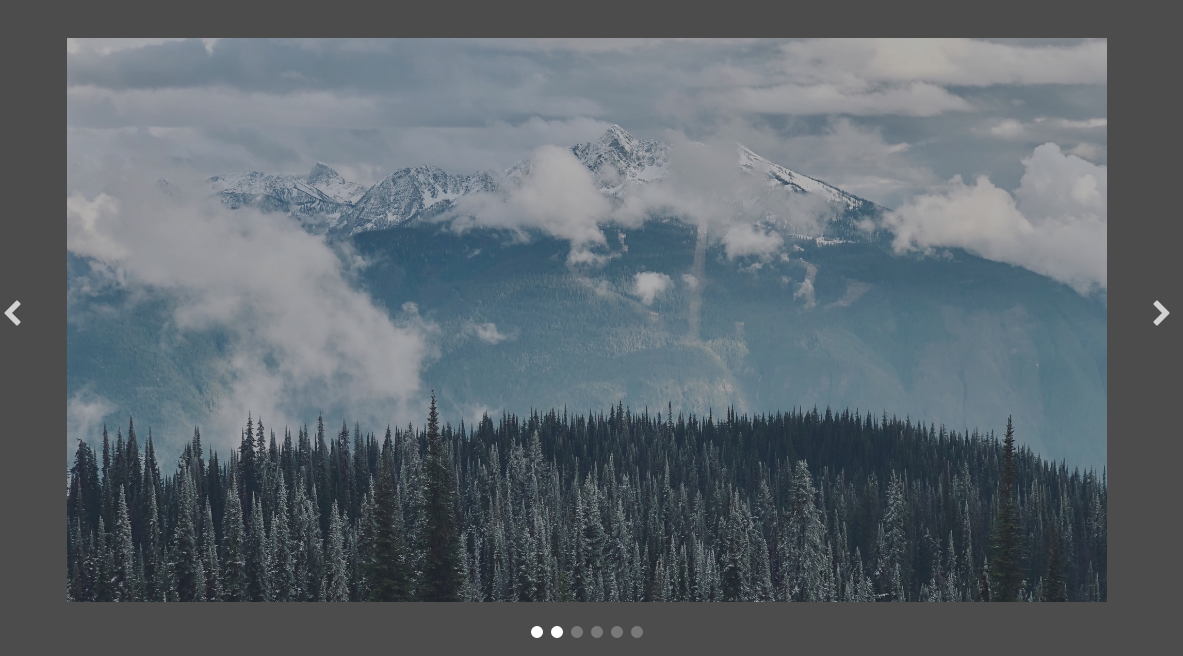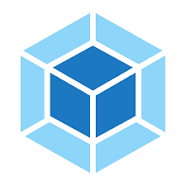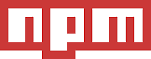Image Carousel
Table of contents
Demo
Here is the working live demo: https://benjamin-gambling.github.io/image-carousel/.
Technologies
Features
- Add as many pictures as you want through the html file
- Next & Previous Controls
- Idicators made through CSS to see position and also to navigate further along or back
- Slide Show that fades pictures in every 5s
Devlopment
- Random picture selection
License
You can check out the full license here
This project is licensed under the terms of the MIT license.
Installation
-
In you project directory copy and paste:-
npm i @benjamin-gambling/image-carousel --save -
Then in you Javascript file use: -
import imageCarousel from "@benjamin-gambling/image-carousel"; -
Edit Html to add/remove slides (Idicators create themsleves so that doesnt need to be touched)
HTML: -
<div class="carousel">
<div class="carousel-item fade show">
<img class="carousel-img" src="images/slide1.jpg" alt="Slide 1" />
</div>
<!--Second slide-->
<div class="carousel-item fade">
<img class="carousel-img" src="images/slide2.jpg" alt="Slide 2" />
</div>
<!--Third slide-->
<div class="carousel-item fade">
<img class="carousel-img" src="images/slide3.jpg" alt="Slide 3" />
</div>
<!--rinse and repeat for more images-->
<div class="carousel-item fade">
<img class="carousel-img" src="images/slide4.jpg" alt="Slide 4" />
</div>
<div class="carousel-item fade">
<img class="carousel-img" src="images/slide5.jpg" alt="Slide 5" />
</div>
<div class="carousel-item fade">
<img class="carousel-img" src="images/slide6.jpg" alt="Slide 6" />
</div>
</div>
<a
class="carousel-control-prev"
href="#indicator"
role="button"
data-slide="prev"
>
<i class="fa fa-chevron-left"></i>
</a>
<a
class="carousel-control-next"
href="#indicator"
role="button"
data-slide="next"
>
<i class="fa fa-chevron-right"></i>
</a>
<!--Controls-->
<!--INDICATORS: Leave as they are JS will append these depending on how many images-->
<div class="carousel-indicators"></div>
CSS: -
* {
box-sizing: border-box;
}
html,
body {
overflow-x: hidden;
overflow-y: auto;
display: flex;
justify-content: center;
background-color: rgba(0, 0, 0, 0.7);
}
body {
background-color: transparent;
}
.carousel {
display: flex;
margin-top: 100px;
width: 1300px;
height: 705px;
justify-content: center;
}
.carousel-item {
display: none;
opacity: 0.85;
width: 100%;
height: 100%;
}
.carousel-img {
min-width: 100%;
min-height: 100%;
width: 1300px;
}
.show {
display: block;
}
.carousel-control-next,
.carousel-control-prev {
cursor: pointer;
position: absolute;
top: 50%;
width: auto;
margin-top: -50px;
padding: 15px;
color: rgba(255, 255, 255, 0.75) !important;
font-size: 35px;
transition: 0.6s ease;
}
.carousel-control-next {
right: 0;
}
.carousel-control-prev {
left: 0;
}
.carousel-control-next:hover,
.carousel-control-prev:hover {
background-color: rgba(0, 0, 0, 0.1);
color: rgba(255, 255, 255, 1) !important;
font-size: 45px;
}
.carousel-indicators {
position: absolute;
top: 90%;
width: 100%;
text-align: center;
margin: 0px auto;
}
.indicator {
display: inline-flex;
padding: 6px;
cursor: pointer;
height: 15px;
width: 15px;
margin: -50px 5px 0px 5px;
background-color: rgba(255, 255, 255, 0.25);
border-radius: 50%;
transition: background-color 0.6s ease;
}
.indicator:hover,
.active {
background-color: rgba(255, 255, 255, 1);
}
/* Fading animation */
.fade {
-webkit-animation-name: fade;
-webkit-animation-duration: 3s;
animation-name: fade;
animation-duration: 3s;
}
@-webkit-keyframes fade {
from {
opacity: 0.1;
}
to {
opacity: 0.85;
}
}
@keyframes fade {
from {
opacity: 0.1;
}
to {
opacity: 0.85;
}
}