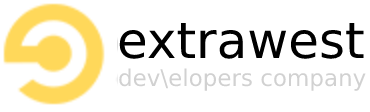Silence is golden
- Before you begin
- Required global wrapper
- Authentication component
- Error component
- Edit User Info component
- Delete User component
- Change user password component
- Terms of use component
- Add phone number
- Licenses component
- Privacy Policy
- Contact Us
https://ew-design-system-fcbab.web.app/
npm i @extrawest/design-system
Please create firebase app using firebase console and firebase documentation . In a result you will get all required variables which we will need in following section.
-
NX_FIREBASE_API_KEYorREACT_APP_FIREBASE_API_KEY- firebase app api key -
NX_FIREBASE_AUTH_DOMAINorREACT_APP_FIREBASE_AUTH_DOMAIN- firebase authentication domain -
NX_FIREBASE_PROJECT_IDorREACT_APP_FIREBASE_PROJECT_ID- firebase project id -
NX_FIREBASE_STORAGE_BUCKETorREACT_APP_FIREBASE_STORAGE_BUCKET- firebase storage bucket -
NX_FIREBASE_MESSAGING_SENDER_IDorREACT_APP_MESSAGING_SENDER_ID- firebase messaging sender id -
NX_FIREBASE_APP_IDorREACT_APP_FIREBASE_APP_ID- firebase app id -
NX_FIREBASE_MEASUREMENT_IDorREACT_APP_FIREBASE_MEASUREMENT_ID- firebase measurement id -
NX_FIREBASE_DATABASE_URLorREACT_APP_FIREBASE_DATABASE_URL- firebase database url
-
NX_SUPABASE_URLorREACT_APP_SUPABASE_URL- supabase url -
NX_SUPABASE_KEYorREACT_APP_SUPABASE_KEY- supabase key
Please create supabase app using Supabase Console and supabase documentation . In a result you will get all required variables which we will need in following section.
This variables could be found in Supabase Console
import { EwGlobal } from "@extrawest/design-system";
<EwGlobal.EwProvider
footerLinks={{
onFeedbackButtonClick: noop,
onPrivacyButtonClick: noop,
onTermsButtonClick: noop,
}}
...
>
{app code goes here}
</EwGlobal.EwProvider>
You need to wrap your app at higher level as possible.
| Property | Type | Value |
|---|---|---|
| footerLinks | object |
onFeedbackButtonClick onPrivacyButtonClick onTermsButtonClick |
| isFooterVisible | boolean |
true/false |
| isHeaderVisible | boolean |
true/false |
| overrideTheme | ThemeOptions |
see mui theme options |
| showCookiesModal | boolean |
true/false |
| onAcceptCookies | (settings: Array<CookiesSettingsResult>) => void |
callback on decline cookies button click |
| onDeclineCookies | VoidFunction |
callback on accept cookies button click |
| disabledLocaleList | Array<CountryCode> |
|
| termsOfUseContent | ReactNode |
any react node |
| cookiesContent | Array<CookiesContent> |
|
| mode | string |
"supabase" / "firebase" |
| overrideTranslations | CountryData |
see object bellow |
overrideTranslations={{
US: {
label: "Eng",
messages: {
"messageCode": "message",
...
}
}
}}
All available messages codes could be found at
@extrawest/design-system/lib/translations/index.d.ts
Please make sure that env variables are in place.
Firebase mode reqiured setup
Please make sure you firebase storage option is enabled in Firebase console for the corresponding project.
Firebase storage rules should be explicitly set to give access to profile images to all autenticated users. Also we need to create profile-image folder in root storage to store profile images using Firebase console.
service cloud.firestore {
match /databases/{database}/documents {
match /{document=**} {
allow read, write;
}
}
}
Firebase Realtime Database option should be activated using Firebase console. Firebase Realtime Database rules should be set to
{
"rules": {
"users": {
"$uid": {
".read": "$uid === auth.uid",
".write": "$uid === auth.uid"
}
}
}
}
to provide data to authenticated users.
import { auth } from "@extrawest/design-system";
auth object will provide you several options to handle firebase User.
auth.currentUser
Will provide you the currently signed-in user (or null).
auth.authStateReady Promise which will returns a promise that resolves immediately when the initial auth state is settled. When the promise resolves, the current user might be a valid user or null if the user signed out.
auth.authStateReady()
Adds an observer for changes to the user's sign-in state. Could be usefull to get and store user object.
auth.onAuthStateChanged((user) => {})
- Enable Email Link sign-in for your Firebase project
- On the Sign in method tab, enable the Email/Password provider. Note that email/password sign-in must be enabled to use email link sign-in.
- In the same section, enable Email link (passwordless sign-in) sign-in method.
- Click Save.
- In the Firebase console, open the Auth section.
- On the Sign in method tab, enable the Google sign-in method and click Save.
- In the Firebase console, open the Auth section.
- On the Sign in method tab, enable the Email/password sign-in method and click Save.
- In the Firebase console, open the Auth section.
- On the Sign-in Method page, enable the Phone Number sign-in method.
- On the same page, if the domain that will host your app isn't listed in the OAuth redirect domains section, add your domain.
- Place
<div id="recapcha"></div>code somewhere in your index.html to allow reCAPTCHA invisible verifier render in that div.
Before you can sign in users with their phone numbers, you must set up Firebase's reCAPTCHA verifier. Firebase uses reCAPTCHA to prevent abuse, such as by ensuring that the phone number verification request comes from one of your app's allowed domains.
The RecaptchaVerifier object supports invisible reCAPTCHA, which can often verify the user without requiring any user action, as well as the reCAPTCHA widget, which always requires user interaction to complete successfully.
- On the Facebook for Developers site, get the App ID and an App Secret for your app.
- In the Firebase console, open the Auth section.
- On the Sign in method tab, enable the Facebook sign-in method and specify the
App IDandApp Secretyou got from Facebook. - Then, make sure your OAuth redirect URI (e.g.
my-app-12345.firebaseapp.com/__/auth/handler) is listed as one of your OAuth redirect URIs in your Facebook app's settings page on the Facebook for Developers site in the Product Settings > Facebook Login config.
- In the Firebase console, open the Auth section.
- On the Sign in method tab, enable the Twitter provider.
- Add the
API keyandAPI secretfrom that provider's developer console to the provider configuration - Register your app as a developer application on Twitter and get your app's OAuth API key and API secret.
- Make sure your Firebase OAuth redirect URI (e.g.
my-app-12345.firebaseapp.com/__/auth/handler) is set as your Authorization callback URL in your app's settings page on your Twitter app's config.
- Associate your website with your app as described in the first section of Configure Sign In with Apple for the web. When prompted, register the following URL as a Return URL:
https://YOUR_FIREBASE_PROJECT_ID.firebaseapp.com/__/auth/handlerYou can get your Firebase project ID on the Firebase console settings page. - Create a Sign In with Apple private key.
- In the Firebase console, open the Auth section. On the Sign in method tab, enable the Apple provider. Specify the Service ID you created in the previous section. Also, in the OAuth code flow configuration section, specify your Apple Team ID and the private key and key ID
Supabase mode reqiured setup
Using Supabase Console we need to configure project to handle data storing and authentication flows.
Please make sure to create public storage bucket named public-images with following policies using editor's predefined Give users access to only their own top level folder named as uid template and allowed operation set to
Select
Insert
Update
Delete
in policy editor which will allow user to manage all images under uid named folder in bucket. In a result this bucket should have 4 policy for each opeartion.
Supabase Console allows you to manage all auth providers such as Apple, Google etc. usng project dashboard. Supabase social login documentation will provide all required information to get all rqeuired tokens.
import { supabase } from "@extrawest/design-system";
supabase object will provide you several options to handle supabse User.
supabase.auth.getUser();
Gets the current user details if there is an existing session. This method performs a network request to the Supabase Auth server, so the returned value is authentic and can be used to base authorization rules on.
supabase.auth.onAuthStateChange((event, session) => {
...
})
Receive a notification every time an auth event happens. session param will return you a session object which contains user object.
Usage:
<EwMacroComponents.SignIn type={SignInType.EMAIL} />
| Property | Type | Value | Required |
|---|---|---|---|
| type | SignInType |
SignInType.EMAIL SignInType.PHONE SignInType.SOCIALS |
true |
| socialsList | SocialListItem |
SocialListItem.APPLE SocialListItem.FACEBOOK SocialListItem.GOOGLE SocialListItem.TWITTER |
false |
| asGuest | boolean |
true | false |
false |
| isTermsRequired | boolean |
true | false |
false |
| allowCreate | boolean |
true | false |
false |
| onAuthChange | function (user: User) => void; |
callback function |
false |
| showBgImage | boolean |
true | false |
false |
| bgImageUrl | string |
image url |
false |
To use any authetication provider you can use <EwMacroComponents.SignIn> with socialsList array param using SocialListItem enum from @extrawest/design-system package (e.g. import { SocialListItem } from "@extrawest/design-system";
<EwMacroComponents.SignIn
type={SignInType.EMAIL}
socialsList={[SocialListItem.GOOGLE, SocialListItem.APPLE]}
/>
Usage:
<EwMacroComponents.ErrorPage
errorCode={500}
defaultImage
onMainButtonClick={noop}
bottomNavLinks={{
onFeedbackButtonClick: noop,
onPrivacyButtonClick: noop,
onTermsButtonClick: noop
}}
/>
| Property | Type | Value | Required |
|---|---|---|---|
| errorCode | number |
number |
true |
| defaultImage | boolean |
true | false |
false |
| onMainButtonClick | VoidFunction |
function |
false |
Usage:
<EwMacroComponents.EditUserInfo />
| Property | Type | Value | Required |
|---|---|---|---|
| onUserDeteleSuccess | VoidFunction |
callback function |
false |
| showDeleteUserOption | boolean |
true | false |
false |
| onBackButton | VoidFunction |
callback |
false |
| DeleteItemsContent | ReactNode |
any react node |
false |
example:
<EwMacroComponents.EditUserInfo
onBackButton={() => void 0}
showDeleteUserOption
DeleteItemsContent={
<>
<div>
item 1
</div>
<div>
item 1
</div>
<div>
item 1
</div>
</>
}
/>
| Property | Type | Value | Required |
|---|---|---|---|
| children | ReactNode |
Content of deleted items to display in modal |
false |
| onUserDeteleSuccess | VoidFunction |
any callback function |
false |
| supabaseOnDeleteuser | VoidFunction |
On User delete button click hanlder, required only for supabase |
if global mode set to supabase |
Usage:
<EwMacroComponents.DeleteUser
onUserDeteleSuccess={onUserDetele}
>
<div>...</div>
</EwMacroComponents.DeleteUser>
No props required.
Usage:
<EwMacroComponents.ChangePassword />
| Property | Type | Value | Required |
|---|---|---|---|
| children | ReactNode |
Override content of terms of use component |
false |
Usage:
<EwMacroComponents.TermsOfUse />
No props required.
Usage:
<EwMacroComponents.AddPhoneNumber />
| Property | Type | Value | Required |
|---|---|---|---|
| override | boolean |
Override licenses shown in Licensese page with provided in licences param |
false |
| licences | Array<SingleLicence> |
Array of SingleLicence items with name and license text (both params are required) |
false |
Usage:
<EwMacroComponents.Licences />
| Property | Type | Value | Required |
|---|---|---|---|
| children | ReactNode |
Override placeholder content of privacy policy page |
false |
Usage:
<EwMacroComponents.PrivacyPolicy>
<div>content<div>
</EwMacroComponents.PrivacyPolicy>
| Property | Type | Value | Required |
|---|---|---|---|
| children | ReactNode |
Override content of contact us component |
false |
| socials | SocialContact |
Array of Socials items with type and link required params |
false |
types could be found via ContactsUsSocialItem enum from
import { ContactsUsSocialItem } from "@extrawest/design-system";
Usage:
<EwMacroComponents.ContactUs
socials={[
{
link: "link to account",
type: ContactsUsSocialItem.TELEGRAM
},
]}
/>