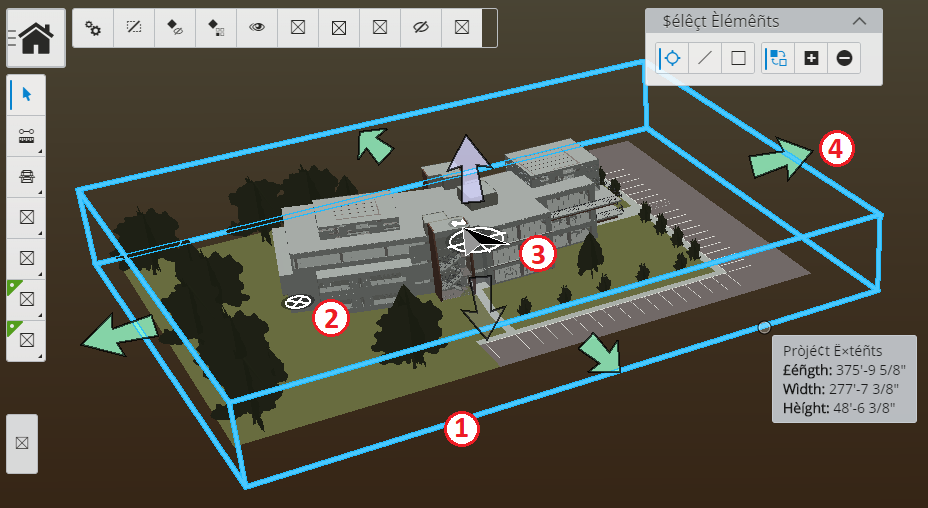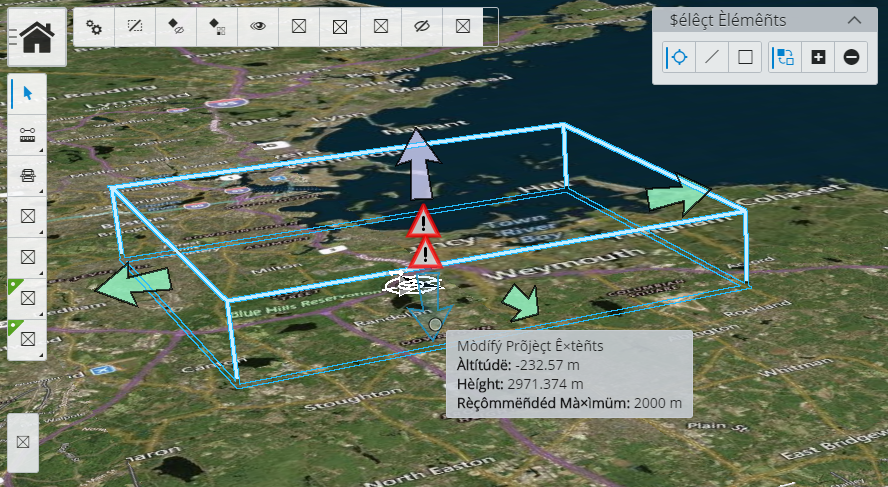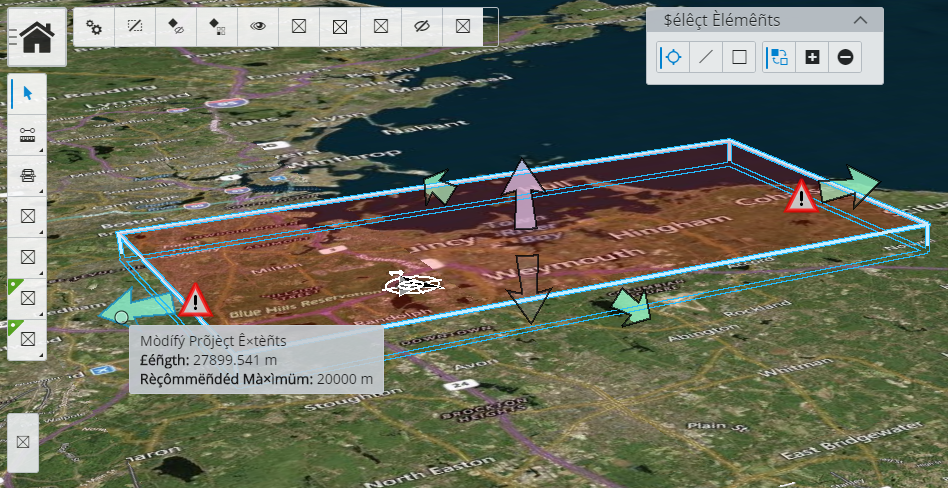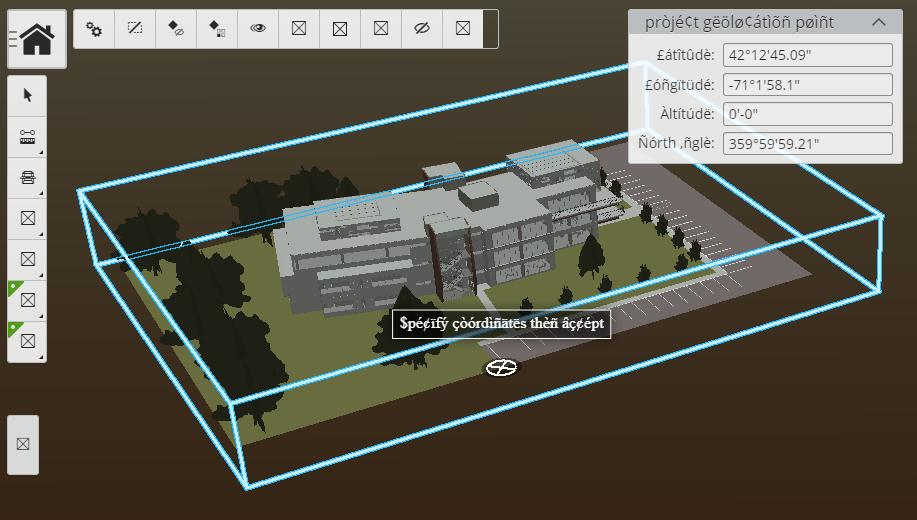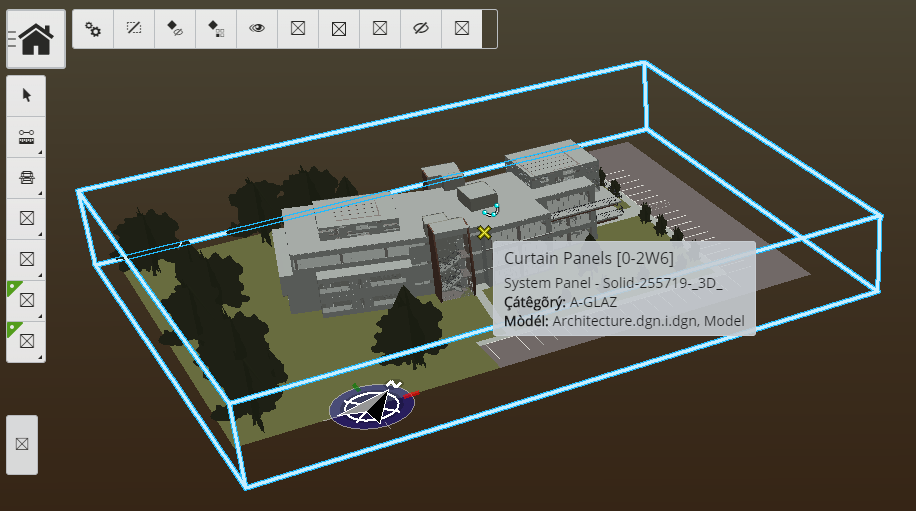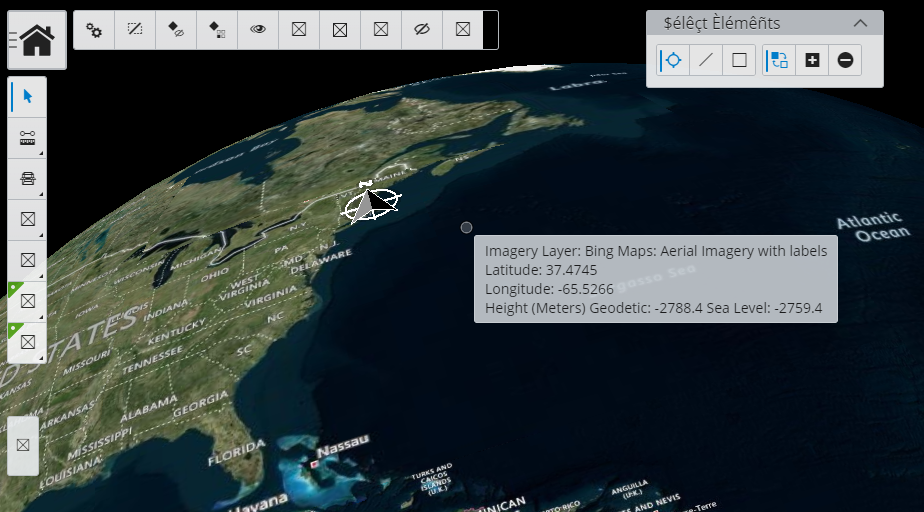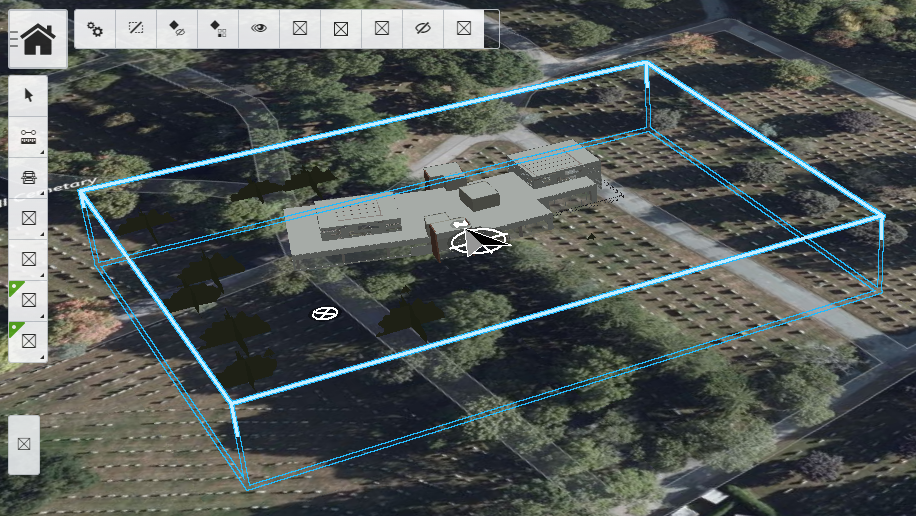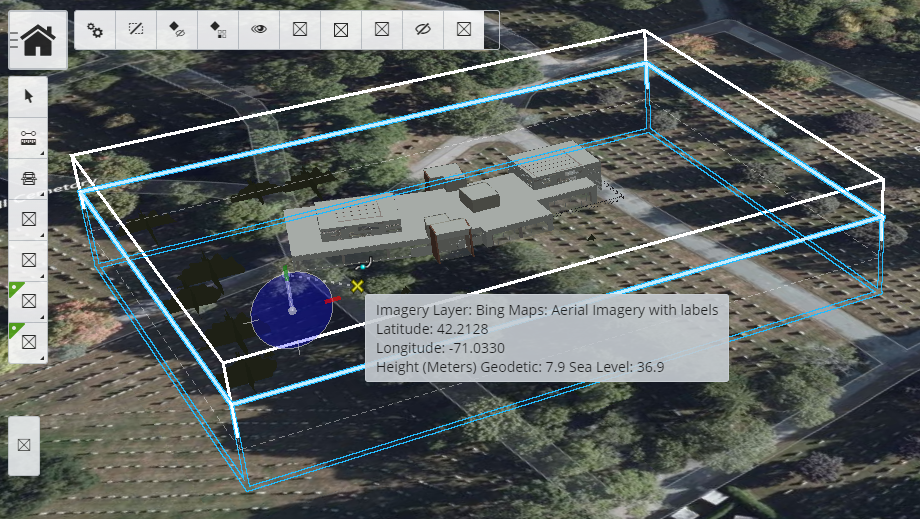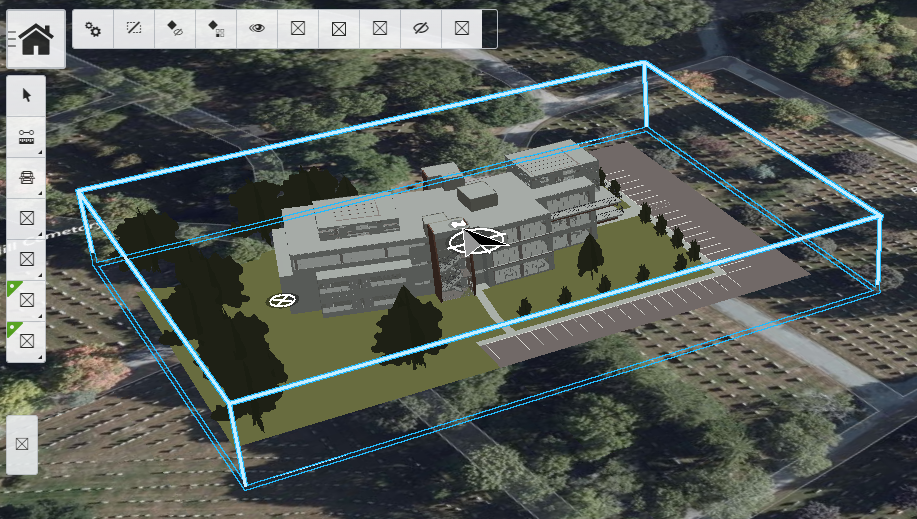Copyright © Bentley Systems, Incorporated. All rights reserved. See LICENSE.md for license terms and full copyright notice.
The @itwin/editor-frontend package contains frontend classes for editing iModels.
See the iTwin.js documentation for more information.
The following key-ins are available for this package.
-
editor undo all- Undo all changes to elements. -
editor undo single- Undo last change to elements. -
editor redo- Redo last undone change to elements.
-
editor project location show- Show the decoration for editing the iModel's project extents and geolocation. -
editor project location hide- Hide the decoration preserving unsaved changes (call show to redisplay). -
editor project location cancel- Clear the decoration and abandon unsaved changes. -
editor project location save- Save the modified project extents or geolocation. -
editor project geolocation point- Enter latitude, longitude, altitude, and north angle for a known location. Accepts 0-4 arguments:-
latitude=numberLatitude of accept point in degrees. -
longitude=numberLongitude of accept point in degrees. -
altitude=numberHeight above ellipsoid of accept point. -
north=numberNorth direction in degrees of accept point.
-
-
editor project geolocation north- Define north direction by two points. -
editor project geolocation move- Tweak geolocation by defining a translation from two points.
Running the editor project location show command, with a spatial view active, enables the display of the project extents and geolocation controls.
- A clip volume representing the current project extents.
- The current size is shown in locate tooltip using the active distance formatting.
- Control to define the ECEF origin.
- Click to run the
editor project geolocation pointcommand. - This control is not displayed when the imodel has a valid GCS defined.
- Click to run the
- Control to define the north direction.
- Click to run the
editor project geolocation northcommand. - This control is not displayed when the imodel isn't geolocated.
- When a GCS is defined, the current north direction is displayed for information purposes but can't be modified.
- Click to run the
- Controls to define the project extents.
- Click an arrow control to resize.
The decorations and controls are expected to be selectable and modifiable by the default tool.
Use the arrow controls (#4) to resize the project extents.
If making the project extents larger, it is helpful to have the background map displayed to avoid decoration clipping.
While there isn't hard limit imposed on the size of the project extents, when any dimension exceeds the recommend maximum a warning symbol is displayed.
For the project extents height, the recommended maximum is 2 km.
For the project extents length and width, the recommended maximum when a GCS is defined is 350 km, and 20 km for imodels that aren't map projections (only ECEF transform defined). In addition to the warning symbols near the arrow controls, a red transparent fill is also displayed to help indicate the xy extents may be too large.
If an imodel is not currently geolocated, or is incorrectly geolocated without a valid GCS defined, the geolocation control (#2) will be displayed. Clicking on this control runs the editor project geolocation point command, and after snapping to a known coordinate you will be prompted to enter new values for latitude, longitude, altitude, and north angle.
If the imodel is already geolocated, the tool settings is populated with the current values for the snapped coordinate. If you don't know the north direction angle, not to worry, this can be defined interactively with another control once the model has an ECEF origin defined.
The north direction can set interactively by 2 points, click on the north direction control (#3) to run the editor project geolocation north command.
After zooming out far enough, only the north direction control will be displayed in the view. This may be helpful for seeing where the project is located on the globe or visually confirming the proper north direction.
The north direction control is only displayed after an imodel has been geolocated.
If the geolocation is almost correct, the latitude, longitude, and altitude can be interactively adjusted by defining a translation by 2 points.
For example, running the editor project geolocation move command can be used to correct an incorrect altitude for the building below that is half buried in the terrain.
First identify a point on the building to move from, it can be helpful turning off map locate for this point if it's below the terrain. For the second point, with map locate re-enabled and the active snap mode set to nearest, identify a point on the terrain to complete the adjustment.
AccuDraw can be very helpful when adjusting altitude. Use the T/F/S shortcuts to orient the AccuDraw compass, use Enter (smartlock) to lock an axis to snap the 2nd point. For this example F and Enter were used to lock the up direction before changing to nearest snap for the 2nd point.
Now we can see the building correctly adjusted for the terrain.
To abandon changes to the project extents or geolocation currently being previewed, run the editor project location cancel command.
To turn off the display of decorations while preserving unsaved changes, run the editor project location hide command. Use editor project location show to restore preview of unsaved changes.
To save the changes being previewed, run the editor project location save command.