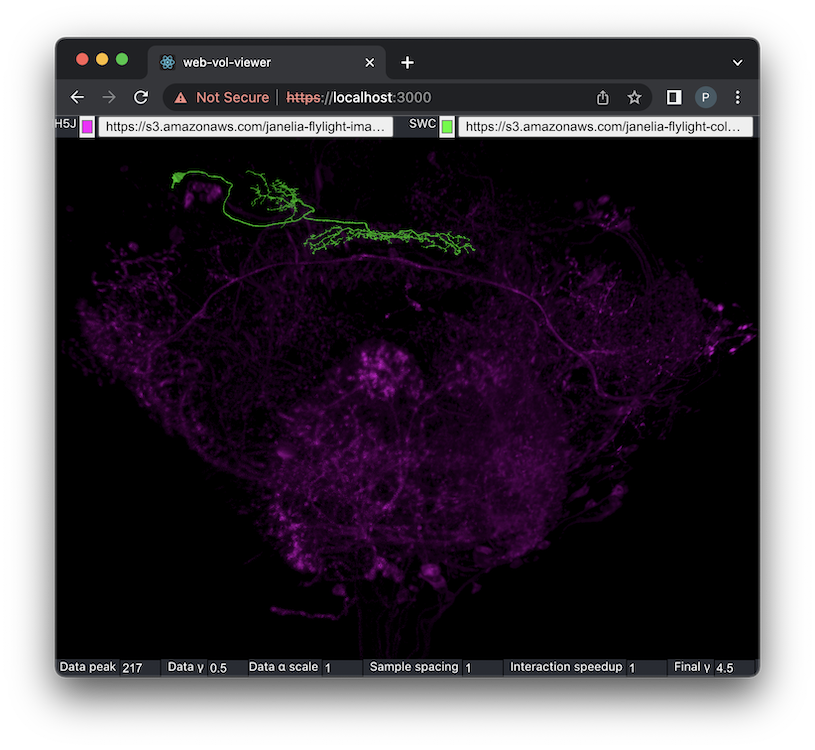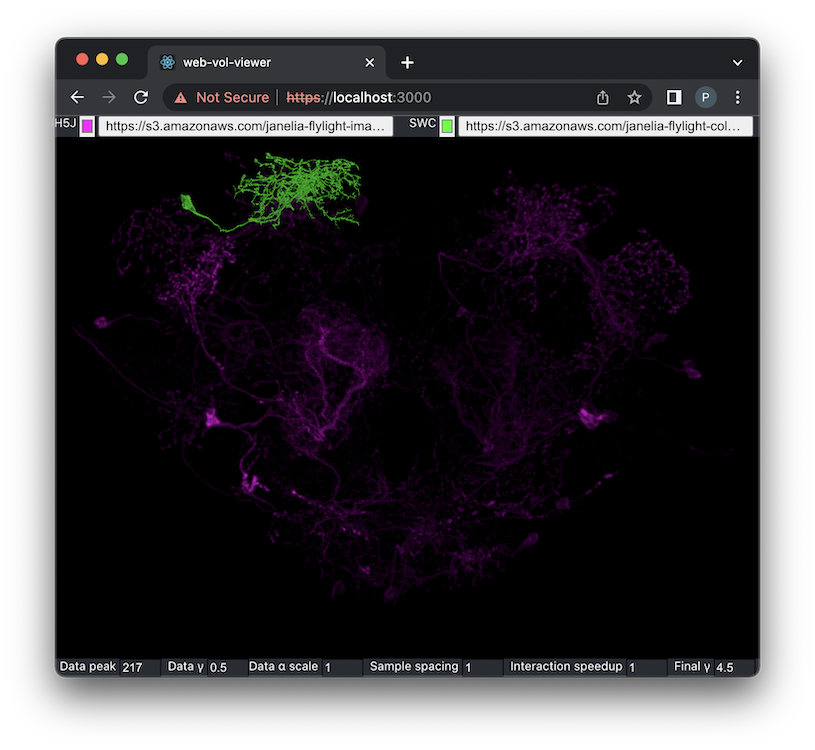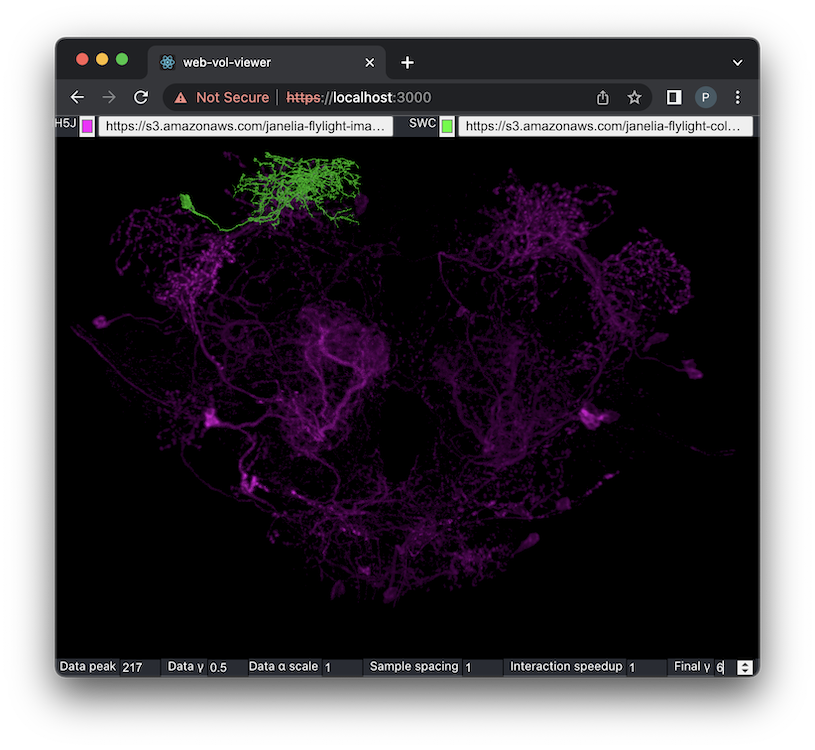web-vol-viewer
Summary
This module implements a React component for direct volume rendering in a web browser using the Three.js wrapper for WebGL 2. Its basic arguments are a 3D data volume in a JavaScript Uint8Array, and a transfer function (to map data values to colors and opacities) in a Three.js DataTexture. An additional, optional argument is a 3D surface in a Three.js Mesh, which is rendered opaquely within the volume with proper depth occlusion. The intended application is the matching of fluorescence light microscopy or "LM" data (the volume) with electron microscopy or "EM" data (the surface) in the
NeuronBridge system, but the renderer should be able to handle other applications.
An example of the EM-LM matching application is the following image, using data from the FlyLight Generation 1 MCFO collection (citation: https://dx.doi.org/10.1016/j.celrep.2012.09.011). The magenta LM volume for sample R89H10 is converted from H5J format and the green EM data for body 358259842 is converted from SWC format.
The implementation uses ray casting in a GLSL fragment shader. The basic idea was described as early as 2009 in a blog post by Kyle Hayward. In 2014, Leandro Barbagallo demonstrated a WebGL 1 version. The implementation here is more closely related to a simpler approach from a blog post by Will Usher in 2019. This code extends that approach in various ways, adding support for non-cubical volumes, lighting using gradients in the volume as the surface normal, and the opaque surface with depth occlusion.
Usage
Stand-Alone Application
The simplest way to use this renderer is as part of a stand-alone application, launched as follows:
npm start
The application will then be available in a web browser as https://localhost:3000. It has the simple user interface shown in the images above:
- a button at the top for choosing the volume file, in H5J format; pressing this button reveals a panel for either entering a URL or choosing a local file on the host
- a button at the top for choosing the color of the rendered volume
- a button at the top for choosing the surface file, in SWC format or OBJ format, from either a URL or a local file as with the volume
- a button at the top for choosing the color of the rendered surface
- a control at the bottom for choosing the "data peak", the 8-bit value below which opacity ($\alpha$) falls off as controlled by the "data $\gamma$" (gamma); see section on transfer functions
- a control at the bottom for choosing the "data $\gamma$", which controls the rate of opacity ($\alpha$) falloff from the "data peak"; see section on transfer functions
- a control at the bottom for choosing the "data $\alpha$ scale", which adjusts the opacity ($\alpha$) at each sample in the ray casting
- a control at the bottom for choosing the spacing of samples in the ray casting, with a value larger than the default of 1 improving performance at the cost of quality
- a control at the bottom for choosing the speedup (resolution reduction) during camera interaction, with a value larger than the default of 1 improving performance at the cost of quality
- a control at the bottom for choosing the "final $\gamma$", which helps to bring out faint features in the data; see section on transfer functions
- mouse and key bindings for camera orbiting, zooming and panning, from the three-orbit-unlimited-controls module
- a
spacebarkey binding to toggle the surface off and on - an
lkey binding to toggle lighting off and on - an
mkey binding to toggle mirroring of the volume data along the x dimension
The user interface is implemented with only standard HTML and CSS to avoid package dependencies.
Reusable Component with User Interface
The H5j3dViewerWithBasicUI component makes the renderer and simple user interface available for use in other applications. First, install the NPM module:
npm install @janelia/web-vol-viewer
Then, if the other application is a React functional component, the code would be like the following:
import { H5j3dViewerWithBasicUI } from '@janelia/web-vol-viewer';
function App() {
...
return (
...
<H5j3dViewerWithBasicUI />
...
);
);The H5j3dViewerWithBasicUI component has no props because everything is set from its simple user interface.
If opening an H5J file with this component produces an error in the console, "SharedArrayBuffer is not defined", then the application may not have cross-origin isolation set up properly; see the section on H5J volume data.
Basic Reusable Component
Use the Vol3dViewer component to wrap the renderer in a different user interface, created with a toolkit like Ant Design or Material-UI. This component provides the renderer with no user interface beyond the mouse and key bindings (for camera control, etc). First, install the NPM module:
npm install @janelia/web-vol-viewer
Then, use it as in this example, with its required props:
import { Vol3dViewer } from '@janelia/web-vol-viewer';
function App() {
...
return (
...
<Vol3dViewer
volumeDataUint8={volumeDataUint8}
volumeSize={volumeSize}
voxelSize={voxelSize}
transferFunctionTex={transferFunctionTex}
/>
...
);
);The required props are:
-
volumeDataUint8: a JavaScriptUint8Arrayrepresenting the data volume, with one 8-bit value per voxel -
volumeSize: an array,[x, y, z], giving the volume size in voxels -
voxelSize: an array,[x, y, z], giving the dimensions of each voxel in some consistent units (e.g, microns) -
transferFunctionTex: a Three.jsDataTexturewith width 256, height 1, and pixel formatTHREE.RGBAFormat. The texture's data is aUint8Arrayof size 256 * 4 giving the color (with alpha) for each 8-bit data value. Seesrc/TransferFunctions.jsfor an example.
The component also supports additional optional props:
import { Vol3dViewer } from '@janelia/web-vol-viewer';
function App() {
...
return (
...
<Vol3dViewer
volumeDataUint8={volumeDataUint8}
volumeSize={volumeSize}
voxelSize={voxelSize}
transferFunctionTex={transferFunctionTex}
useVolumeMirrorX={useVolumeMirrorX}
alphaScale={alphaScale}
dtScale={dtScale}
interactionSpeedup={interactionSpeedup}
finalGamma={finalGamma}
cameraPosition={cameraPosition}
cameraTarget={cameraTarget}
cameraUp={cameraUp}
cameraFovDegrees={cameraFovDegrees}
orbitZoomSpeed={orbitZoomSpeed}
useLighting={useLighting}
useSurface={userSurface}
surfaceMesh={surfaceMesh}
surfaceColor={surfaceColor}
onCameraChange={onCameraChange}
/>
...
);
);These optional props are:
-
useVolumeMirrorX(default: false): controls whether to mirror the volume data along the x axis -
alphaScale(default: 1): a lower value decreases the opacity ($\alpha$) at each sample when ray casting -
dtScale(default: 1): a higher value increases performance at the cost of quality, by increasing the step size when ray casting (and thus decreasing the number of samples) -
interactionSpeedup(default: 1): a higher value increases interactivity at the cost of quality, by reducing the rendering resolution during interactive camera manipulation; this setting should be needed only with weak graphics cards and large data sets -
finalGamma(default: 4.5): a higher value brings out more of that faint details in the rendering; see the section on transfer functions -
cameraPosition(default:[0, 0, -2]): the initial position of the camera, relative to the box representing the volume (which is centered at the origin, scaled so its longest dimension goes from -0.5 to 0.5) -
cameraTarget(default:[0, 0, 0]): the initial point at which the camera is looking -
cameraUp(default:[0, -1, 0]): the initial "up" direction for the camera -
cameraFovDegrees(default: 45.0): the vertical field of view of the camera, in degrees -
orbitZoomSpeed(default: 0.15): controls the speed with which the camera zooms on a mouse-wheel event -
useLighting(default:true): controls whether the volume rendering uses lighting or not (in which case it is like a maximum intensity projection) -
surfaceMesh(default:null): a Three.jsMeshto be rendered within the volume -
useSurface(default:false): controls whether the mesh is visible or not -
surfaceColor(default:'#00ff00'): the color of the mesh; note that there is no alpha because the mesh must be fully opaque -
onCameraChange(default:null): a function of the form(event) => {}called each time the camera changes position. Theevent.targetis theOrbitUnlimitedControlsinstance that controls the camera, andevent.target.objectis the Three.jsPerspectiveCamera. -
onWebGLRender(default:null): a function of the form() => {}called each time Three.js renders the 3D scene. TheH5j3dViewerWithBasicUIcomponent uses this callback to implement throttling of the spinners on the UI controls.
If opening an H5J file with this component produces an error in the console, "SharedArrayBuffer is not defined", then the application may not have cross-origin isolation set up properly; see the section on H5J volume data.
Transfer Functions
The transfer function determines the color and opacity for every 8-bit data value in the volume. It is implemented as a Three.js DataTexture with width 256, height 1, and pixel format THREE.RGBAFormat meaning there is 4-byte RGBA value for each 8-bit data value.
This module implements a transfer function that works well for fluorescence microscopy data, as described in the publication: Wan et al., "FluoRender: An Application of 2D Image Space Methods for 3D and 4D Confocal Microscopy Data Visualization in Neurobiology Research", Proceedings of the 2012 IEEE Pacific Visualization Symposium, pp. 201–208 (https://www.ncbi.nlm.nih.gov/pmc/articles/PMC3622106). The desktop application VVD Viewer also uses this transfer function.
The texture for this transfer function is returned by the following function from src/TransferFunctions.js:
makeFluoTransferTex(alpha0, peak, dataGamma, alpha1, colorStr)The basic color for all data values is colorStr (e.g., '#ff00ff for the most saturated magenta). The alpha (i.e., 0 for most transparent, 255 for most opaque) varies with the data value in a "tent" shape. Alpha rises from the alpha0 value at the lowest data value (0) up to the alpha value 255 at the peak data value, then falls back to the alpha1 value at the highest data value (255). (It is typical for alpha0 to be 0 and alpha1 to be 255 so the value may not really "fall" after peak.) The shape of the rise and fall is controlled by the dataGamma applied with a power function: y ** (1.0 / dataGamma), where y is the data value normalized to be between 0 and 1. A dataGamma of 1 would cause a linear rise and fall, but it is typical to use a dataGamma less than 1 (e.g., 0.5) to de-emphasize but not completely eliminate low data values.
After the transfer function is applied to colors that are accumulated during ray casting, a finalGamma is applied to the accumulated color: c ** (1.0 / finalGamma) (see the pow() call at the end of fragmentShaderVolume in src/Shaders.js, and note again that the color must be normalized to have components between 0 and 1). It may seem counterintuitive to reduce the visibility of low data values with the dataGamma only to increase their visibility with the finalGamma, but this approach works well for fluorescence microscopy, where significant features emit more light and have higher data values. The dataGamma prevents low data values from overwhelming small, significant features during the ray casting, while the finalGamma prevents the loss of areas with only low data values, which can be important for visual context.
This effect is visible in the following two images, of sample VT049371 and body 5901203987 from the FlyLight Generation 1 MCFO collection (citation: https://dx.doi.org/10.1016/j.celrep.2012.09.011). With the default finalGamma of 4.5, not much of the low-value context is visible:
Increasing the finalGamma to 6 reveals more context without overwhelming the significant features visible in the previous image:
The renderer can work with other transfer functions but the module does not implement any at this time.
H5J Volume Data
The renderer in this module should work with a variety of data representable in a Uint8Array, but the support code has been designed specifically to work with volumes in the H5J format. A H5J file is an HDF5 container with one or more channels of 3D volumetric data with 12-bit values compressed using H.265 (a.k.a. HEVC or High Efficiency Video Coding). H5J is a "visually lossless" format useful for fluorescence microscopy data.
H5J data is loaded into a Uint8Array using the web-h5j-loader module. This module includes several example data sets for testing: one includes a sphere, cones and a cylinder, while another is actual microscopy data from the FlyLight Generation 1 MCFO collection.
The web-h5j-loader module uses multi-threaded WebAssembly (wasm) code from the ffmpeg.wasm module. The threads depends on a SharedArrayBuffer to implement shared memory. Due to security risks, SharedArrayBuffer is disabled in most browsers unless it is used with cross-origin isolation. If the server is not cross-origin isolated, loading an H5J file will produce an exception:
SharedArrayBuffer is not defined
To enable cross-origin isolation, a site must be served with two additional headers:
Cross-Origin-Opener-Policy: same-origin
Cross-Origin-Embedder-Policy: require-corp
For a site created with create-react-app, a way to add these headers to the development server is to use the CRACO (Create React App Configuration Override) package. The stand-alone application included in this module is set up to use CRACO, and the approach can be copied in another application using one of the components from this module:
- Install CRACO:
(With newer versions of NPM, it may be necessary to append thenpm install @craco/craco --save--legacy-peer-depsargument to the end of the previous installation line.) - Copy this module's
craco.config.jsfile (as a sibling to the site'spackage.jsonfile), which adds the two additional headers. - Change the
react-scriptstocracoin most entries of thescriptssection of the other application'spackage.jsonfile:... "scripts": { "start": "craco start", "build": "craco build", "test": "craco test", "eject": "react-scripts eject" }, ...
Tips
Performance can be poor in the Chrome browser if the Developer Tools panel is open, for some reason. Closing that panel significantly improves performance.